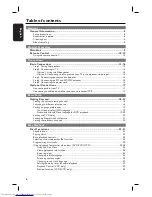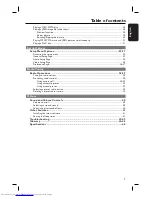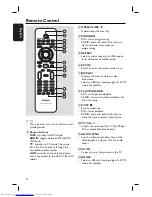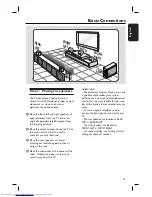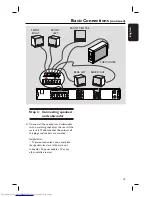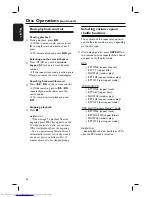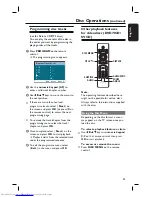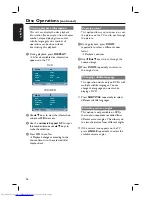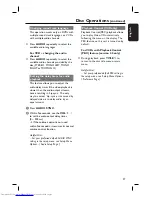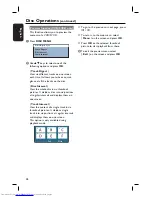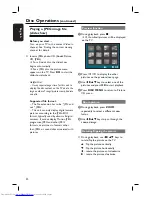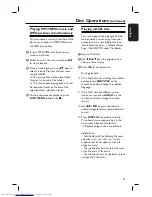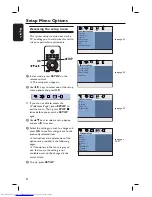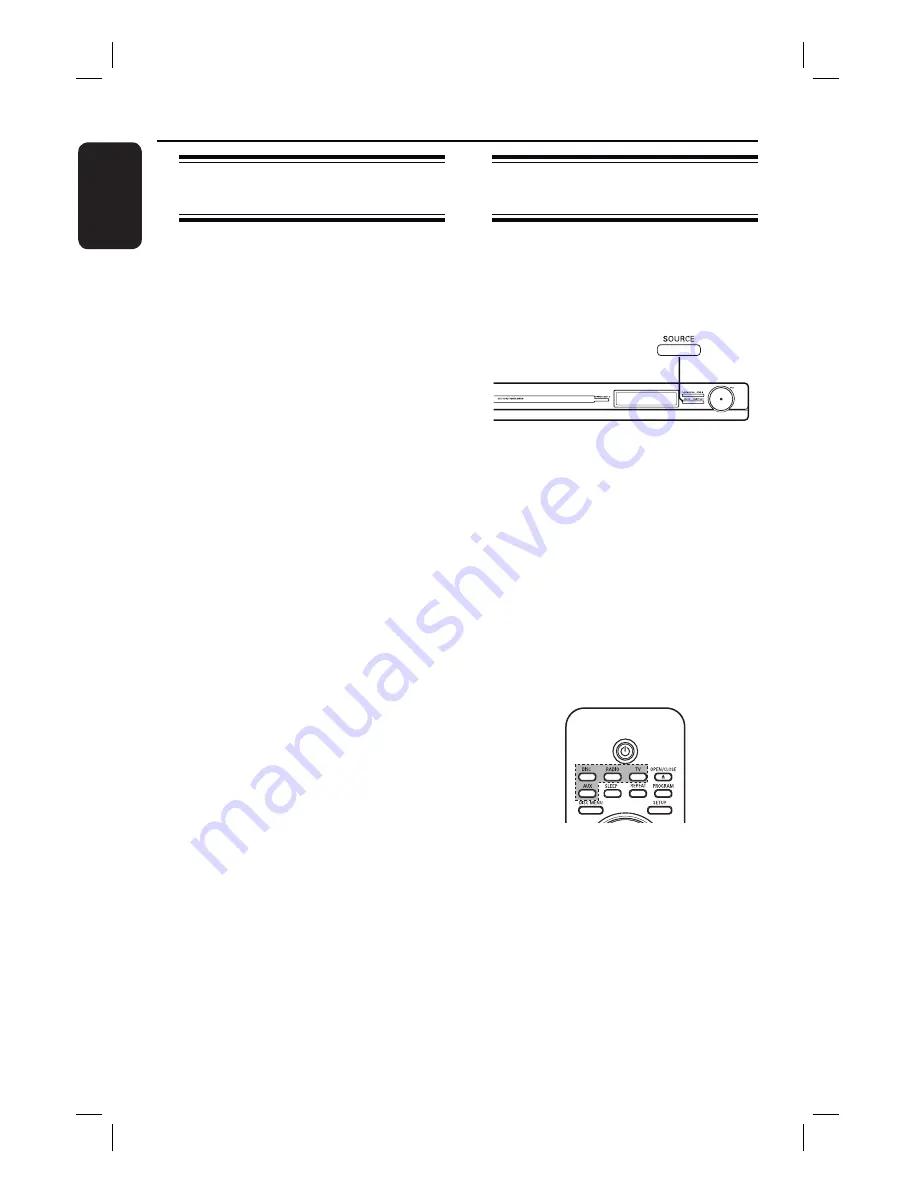
18
English
Finding the correct viewing
channel
A
Press
SOURCE
button on the main unit
until ‘DISC’ appears on the display panel
(or
DISC
on the remote control).
B
Turn on the TV and switch it to the
correct video-in channel.
You may go to the lowest channel on
your TV, then press the Channel Down
button on your TVs remote control until
you see the Video In channel.
You may press
°
button repeatedly
on your TV’s remote control.
Usually this channel is between the
lowest and highest channels and may be
called FRONT, A/V IN, VIDEO, etc..
Refer to your TVs user manual on
how to select the correct input on your
TV.
Getting Started
Switching to different play
source
Press the
SOURCE
button on the front
panel repeatedly to select:
DISC
¤
FM
¤
AM/MW
¤
TV
¤
AUX
¤
DISC ....
Or
Press
DISC
,
RADIO
,
TV
or
AUX
on
the remote control.
Press
DISC
to switch to DISC mode.
Press
RADIO
to toggle between FM
and AM/MW band.
If the audio input on this unit is
connected to your TV, press
TV
to hear
the TVs sound output through this unit.
Press
AUX
for switching to the
external device that is connected to the
AUDIO IN-AUX socket on this unit.