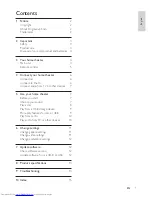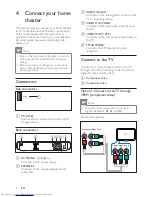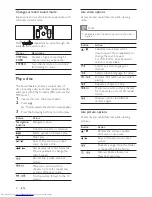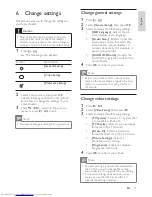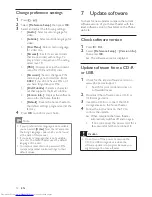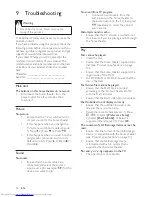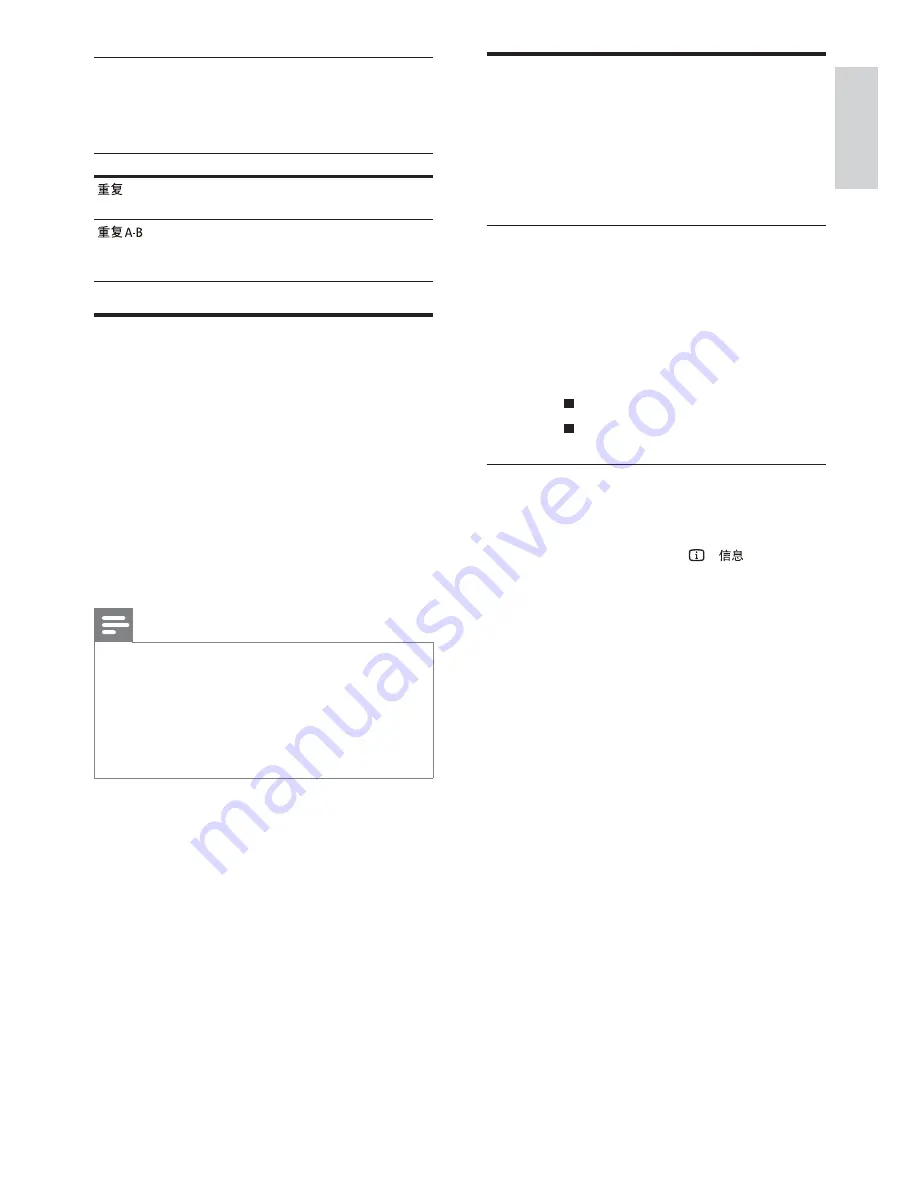
9
More play features for disc or
USB
Several advanced features are available for video
or picture playback from a disc or USB storage
device.
Play a musical slideshow
Play music and pictures simultaneously to create
a musical slideshow. The les must be stored on
the same disc or USB storage device.
1
Play a music track.
2
Navigate to the picture le, then press
OK
to start slideshow.
3
Press
to stop slideshow.
4
Press
again to stop music.
Quick skip play to a speci c time
Quick skip to a speci c part of a video by
entering the time of a scene.
1
During video play, press -
.
2
Press the
Navigation buttons
and
OK
to
select:
•
[TT Time]
: Title time.
•
[Ch Time]
: Chapter time.
•
[Disc Time]
: Disc time.
•
[Track Time]
: Track time.
3
Enter the time of the scene, then press
OK
.
Use audio options
Access several useful features while audio is
played.
Button
Action
Repeats a track or the entire
disc.
Marks two points within a track
for repeat play, or turns off
repeat mode.
Play from a USB storage device
The home theater is tted with a USB connector
that allows you to view pictures, listen to music or
watch movies stored on a USB storage device.
1
Connect the USB storage device to the
home theater.
2
Press
USB
.
A content browser appears.
»
3
Select a le, then press
OK
.
4
Press the playback buttons to control play
(see ‘Play a disc’ on page 8 ) .
Note
If the USB storage device does not t into the
•
connector, use a USB extension cable.
The home theater does not support digital
•
cameras that need a computer program to
display photos.
The USB storage device must be FAT or DOS-
•
formatted, and Mass Storage Class compliant.
English
EN
1_HTS2200_93-EN-US.indd Sec1:9
7/19/2010 1:42:28 PM