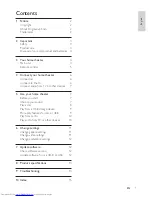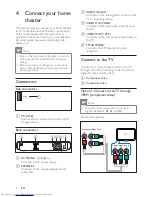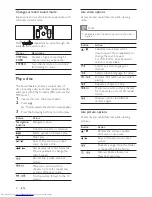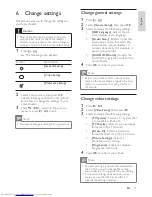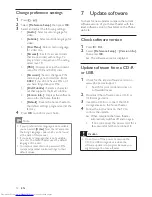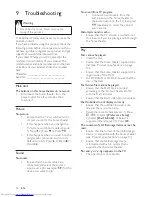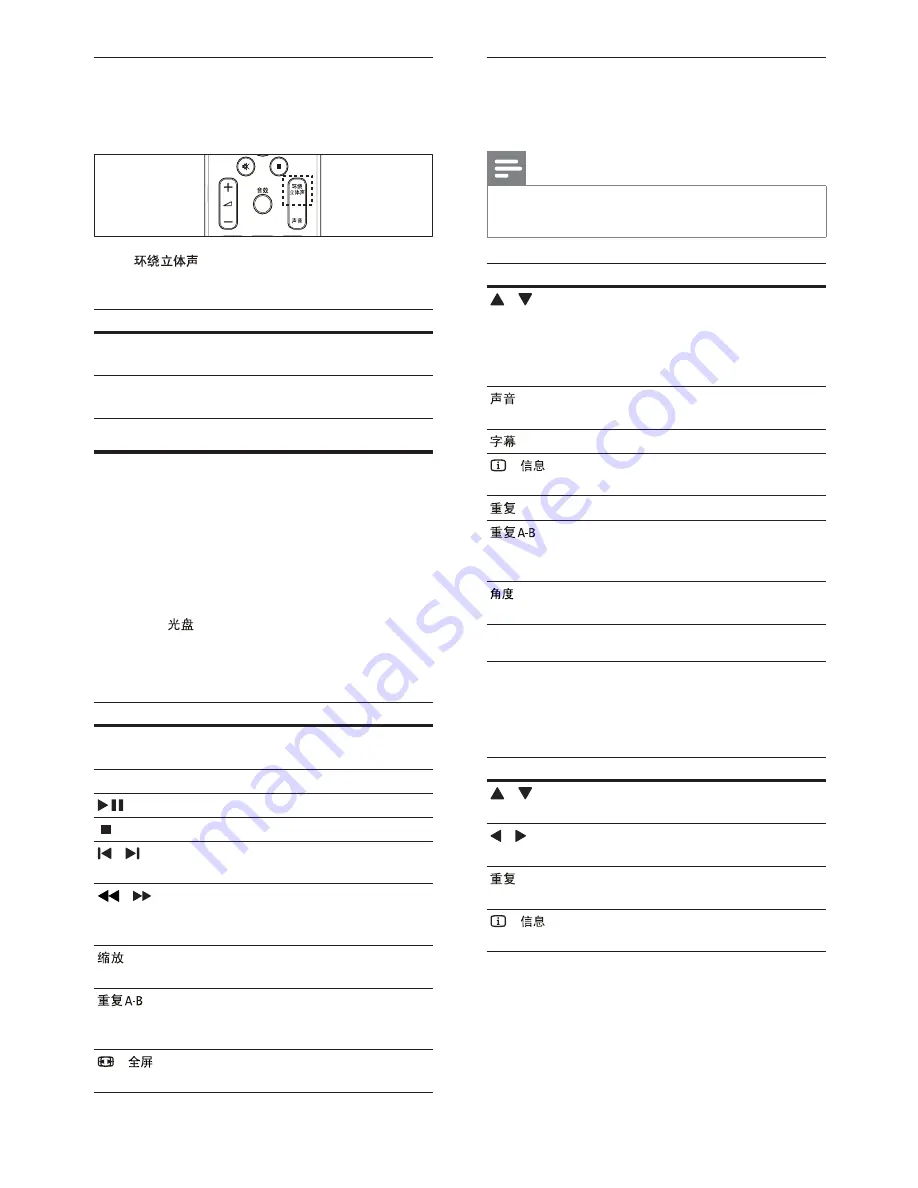
8
Use video options
Access several useful features while viewing
video.
Note
Available video options depend on the video
•
source.
Button
Action
/
Searches slow-backward or
slow-forward. Press repeatedly to
change the search speed.
For VCD/SVCD, slow-backward
search is not available.
Selects an audio language or
channel.
Selects subtitle language for video.
-
Displays information about what is
playing.
Repeats a chapter or title.
Marks two points within a chapter
for repeat play, or turns off repeat
mode.
Displays options for different
camera angles.
Use picture options
Access several useful features while viewing
pictures.
Button
Action
/
Rotates the picture counter-
clockwise or clockwise.
/
Skips to the previous or next
picture.
Repeats a single le in the folder
or repeats the entire folder.
-
Displays photo albums in a
thumbnail overview.
Change surround sound mode
Experience an immersive audio experience with
surround sound modes.
Press
repeatedly to cycle through the
available surround modes.
Option
Description
VIRTUAL
SURR
Creates a highly compelling 5.1
channel listening experience.
STEREO
Two-channel stereo sound. Ideal
for listening to music.
Play a disc
The home theater can play a wide variety of
discs, including video, audio and mixed media (for
example, a CD-R that contains JPEG pictures and
MP3 music).
1
Insert a disc into the home theater.
2
Press
.
The disc plays or the disc main menu appears.
»
3
Press the following buttons to control play:
Button
Action
Navigation
buttons
Navigate menus.
OK
Con rms an entry or selection.
Starts, pauses or resumes play.
Stops play.
/
Skips to the previous or next
track, chapter or le.
/
Fast backwards or fast forwards.
Press repeatedly to change the
search speed.
Zooms into a video scene or
picture.
Marks two points within a
chapter or track for repeat play,
or turns off repeat mode.
-
Fits the picture format to the TV
screen.
EN
1_HTS2200_93-EN-US.indd Sec1:8
7/19/2010 1:42:27 PM