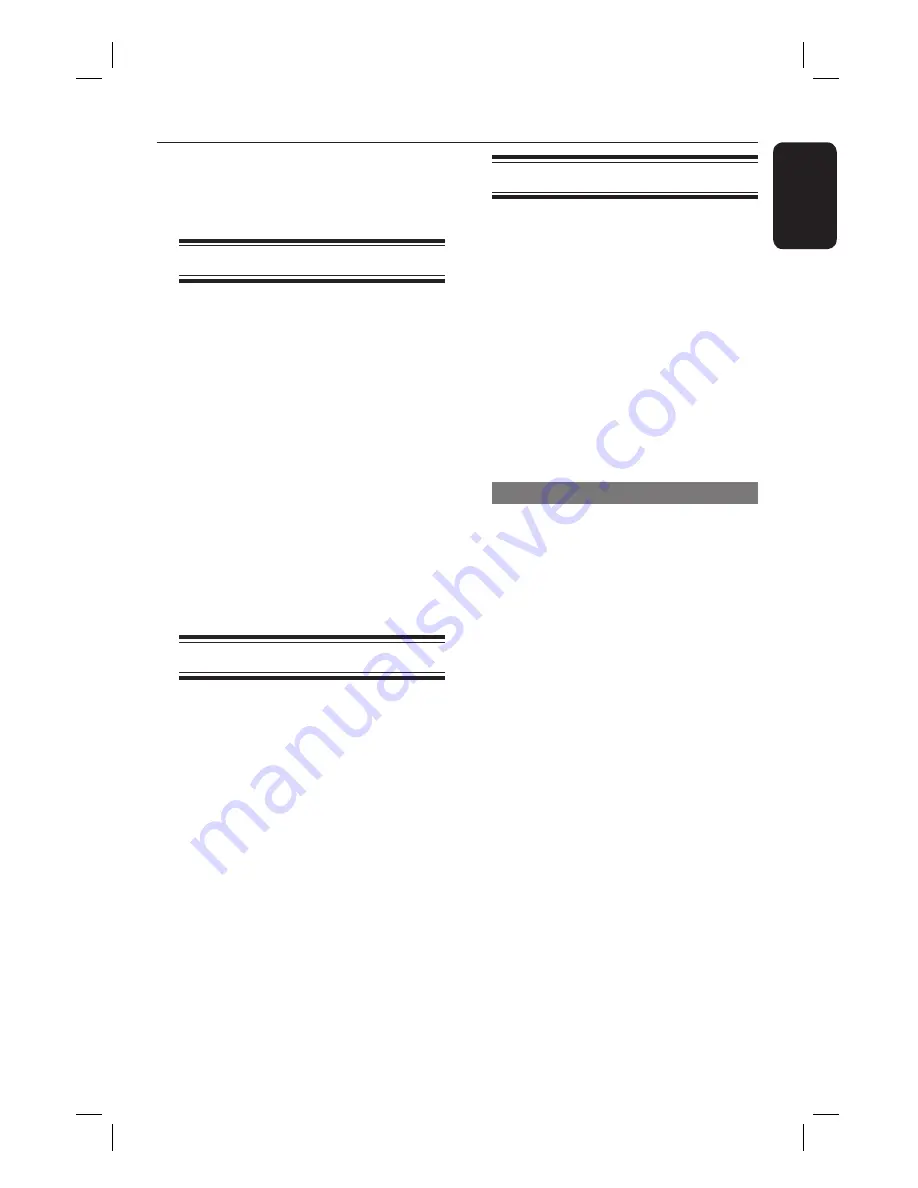
English
21
Tuner Operations
Before you start...
Please make sure the FM and AM/MW
antennas are connected.
Tuning to radio stations
A
Press
SOURCE
repeatedly until ‘FM’ or
‘AM/MW’ appears on the display panel.
(or press
RADIO
on the remote control).
B
Press
W
or
X
on the remote control to
start tuning.
The display panel will show ‘SEARCH’
change until a radio station with suffi cient
signal strength is found.
C
Repeat step
B
if necessary until you fi nd
the desired radio station
D
To fi ne-tune the reception of a weak
station, press
S
or
T
briefl y and
repeatedly until an optimal reception is
found.
Changing tuning grid
(only applicable for certain regions)
In some countries, the frequency step
between adjacent channels in the
(AM/MW)/ FM band is 9 kHz/ 50 kHz
(10 kHz/100 kHz in some areas).
Note:
Changing the tuning grid erases all
previously stored preset radio stations.
A
Press
SOURCE
repeatedly until ‘FM’ or
‘AM/MW’ appears
B
Press and hold
u
until ‘GRID 9’ or
‘GRID 10’ appears.
Presetting radio stations
You can store up to 40 preset radio
stations in the memory. There are three
different ways to program the radio
stations:
– Using auto install (for fi rst time setup
only)
– Using automatic preset
– Using manual preset
Helpful Hint:
– If no stereo signal is detected or less than
5 (fi ve) stations are detected during radio
installation, ‘PLEASE CHECK ANT’ appears.
Using auto install
When you access the ‘RADIO’ mode for
the fi rst time, you will be prompted to
install the radio stations. With this
feature, you can install all the available
radio station automatically with one
touch of button.
A
Press
RADIO
on the remote control
‘AUTO INSTALL ... PRESS PLAY’
appears.
B
Press
u
until ‘START... SEARCH’
appears on the display panel.
The system will start searching from
the FM band followed by the AM/MW
band.
All available radio stations with strong
signal will be stored.
Once complete, the fi rst tuned radio
station will be played back.
To stop the tuner installation, press
STOP
Ç
on the remote control.
1_htr5205-98_EN.indd 21
1_htr5205-98_EN.indd 21
2007-03-30 11:53:53 AM
2007-03-30 11:53:53 AM





















