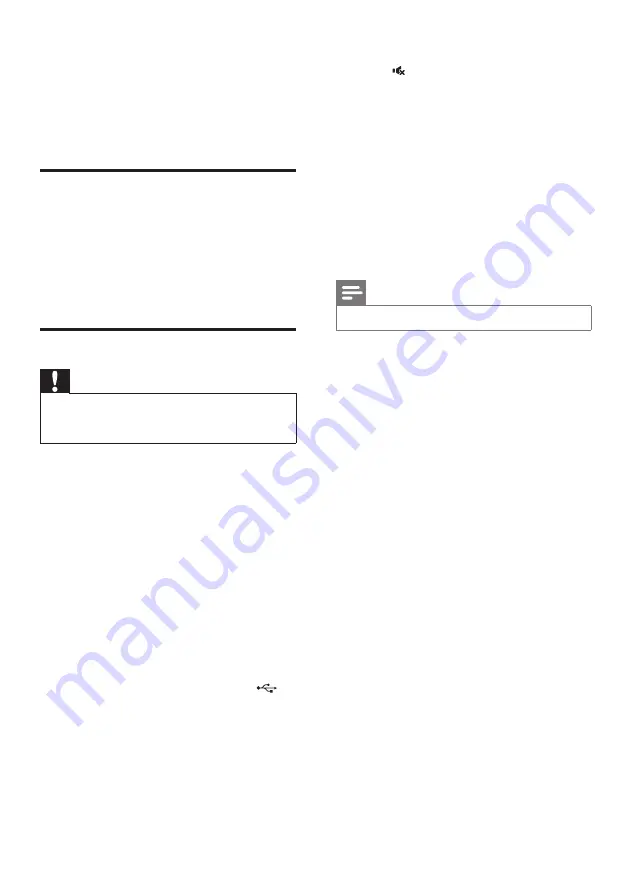
12
EN
5 Update software
To get the best features and support, update
your product with the latest software.
Check software version
In HDMI ARC source, on the remote control
press
TREBLE -
,
BASS -
, and
Volume -
in
sequence within three seconds.
»
The software version number is displayed
on the display panel.
Update software via USB
Caution
•
Do not turn off the power or remove the USB flash
drive when the software update is in progress because
you might damage this product.
1
Check the latest software version on
www.philips.com/support.
• Search for your model and click on
"Software and drivers".
2
Download the software into a USB flash
drive.
a
Unzip the download if zipped, and
make sure that the unzipped folder is
named "UPG".
b
Put the "UPG" folder in the root
directory.
3
Connect the USB flash drive to the
(
SERVICE
) connector on this product.
4
Switch this product to HDMI ARC source
(press
HDMI ARC
).
5
On the remote control, within 6 seconds
press twice then
once, and
then hold down
MOVIE
.
»
Then "UPG" (upgrade) is displayed on
the display panel.
»
If a USB flash drive is not connected or
invalid upgrade file is found, "ERROR"
(error) is displayed on the display
panel.
6
Wait until the upgrade is completed.
»
If the upgrade is complete, this product
automatically turns off and on again.
Note
•
The upgrade time may take around 3 minutes.





































