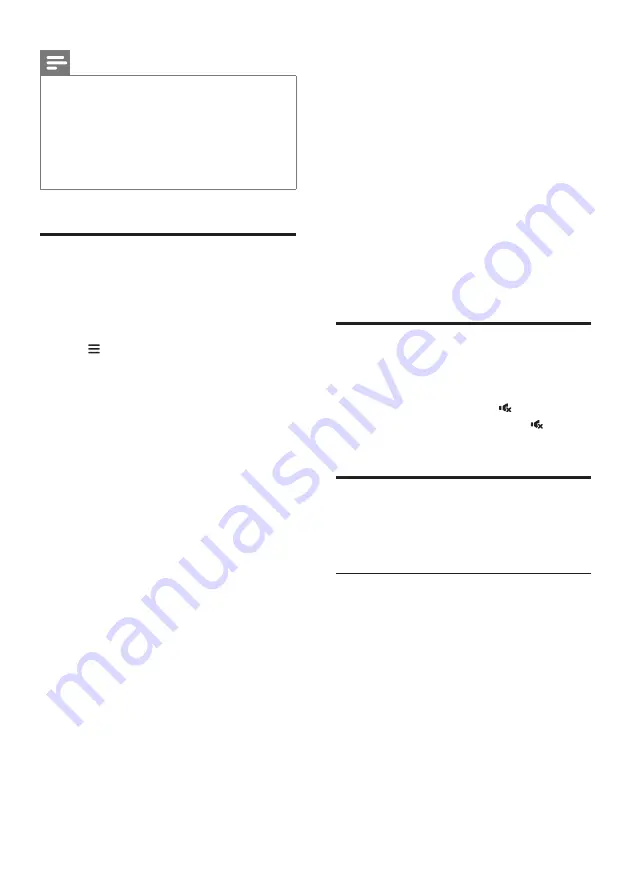
12
EN
Note
•
After network setup, you may also directly launch
Google Cast enabled apps (such as Google Play Music,
TuneIn Radio, etc.) or Spotify app to stream music to
this product.
•
To use Spotify Connect, a Spotify Premium user is
required.
•
When software update is detected, the orange LED on
this product lights up.
Navigate the App home menu
1
Launch Philips “HCWeSet” app on your
mobile device.
2
Go to the App home page.
3
Tap to access the menu options for the
following features.
• Through “My Speakers” option, update
the software of this product, and reset
the factory default settings of this
product, etc.
• Learn how to use Google Cast.
• Learn how to use Spotify Connect.
• Access legal information and notice.
• Access customer support.
5 Use your
product
This section helps you use this product to play
media from a wide range of sources.
Before you start
• Make the necessary connections
described in the quick start guide
or download the user manual from
www.philips.com/support.
• Switch this product to the correct source
for other devices.
Adjust the volume
1
Press
/-
to increase or decrease a
volume level.
• To mute sound, press .
• To restore the sound, press again or
press
/-
.
Choose your sound
This section helps you choose the ideal sound
for your video or music.
Sound mode
Select predefined sound modes to suit your
video or music.
• Press
SURR
to create a surround listening
experience. Ideal for watching movie.
• Press
MUSIC
to create two-channel or multi-
channel stereo. Ideal for listening to music.
• Press
VOICE
to create sound effect
which makes human voice more clear and
outstanding for listening.
• Press
SMART
to automatically select a
predefined sound mode (
SURR
,
MUSIC
or
VOICE
) based on input audio content to
optimize audio performance.












































