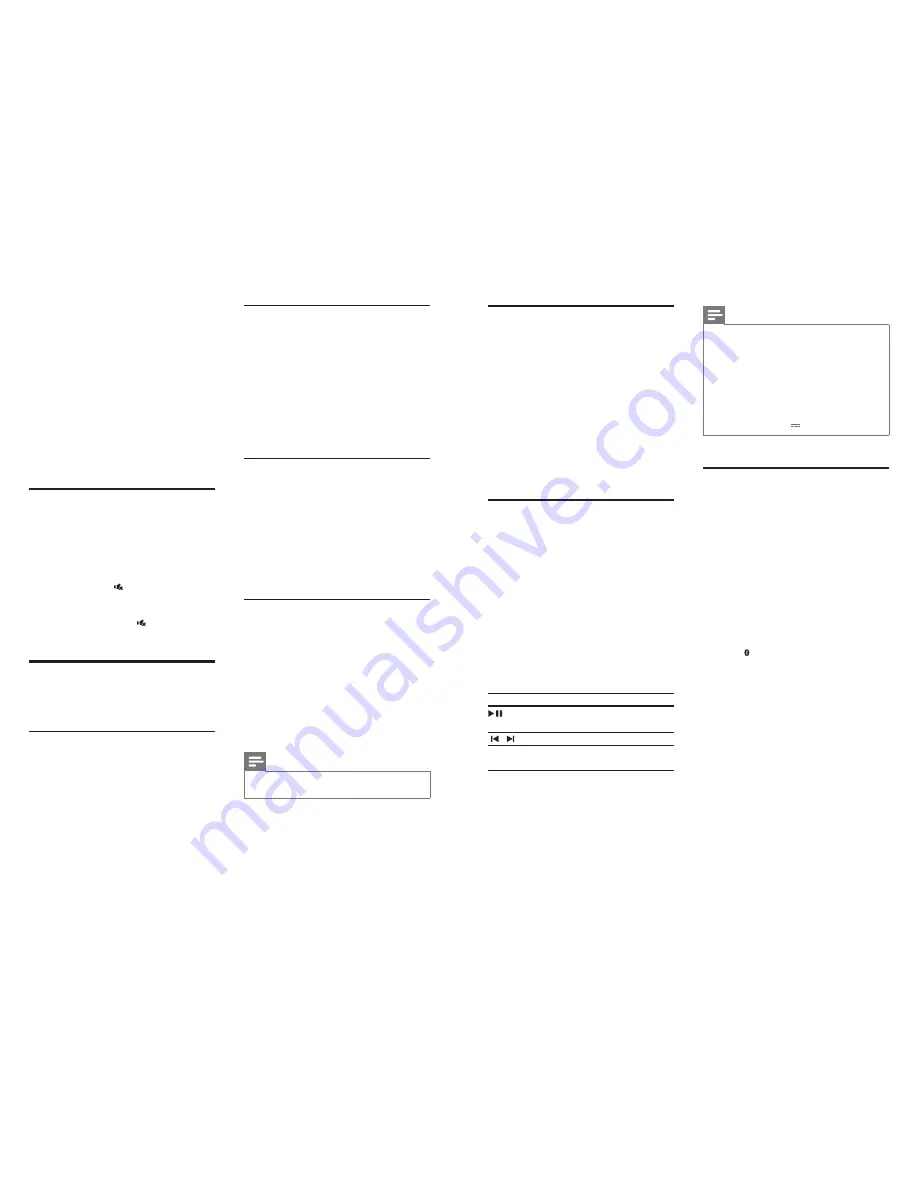
10
11
EN
EN
MP3 player
Connect your MP3 player to play your audio
files or music.
What you need
•
An MP3 player.
•
A 3.5mm stereo audio cable.
1
Using the 3.5mm stereo audio cable,
connect the MP3 player to the
AUDIO IN
connector on your SoundBar.
2
Press
AUDIO IN
on the remote control.
3
Press the buttons on the MP3 player to
select and play audio files or music.
USB storage devices
Enjoy audio on a USB storage device, such as an
MP3 player and USB flash memory, etc.
What you need
•
A USB storage device that is formatted
for FAT file systems, and complies with the
Mass Storage Class.
• An MP3 or WMA file on a USB storage
device
1
Connect a USB storage device to the
SoundBar.
2
Press
USB
on the remote control.
3
Use the remote control to control play.
Button
Action
Start, pause or resume play.
Press and hold to stop play.
/
Skip to the previous or next track.
SHUFFLE
Select or turn off repeat/shuffle
mode.
Note
•
This product may not be compatible with certain types
of USB storage device.
•
If you use a USB extension cable, USB HUB, or USB
multi-reader, the USB storage device may not be
recognized.
•
Digital camera PTP protocols are not supported.
•
Do not remove the USB storage device while it is
being read.
•
DRM-protected music files (MP3, WMA) are not
supported.
•
Support a USB port: 5V , 1A.
Play audio through Bluetooth
Through Bluetooth, connect the SoundBar with
your Bluetooth device (such as an iPad, iPhone,
iPod touch, Android phone, or laptop), and then
you can listen to the audio files stored on the
device through your SoundBar speakers.
What you need
•
A Bluetooth device which supports
Bluetooth profile A2DP, AVRCP and with
Bluetooth version as 3.0 + EDR.
•
The operational range between the
SoundBar and a Bluetooth device is
approximately 10 meters (30 feet).
1
Press
Bluetooth
on the remote control
to switch the SoundBar to Bluetooth
mode.
»
The
BLUETOOTH
indicator blinks.
2
On the Bluetooth device, switch on
Bluetooth, search for and select
Philips
HTL5110
to start connection (see the
user manual of the Bluetooth device on
how to enable Bluetooth).
»
During connection, the
BLUETOOTH
indicator blinks.
3
Wait until you hear a beep sound from the
SoundBar.
»
The
BLUETOOTH
indicator lights up.
»
If the connection fails, the
BLUETOOTH
indicator blinks
continually.
4 Use your
SoundBar
This section helps you use the SoundBar to play
audio from connected devices.
Before you start
•
Make the necessary connections described
in the quick start guide and the user
manual.
•
Switch the SoundBar to the correct source
for other devices.
Adjust the volume
To increase or decrease volume, press
+/-
(
Volume
).
•
The
Source indicators
on the front panel
blink once when the volume is set to
either minimum or maximum.
To mute sound, press (
Mute
).
•
The current
Source indicator
on the front
panel blinks continuously.
To restore the sound, press (
Mute
) again or
press
+/-
(
Volume
).
Choose your sound
This section helps you choose the ideal sound
for your video or music.
Surround sound mode
Experience an immersive audio experience with
surround sound modes.
Press
SURR
repeatedly to switch surround
mode on or off.
»
When surround mode is on, the
SURR
indicator on the front panel lights up.
»
When stereo mode is on, the
SURR
indicator on the front panel turns off.
Equalizer
Change the high frequency (treble) and low
frequency (bass) settings of the SoundBar.
1
Press
/-
or
BASS +/-
to change
the frequency.
»
SURR
indicator blinks once every time
you press
/-
or
BASS +/-
.
»
SURR
indicator lights up for two
seconds when treble or bass is set to
the maximum or minimum value.
Auto volume
Turn the auto volume on to keep the volume
constant when you switch to a different source.
1
Press
AUTO VOL
to turn auto volume on
or off.
»
When auto volume is turned on, the
SURR
indicator blinks once.
»
When auto volume is turned off, the
SURR
indicator blinks twice.
Night mode
For quiet listening, decrease the volume of loud
sounds when audio is played. Night mode is
only available for Dolby Digital soundtracks.
1
Press
NIGHT MODE
to turn night mode
on or off.
»
When night mode is turned on, the
SURR
indicator blinks once.
»
When night mode is turned off, the
SURR
indicator blinks twice.
Note
•
If auto volume is set to turned on, you cannot enable
the night mode.











