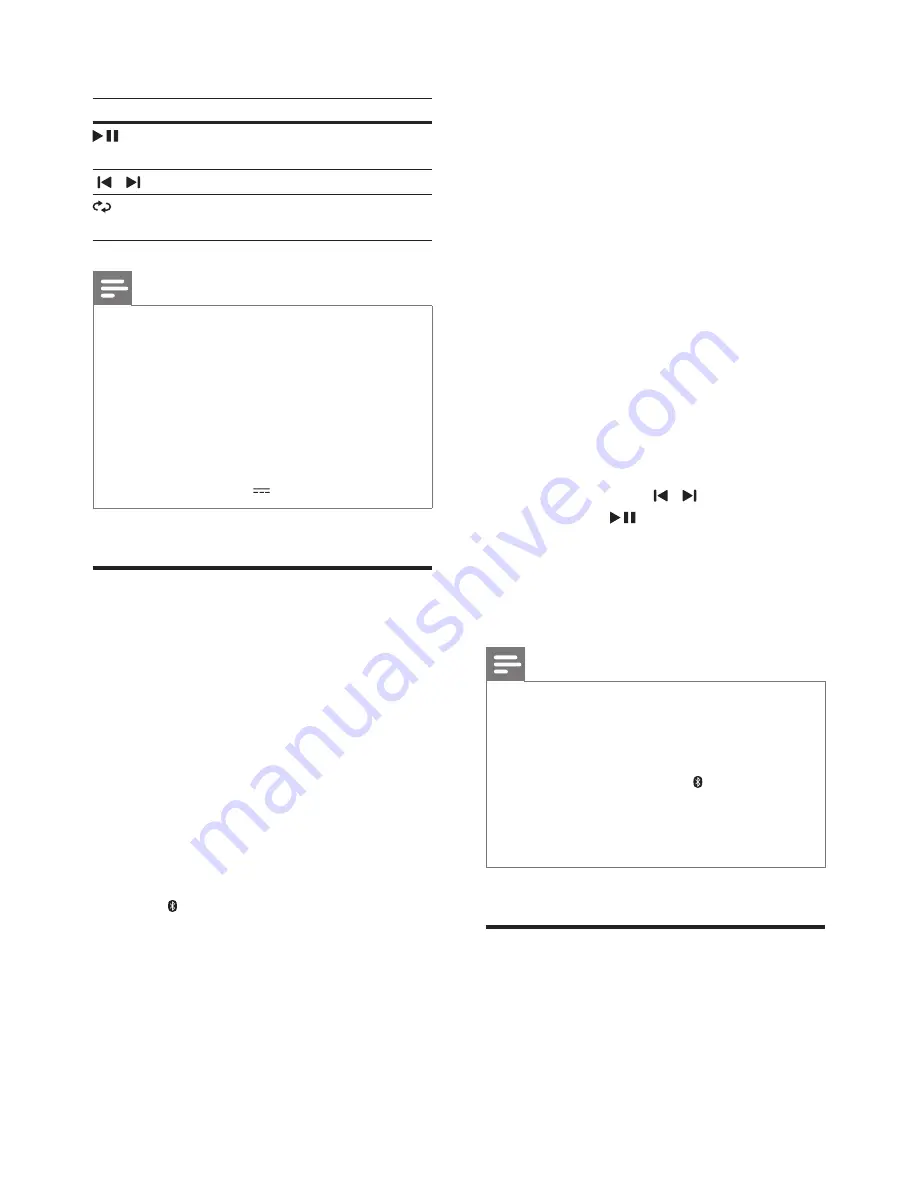
11
EN
3
Use the remote control to control play.
Button
Action
Start, pause or resume play.
Press and hold to stop play.
/
Skip to the previous or next track.
(
Repeat
)
Select or turn off repeat/shuffle
mode.
Note
•
This product may not be compatible with certain types
of USB storage device.
•
If you use a USB extension cable, USB HUB, or USB
multi-reader, the USB storage device may not be
recognized.
•
Digital camera PTP protocols are not supported.
•
Do not remove the USB storage device while it is
being read.
•
DRM-protected music files (MP3, WMA) are not
supported.
•
Support a USB port: 5V , 1A.
Play audio through Bluetooth
Through Bluetooth, connect the SoundBar with
your Bluetooth device (such as an iPad, iPhone,
iPod touch, Android phone, or laptop), and then
you can listen to the audio files stored on the
device through your SoundBar speakers.
What you need
•
A Bluetooth device which supports
Bluetooth profile A2DP, AVRCP and with
Bluetooth version as 3.0 + EDR.
•
The operational range between the
SoundBar and a Bluetooth device is
approximately 10 meters (30 feet).
1
Press
Bluetooth
on the remote control
to switch the SoundBar to Bluetooth
mode.
»
bt
is displayed on the display panel,
blinking.
2
On the Bluetooth device, switch on
Bluetooth, search for and select
Philips
HTL3120
to start connection (see the
user manual of the Bluetooth device on
how to enable Bluetooth).
»
During connection,
bt
on the display
panel blinks.
3
Wait until you hear a beep sound from the
SoundBar.
»
When the Bluetooth connection
succeeds,
bt
is displayed on the display
panel without blinking.
»
If the connection fails,
bt
on the display
panel blinks continuously.
4
Select and play audio files or music on
your Bluetooth device.
•
During play, if a call is coming, music
play is paused. Play resumes when the
call ends.
•
If your Bluetooth device supports
AVRCP profile, on the remote control
you can press / to skip to a track,
or press
to pause/resume play.
5
To exit Bluetooth, select other source.
•
When your switch back to Bluetooth
mode, Bluetooth connection remains
active.
Note
•
The music streaming may be interrupted by obstacles
between the device and SoundBar, such as wall, metallic
casing that covers the device, or other devices nearby
that operate in the same frequency.
•
If you want to connect your SoundBar with another
Bluetooth device, press and hold
Bluetooth
on the
remote control to disconnect the currently connected
Bluetooth device.
•
Philips does not guarantee 100% compatibility with all
Bluetooth devices.
Auto standby
When playing media from a connected device,
the SoundBar automatically switches to standby
if:
•
no button is pressed for 29 minutes, and
Содержание HTL3120
Страница 2: ......




































