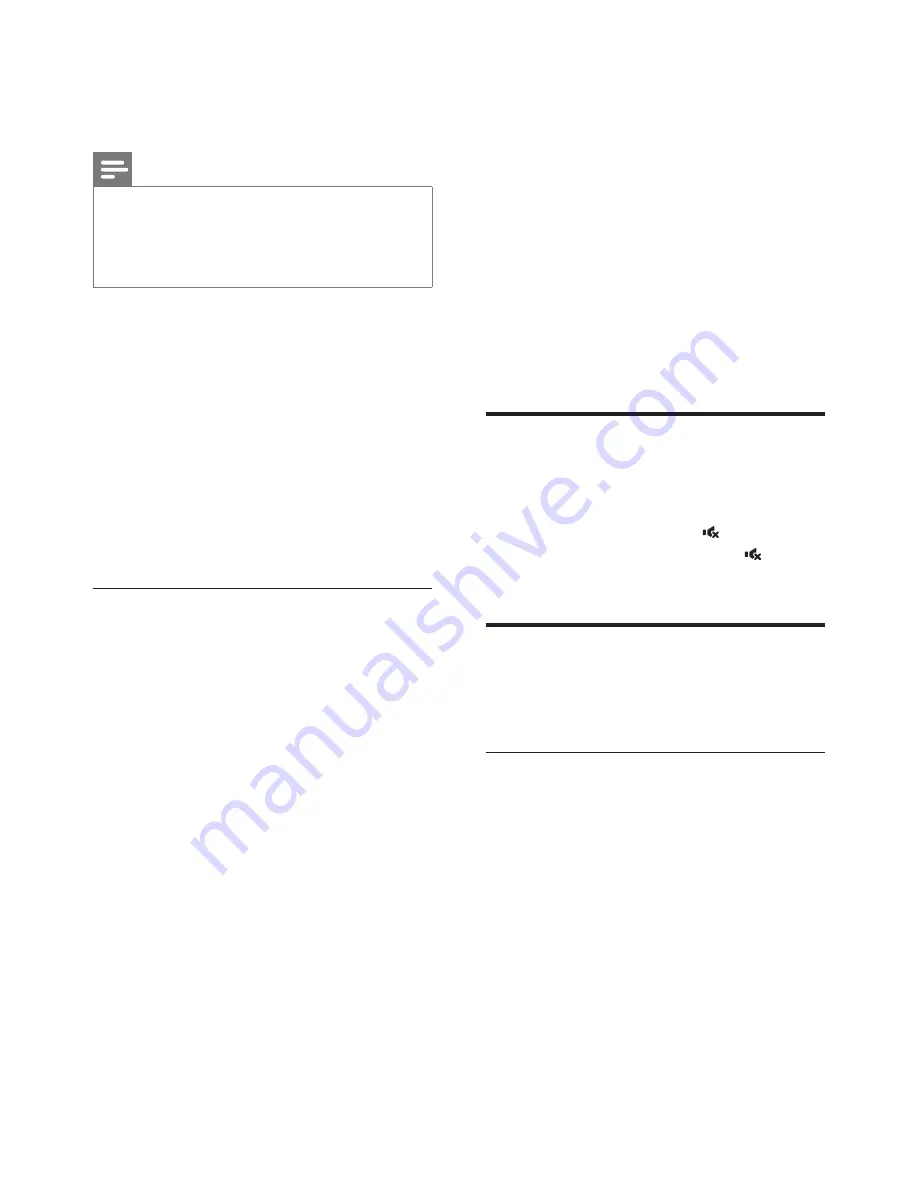
9
EN
Control) protocol. EasyLink-compliant devices
that are connected through HDMI can be
controlled by a single remote control.
Note
•
Depending on the manufacturer, HDMI-CEC is known
by many names. For information on your device, see
the user manual of the device.
•
Philips does not guarantee 100% interoperability with
all HDMI-CEC devices.
Before you start
•
Connect your SoundBar to the HDMI-
CEC compliant device through HDMI
connection.
•
Make the necessary connections described
in the quick start guide, and then select the
correct audio source for the connected
device.
•
On your TV and other connected devices,
turn on HDMI-CEC control. For details, see
the user manual of the TV or other devices.
EasyLink controls
With EasyLink, you can control your SoundBar,
TV, and other connected HDMI-CEC compliant
devices with a single remote control.
•
One-touch standby
: If one-touch standby
is enabled, your SoundBar can switch to
standby with the remote control of the TV
or other HDMI-CEC devices.
4 Use your
SoundBar
This section helps you use the SoundBar to play
audio from connected devices.
Before you start
•
Make the necessary connections described
in the quick start guide and the user
manual.
•
Switch the SoundBar to the correct source
for other devices.
Adjust the volume
1
Press
+/-
(
Volume
) to increase or decrease
a volume level.
•
To mute sound, press (
Mute
).
•
To restore the sound, press (
Mute
)
again or press
+/-
(
Volume
).
Choose your sound
This section helps you choose the ideal sound
for your video or music.
Sound mode
Select predefined sound modes to suit your
video or music.
1
Press
SOUND
to select a sound option
from the display panel.
•
AUtO
: Automatically select a sound
setting based on the sound stream.
•
OFF
: Experience the original sound of
your movies and music, without added
sound effects.
•
POWEr
: Enjoy thrilling arcade sounds,
ideal for action-packed videos and loud
parties.
Содержание HTL3120
Страница 2: ......


















