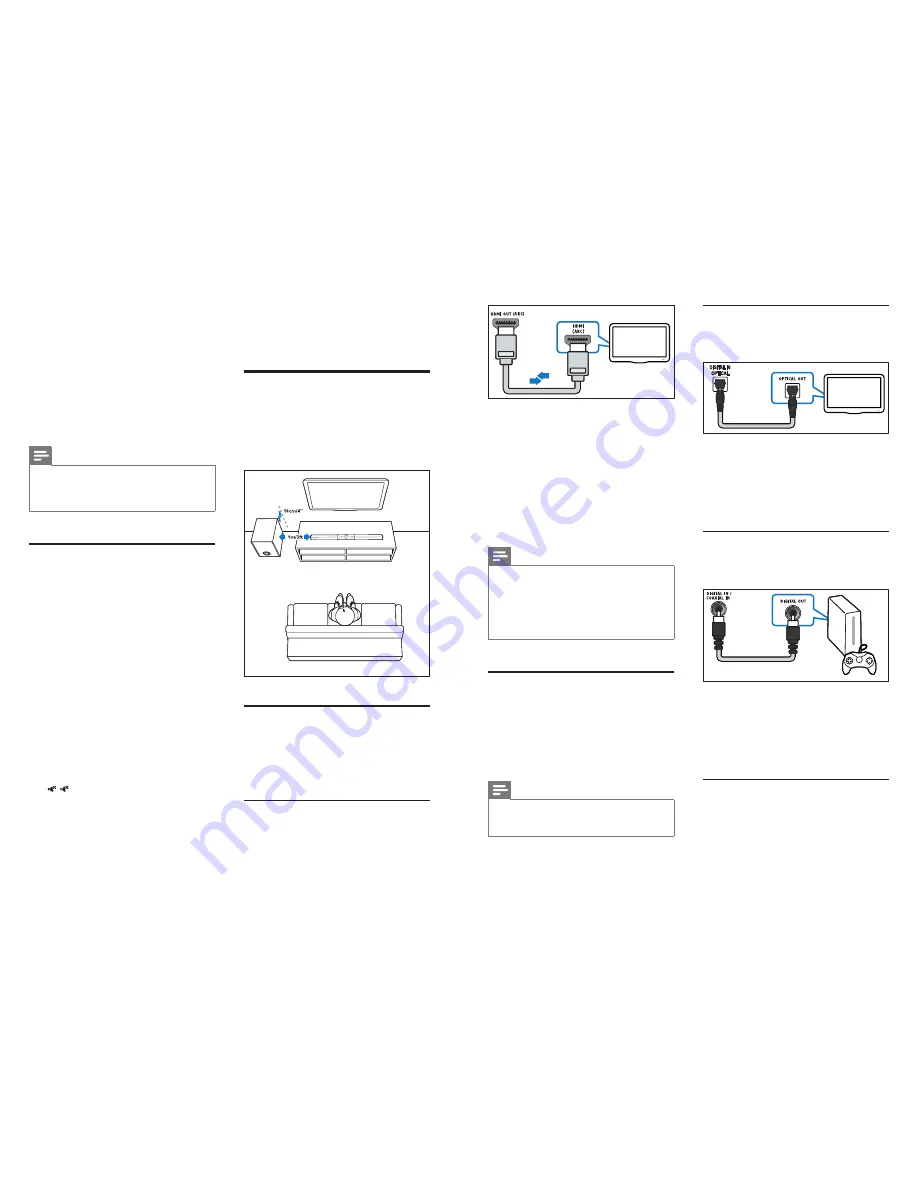
8
9
EN
EN
1
Using a High Speed HDMI cable, connect
the
HDMI OUT (ARC)
-
TO TV
connector
on your SoundBar to the
HDMI ARC
connector on the TV.
• The
HDMI ARC
connector on the TV
might be labeled differently. For details,
see the TV user manual.
2
On your TV, turn on HDMI-CEC
operations. For details, see the TV user
manual.
Note
•
If your TV is not HDMI ARC compliant, connect
an audio cable to hear the TV audio through your
SoundBar (see 'Connect audio from TV and other
devices' on page 9).
•
If your TV has a DVI connector, you can use an HDMI/
DVI adapter to connect to TV. However, some of the
features may not be available.
Connect audio from TV and
other devices
Play audio from TV or other devices through
your Soundbar speakers.
Use the best quality connection available on
your TV, Soundbar, and other devices.
Note
•
When your Soundbar and TV are connected through
HDMI ARC, an audio connection is not required. (see
'Connect to TV through HDMI (ARC)' on page 8)
TV
Option 1: Connect audio through a
digital optical cable
Best quality audio
1
Using an optical cable, connect the
OPTICAL
connector on your SoundBar to
the
OPTICAL OUT
connector on the TV
or other device.
• The digital optical connector might be
labeled
SPDIF
or
SPDIF OUT
.
Option 2: Connect audio through a
digital coaxial cable
Good quality audio
1
Using a coaxial cable, connect the
COAXIAL
connector on your SoundBar
to the
COAXIAL/DIGITAL OUT
connector on the TV or other device.
• The digital coaxial connector might be
labeled
DIGITAL AUDIO OUT
.
Option 3: Connect audio through
analog audio cables
Basic quality audio
1
Using an analog cable, connect the
AUX
connectors on your SoundBar to the
TV
3 Connect and set
up
This section helps you connect your SoundBar
to a TV and other devices, and then set it up.
For information about the basic connections of
your SoundBar and accessories, see the quick
start guide.
Note
•
For identification and supply ratings, see the type plate
at the back or bottom of the product.
•
Before you make or change any connections, make sure
that all devices are disconnected from the power outlet.
Pair up with the subwoofer
The wireless subwoofer automatically pairs
up with the SoundBar for wireless connection
when you turn on the SoundBar and the
subwoofer.
If no audio from the wireless subwoofer can be
heard, manually pair up the subwoofer.
1
Turn on the SoundBar and the subwoofer.
»
If the connection to the SoundBar is
lost, the indicator on the subwoofer
blinks white slowly.
2
Press the
CONNECT
(connect) button
on the subwoofer to enter the pairing
mode.
»
The indicator on the subwoofer blinks
white quickly.
3
On the remote control, press briefly
, and
BASS +
, then within six seconds,
press and hold
SURROUND ON
.
»
If the pairing succeeds, the indicator on
the subwoofer lights up white.
»
If the pairing fails, the indicator on the
subwoofer blinks white slowly.
4
If the pairing fails, repeat the steps above.
Press [MUTE][MUTE] [BASS+] ,then Long
Press [SURR ON] within 6 secs to enter to the
pairing mode.
Placement
Place the subwoofer at least 1 meter (3 feet)
away from your SoundBar, and ten centimeters
away from the wall.
For best results, place your subwoofer as shown
below.
Connect to TV
Connect your SoundBar to a TV. You can listen
to audio from TV programs through your
SoundBar. Use the best quality connection
available on your SoundBar and TV.
Connect to TV through HDMI (ARC)
Your SoundBar supports HDMI with Audio
Return Channel (ARC). If your TV is HDMI ARC
compliant, you can hear the TV audio through
your SoundBar by using a single HDMI cable.














