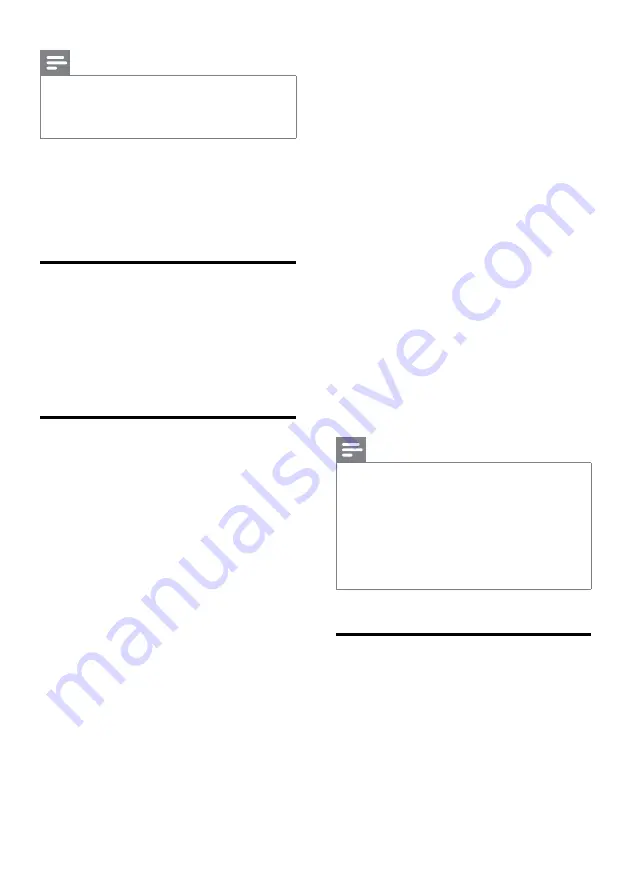
10
EN
Note
•
Your SoundBar supports MP3 and WMA files only.
•
If you use a USB extension cable, USB HUB, or USB
multi-reader, the USB storage device may not be
recognized.
1
Connect a USB storage device to the
SoundBar.
2
Press
USB
on the remote control.
»
The play starts after a few seconds
Auto standby
When playing media from a connected device,
the SoundBar automatically switches to standby
if:
•
no button is pressed for 15 minutes, and
•
no audio play from a connected device.
Play audio through Bluetooth
Through Bluetooth, connect the SoundBar with
your Bluetooth device (such as an iPad, iPhone,
iPod touch, Android phone, or laptop), and then
you can listen to the audio files stored on the
device through your SoundBar speakers.
What you need
•
A Bluetooth device which supports
Bluetooth profile A2DP, and with Bluetooth
version as 2.1 + EDR.
•
The operational range between the
SoundBar and a Bluetooth device is
approximately 10 meters (30 feet).
1
Press
Bluetooth
on the remote control to
switch the SoundBar to Bluetooth mode.
»
The
Bluetooth
indicator blinks at a fast
rate.
2
On the Bluetooth device, switch on
Bluetooth, search for and select
Philips
HTL2160
to start connection (see the
user manual of the Bluetooth device on
how to enable Bluetooth).
•
When prompted for a password, enter
"0000".
»
During connection, the indicator blinks
at a lower rate.
3
Wait until you hear a beep sound from the
SoundBar.
»
When the Bluetooth connection
succeeds, and the
Bluetooth
indicator
lights up.
»
If the connection fails, the
Bluetooth
indicator blinks continually at a lower
rate.
4
Select and play audio files or music on
your Bluetooth device.
•
During play, if a call is coming, music
play is paused. Play resumes when the
call ends.
5
To exit Bluetooth, select other source.
•
When your switch back to Bluetooth
mode, Bluetooth connection remains
active.
Note
•
The music streaming may be interrupted by obstacles
between the device and SoundBar, such as wall, metallic
casing that covers the device, or other devices nearby
that operate in the same frequency.
•
If you want to connect your SoundBar with another
Bluetooth device, disable the currently connected
Bluetooth device.
•
Philips does not guarantee 100% compatibility with all
Bluetooth devices.
Apply factory settings
You can reset your SoundBar to the default
settings programmed at the factory.
1
In mute mode, quickly press
AUX
twice.
»
The factory settings is restored.


















