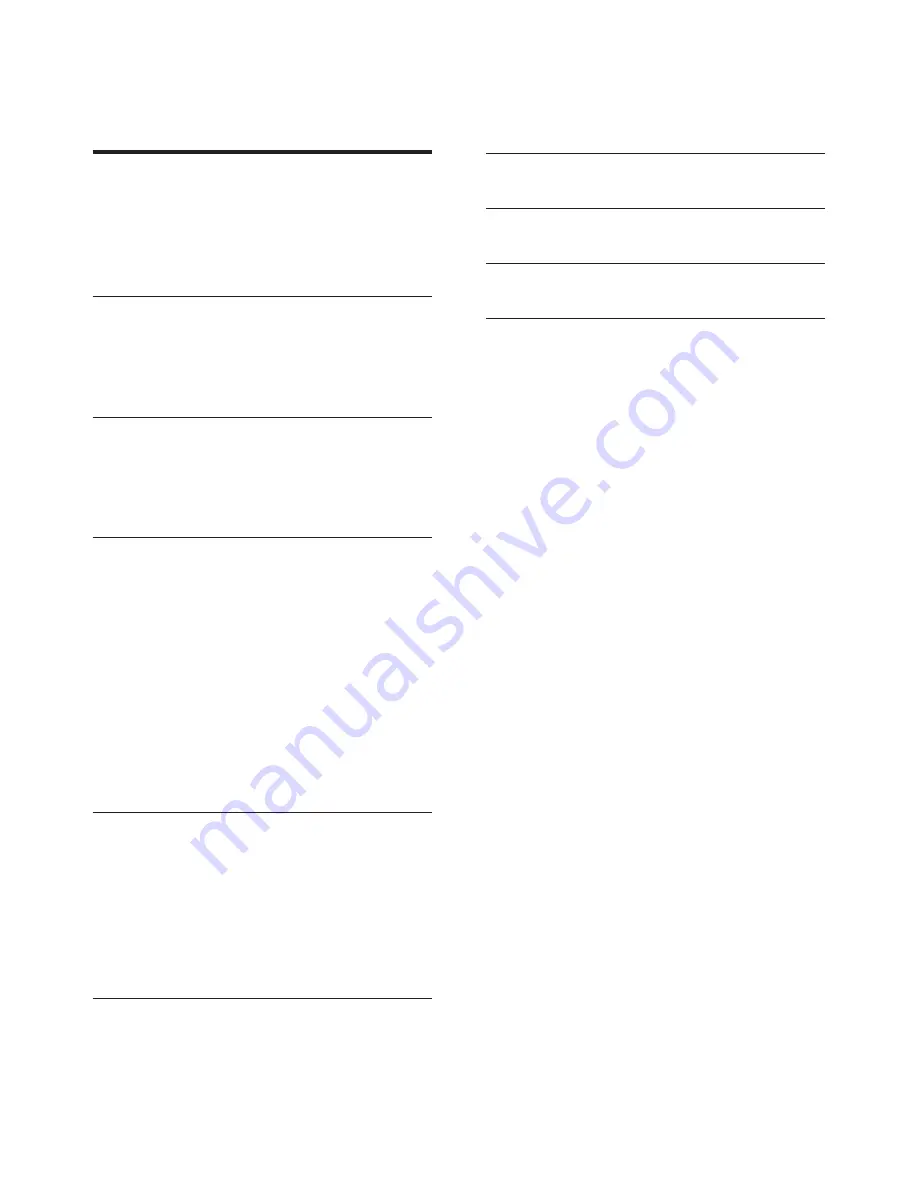
1
EN
Contents
1 Important
2
Safety 2
Care for your product
3
Care for the environment
3
Copyright 3
2 Your home theater
4
Main unit
4
Connectors 4
Remote control
5
3 Connect and setup
6
Speakers 6
Connect to TV
7
Connect audio from TV and other devices 9
4 Use your home theater
10
Choose sound
10
Discs 10
USB storage devices
12
DivX 12
Karaoke 13
Audio, video, and picture options
13
Radio 14
MP3 player
15
Create MP3 files
15
EasyLink 16
5 Change settings
17
Picture 17
Sound 17
Language 18
Parental control
18
Energy saving
19
Apply factory settings
20
6 Update software
20
Check software version
20
Update software through USB or CD-R 20
7 Product specifications
21
8 Troubleshooting
23
9 Language code
25
10 Index
26
Содержание HTD3500K
Страница 2: ......




































