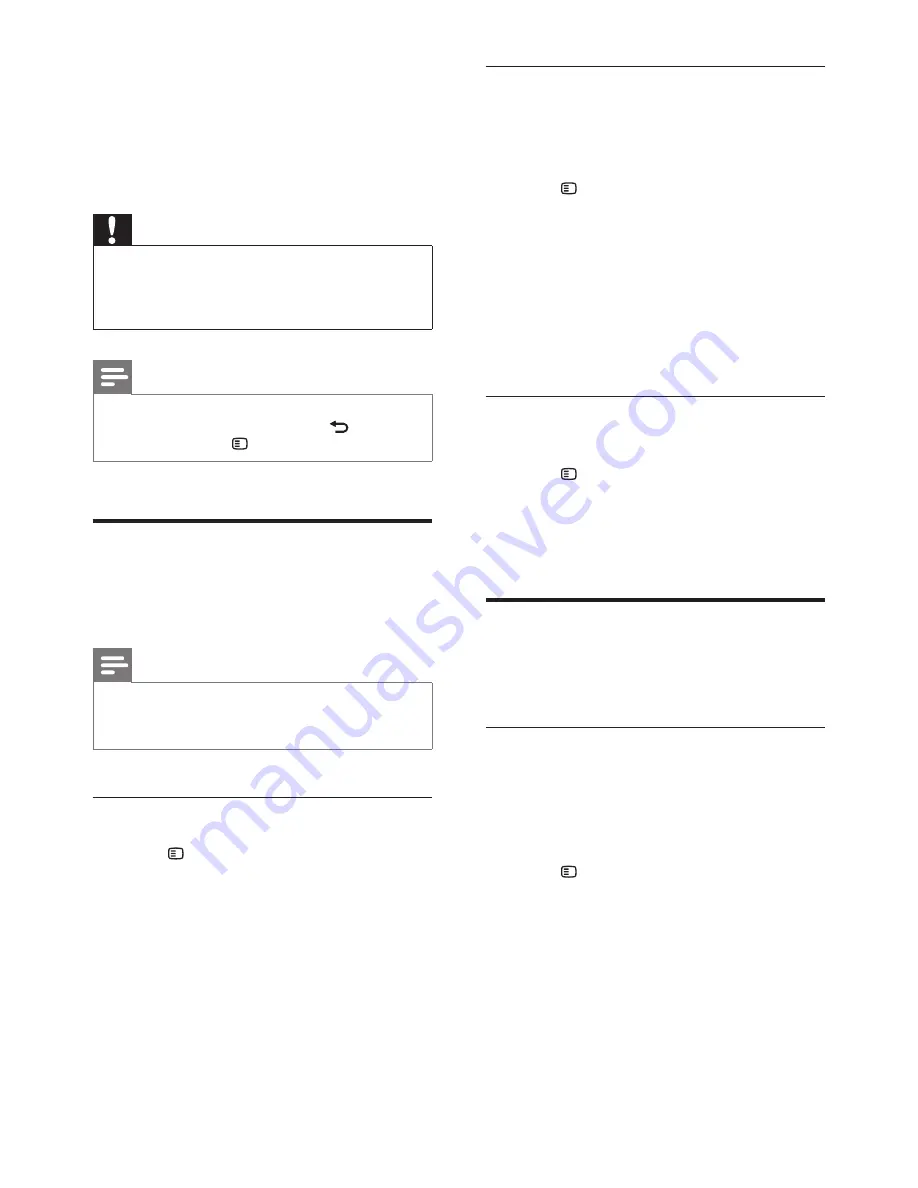
17
EN
5 Change settings
This section helps you to change the settings of
your home theater.
Caution
•
Most of the settings are already configured with the
best value for your home theater. Unless you have a
reason to change a setting, it is best to leave it at the
default value.
Note
•
You cannot change a setting that is grayed out.
•
To return to the previous menu, press
BACK
. To
exit the menu, press
SETUP
.
Picture
Change the picture settings to suit your
preferences.
Note
•
The best setting is automatically selected for the TV. If
you change the setting, make sure that the TV supports
the new settings.
Picture settings and format
1
Press
SETUP
.
2
Select
[Video Setup]
, and then press
OK
.
3
Change the following settings, and then
press
OK
:
•
[TV System]
: For TV supported video
format.
•
[TV Display]
: For TV picture display
format.
•
[Picture Settings]
: Predefined color
settings.
Picture resolution
To enjoy high definition HDMI video output,
set the HDMI video settings that best match up
with your TV capability.
1
Press
SETUP
.
2
Select
[Video Setup]
, and then press
OK
.
3
Select
[HDMI Setup]
, and then press
OK
.
4
Change the following settings, and then
press
OK
:
•
[Wide Screen Format]
: For 16:9 wide
screen TV display setting.
•
[HDMI Video]
: HDMI resolution.
High definition picture
Support high definition JPEG pictures.
1
Press
SETUP
.
2
Select
[Video Setup]
, and then press
OK
.
3
Select
[HD JPEG]
>
[On]
, and then press
OK
.
Sound
Change the sound settings to suit your
preference.
HDMI audio
HDMI audio is automatically down-mixed to
two channel for TV speakers. If you do not want
to output audio through your TV, disable the
HDMI audio.
1
Press
SETUP
.
2
Select
[Audio Setup]
, and then press
OK
.
3
Select
[HDMI Audio]
>
[Off]
, and then
press
OK
.
Содержание HTD3500K
Страница 2: ......














































