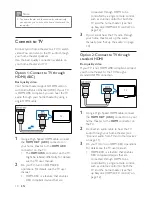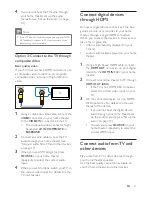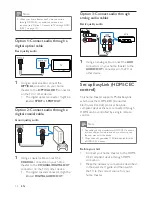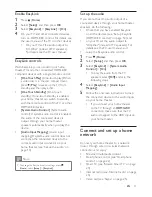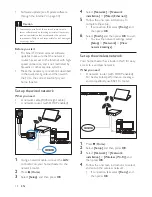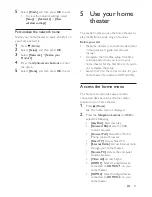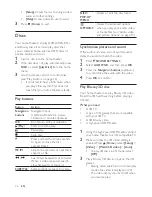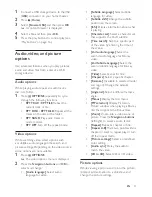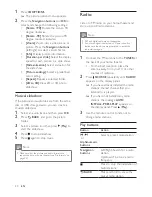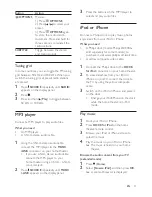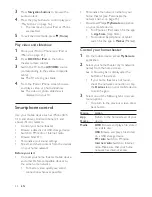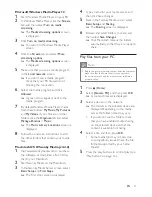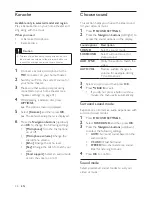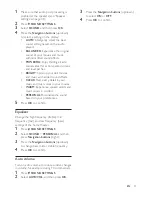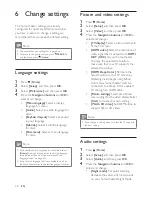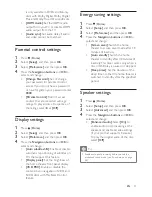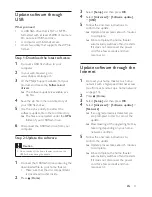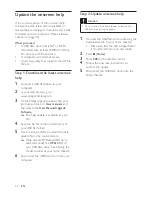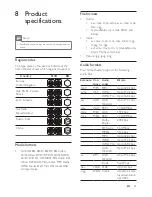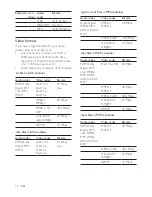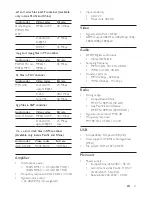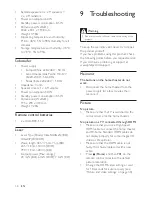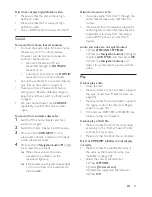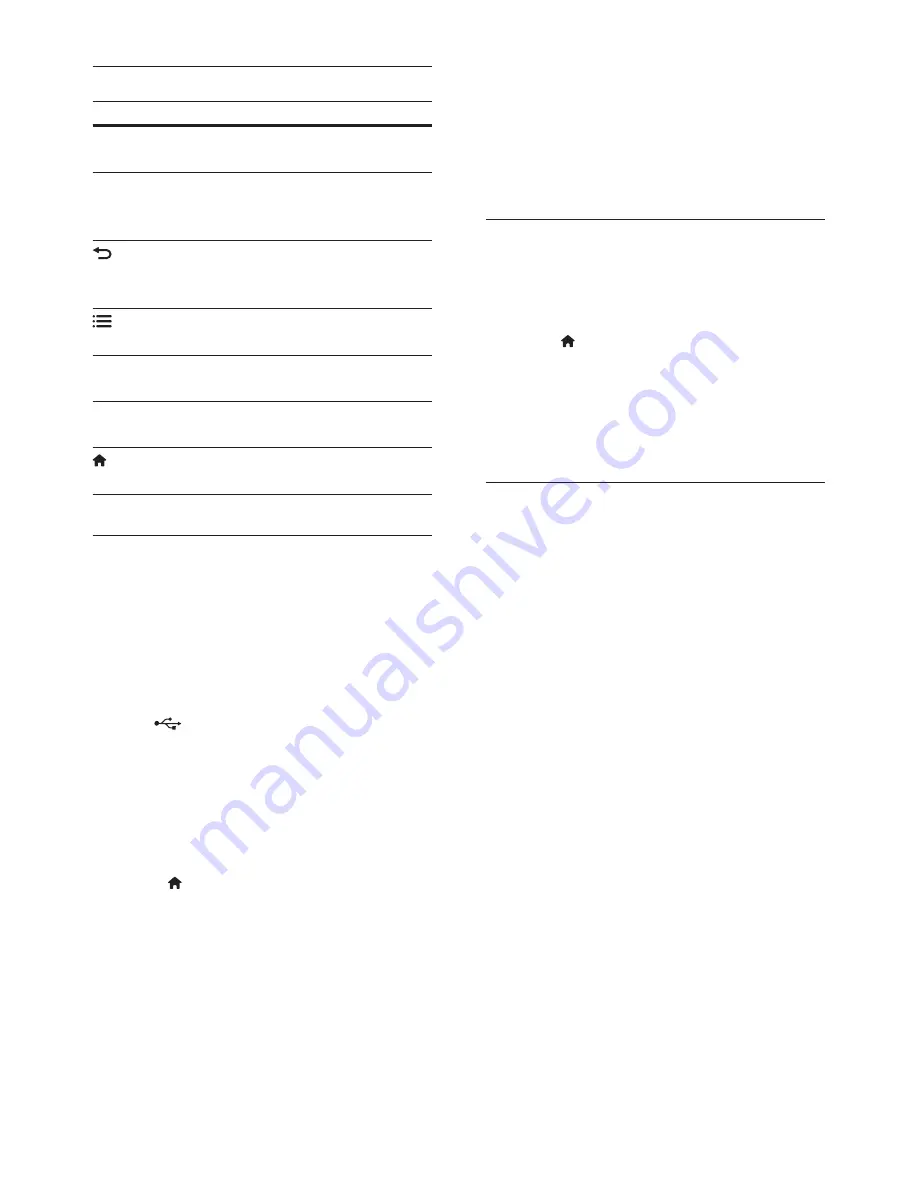
24
EN
Navigate Smart TV
Button
Action
Navigation
buttons
Select an application or
navigate.
OK
Confirm an entry or selection.
Access the onscreen
keyboard to enter text.
BACK
Return to the previous page.
Delete a character in any text
entry box.
OPTIONS
Access options related to
current activity.
Alphanumeric
buttons
Enter characters in the text
entry box.
Color buttons
(Red)
Access the onscreen
keyboard to enter text.
(
Home
)
Exit Smart TV portal and
return to home menu.
Use a USB-HID keyboard or mouse
What you need
•
A wired or wireless USB hub, keyboard,
or mouse that complies with the Human
Interface Design (USB-HID) class.
1
Connect a USB keyboard or mouse to
the
(
USB
) connector on your home
theater.
•
To connect a wireless USB device,
connect the wireless receiver to the
USB connector on your home theater.
Refer to the user manual of the
wireless USB device for details.
2
Press (
Home
).
3
Select
[Setup]
, and then press
OK
.
4
Select
[Preference]
>
[Keyboard layout]
.
5
Select a language.
»
The standard keyboard for that
language is enabled.
6
Use the keyboard to type the characters,
or mouse to navigate the web page.
•
USB-HID mouse cursor does not work
on Smart TV and open Internet pages.
•
The multimedia keys on some
keyboards are not supported.
Clear browsing history
Clear the browsing history to remove
passwords, cookies, and browsing data from
your home theater.
1
Press (
Home
).
2
Select
[Setup]
, and then press
OK
.
3
Select
[Network]
>
[Clear Smart TV
memory]
.
4
Press
OK
to confirm.
Rent online video
Rent videos from online stores, through your
home theater. You can watch them right away
or later.
Many online video stores offer a huge choice of
video, with different rental prices, periods, and
conditions. For some stores, you must create an
account before you can rent.
What you need
•
a USB storage device, with at least 4 GB of
memory
1
Connect your home theater to a home
network with high-speed Internet access
(see 'Connect and set up a home network'
on page 13).
2
Insert a blank USB storage device into the
USB FOR VOD/BD-LIVE ONLY
slot on
your home theater, and follow the onscreen
instructions to format the USB device.
•
After formatting, leave the USB storage
device in the
USB FOR VOD/BD-LIVE
ONLY
slot.
•
After formatting, the USB storage device
will no longer be compatible with
computers or cameras, unless formatted
again using Linux operating system.
Содержание HTB5150KD
Страница 2: ......
Страница 49: ...47 EN W watch 3D 16 wired network 14 wireless network 14 ...