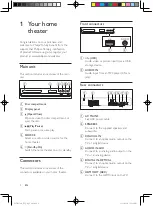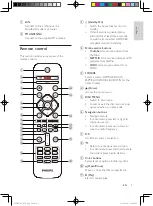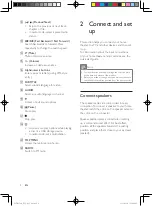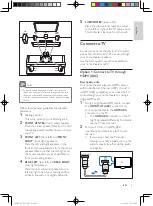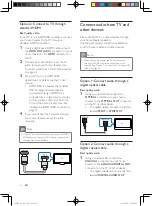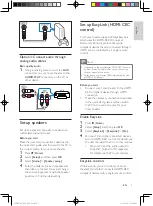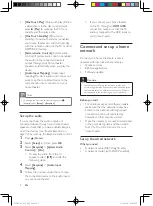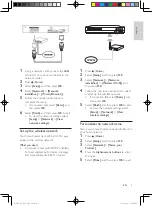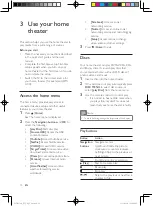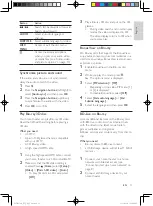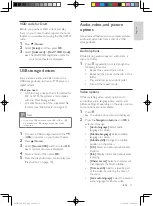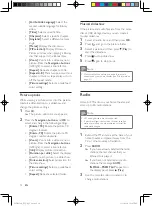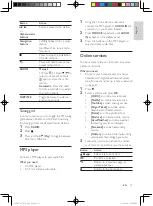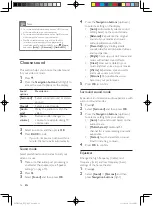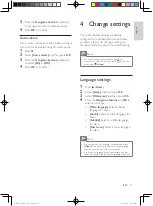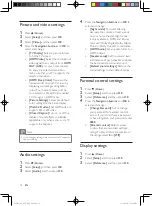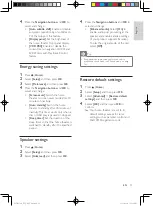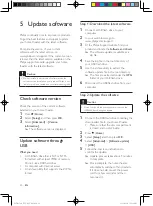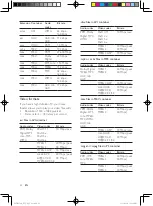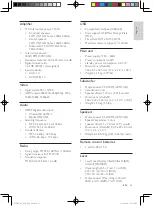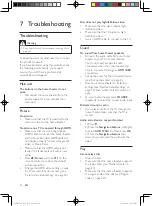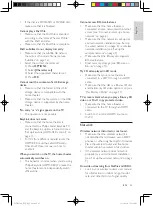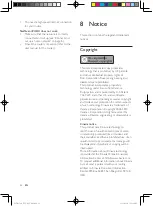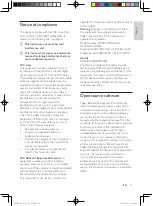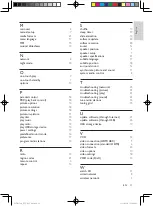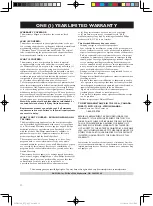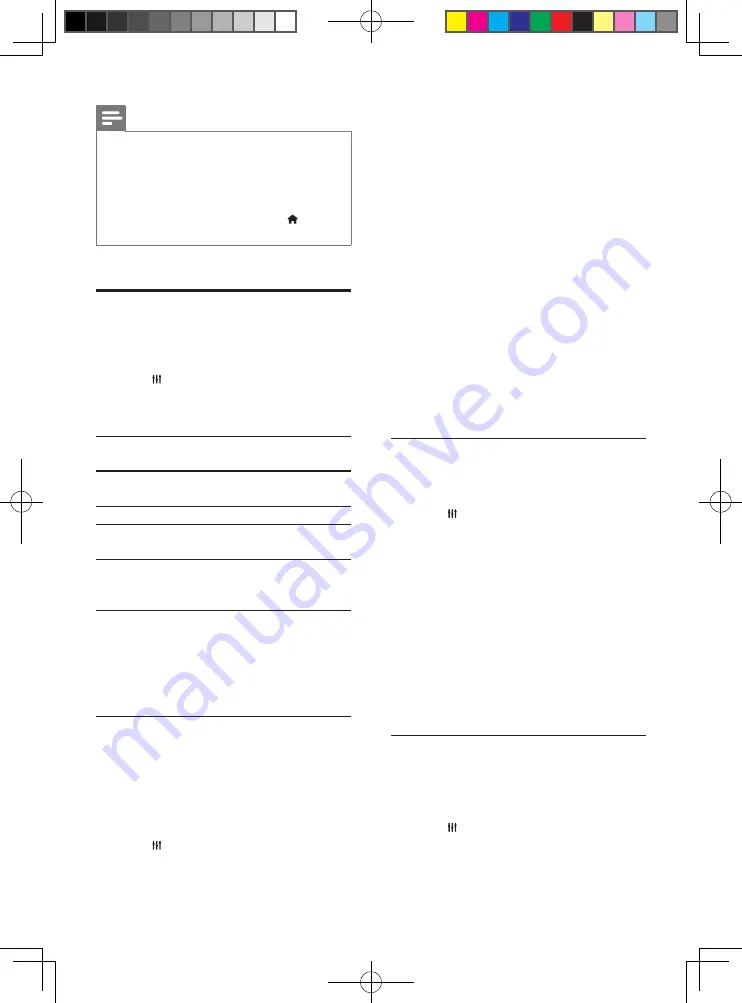
16
EN
Note
•
For more detailed information on the VUDU service,
visit www.vudu.com on your computer.
•
For more detailed information on the Netflix service,
visit www.netflix.com on your computer.
•
Netflix customer service may ask you the ESN
(electronic serial number) of this player during
troubleshooting. To display the ESN, press (
Home
),
and select
[Setup]
>
[Advanced]
>
[Netflix ESN]
.
Choose sound
This section helps you choose the ideal sound
for your video or music.
1
Press .
2
Press the
Navigation buttons
(left/right) to
access the sound options on the display.
Sound
options
Description
[Surround]
Select surround sound or stereo
sound.
[Sound]
Select a sound mode.
[Audio
sync]
Delay the audio to match the
video.
[Auto
volume]
Reduce sudden changes in
volume, for example, during TV
commercials.
3
Select an option, and then press
OK
.
4
Press
BACK
to exit.
• If you do not press a button within a
minute, the menu exits automatically.
Sound mode
Select predefined sound modes to suit your
video or music.
1
Make sure that audio post processing is
enabled at the speakers (see 'Speaker
2
Press .
3
Select
[Sound]
, and then press
OK
.
4
Press the
Navigation buttons
(up/down)
to select a setting on the display:
•
[Auto]
: Automatically select a sound
setting based on the sound stream.
•
[Balanced]
: Experience the original
sound of your movies and music,
without added sound effects.
•
[Powerful]
: Enjoy thrilling arcade
sounds, ideal for action-packed videos
and loud parties.
•
[Bright]
: Spice up your dull movies and
music with added sound effects.
•
[Clear]
: Hear every detail in your
music and clear voices in your movies.
•
[Warm]
: Experience spoken words
and music vocals in comfort.
•
[Personal]
: Personalize the sound
based on your preferences.
5
Press
OK
to confirm.
Surround sound mode
Experience an immersive audio experience with
surround sound modes.
1
Press .
2
Select
[Surround]
, and then press
OK
.
3
Press the
Navigation buttons
(up/down)
to select a setting from your display:
•
[Auto]
: Surround sound based on the
audio stream.
•
[Multi-channel]
: Traditional 5.1
channel for a more relaxing cinematic
experience.
•
[Stereo]
: Two-channel stereo sound.
Ideal for listening to music.
4
Press
OK
to confirm.
Equalizer
Change the high frequency (treble), mid
frequency (mid), and low frequency (bass)
settings of the home theater.
1
Press .
2
Select
[Sound]
>
[Personal]
, and then
press
Navigation buttons
(right).
HTB3524 _F7_UM_V2.0.indb 16
3/11/2014 1:59:30 PM