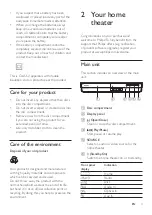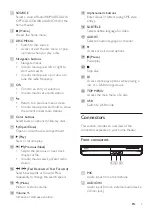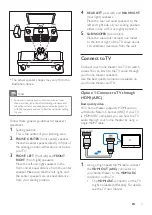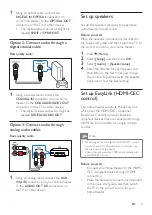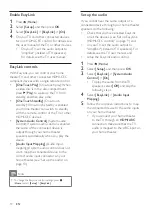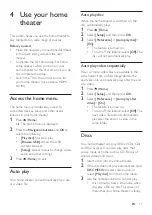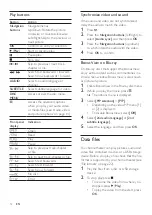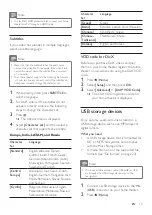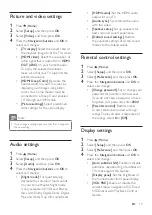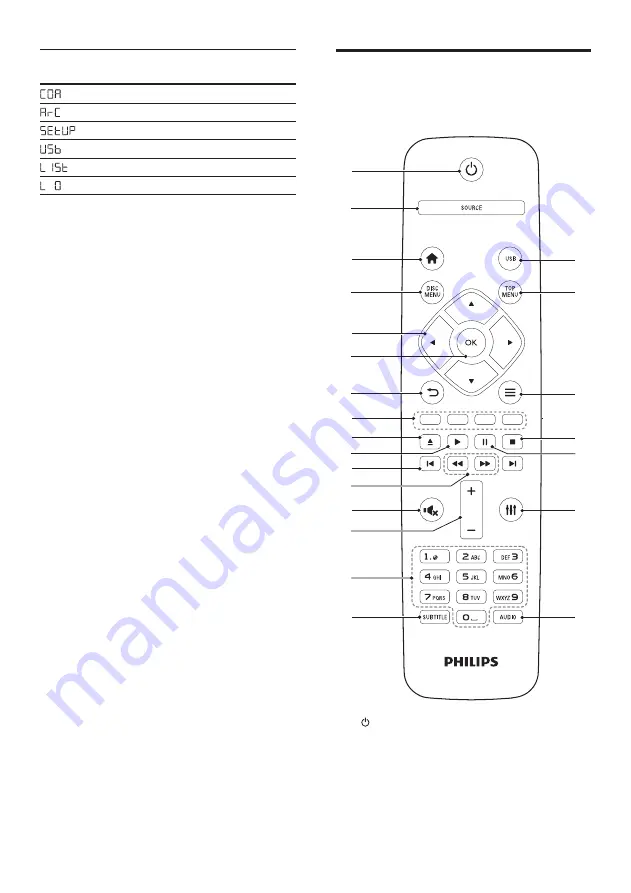
4
EN
Front panel
display
Indication
Coaxial In
HDMI ARC
Setup
USB
List of files on disc/USB
Mute
Remote control
This section includes an overview of the
remote control.
a
(Standby-On)
• Switch the home theater on or to
standby.
• When EasyLink is enabled, press
and hold for at least three seconds
to switch all connected HDMI CEC
compliant devices to standby.
r
q
c
d
w
v
i
k
a
g
u
m
p
h
e
f
n
j
s
t
b
o
l
Содержание HTB2510
Страница 2: ......