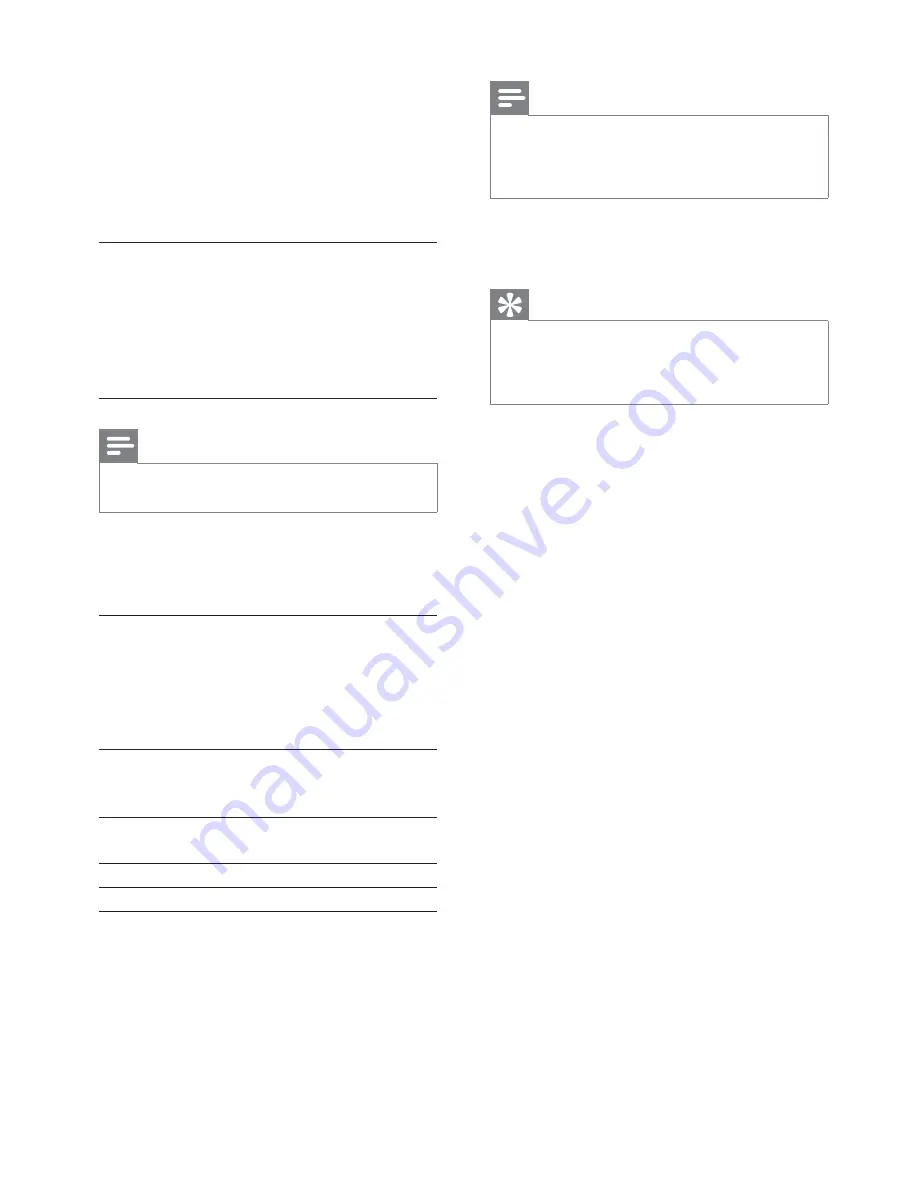
26
Note
Ensure that the subtitle fi le has the exact same fi le
•
name as the movie fi le. If for example the fi le name of
the movie is ‘Movie.avi’, then you will need to name the
text fi le ‘Movie.sub’ or ‘Movie.srt’.
[Version Info]
Display the software version of this apparatus.
Tip
This information is required when you want to fi nd out
•
if a newest software version is available at the Philips
website that you may download and install on this
apparatus.
[Default]
Resets all the settings of this apparatus to
factory default, except for
[Disc Lock]
,
[Password]
and
[Parental]
settings.
•
[With Menu]
– display the folders of MP3/
WMA fi les.
•
[Without Menu]
– display all the fi les.
[Password]
Set or change the password for locked discs
and play restricted DVDs.
1) Press the numeric keys to enter ‘0000’ or
your last set password at
[Old Password]
fi eld.
2) Enter the new password at
[New
Password]
fi eld.
3) Enter the new password again at
[Confi rm
PWD]
fi eld.
4) Press
OK
to exit the menu.
Note
If you forget the password, enter ‘0000’ before you set
•
a new password.
[DivX Subtitle]
Select a character set that supports the DivX
subtitle.
[Standard]
English, Irish, Danish, Estonian,
Finnish, French, German, Italian,
Portuguese, Luxembourgish,
Norwegian (Bokmål and
Nynorsk), Spanish, Swedish,
Turkish
[Central
Europe]
Polish, Czech, Slovak, Albanian,
Hungarian, Slovene, Croatian,
Serbian (Latin script), Romanian
[Cyrillic]
Belarusian, Bulgarian, Ukrainian,
Macedonian, Russian, Serbian
[Greek]
Greek
[Hebrew]
Hebrew
EN
Содержание HSB4383/98
Страница 1: ...Register your product and get support at www philips com welcome EN User manual 7 Ԛ ʹ HSB4383 98 ...
Страница 14: ...15 2 Connect the power plug of the digital wireless subwoofer to the wall outlet b c E n g l i s h EN ...
Страница 34: ...35 4 Hook the main unit and speakers in place E n g l i s h EN ...
Страница 35: ... 2009 Koninklijke Philips Electronics N V All rights reserved ...

























