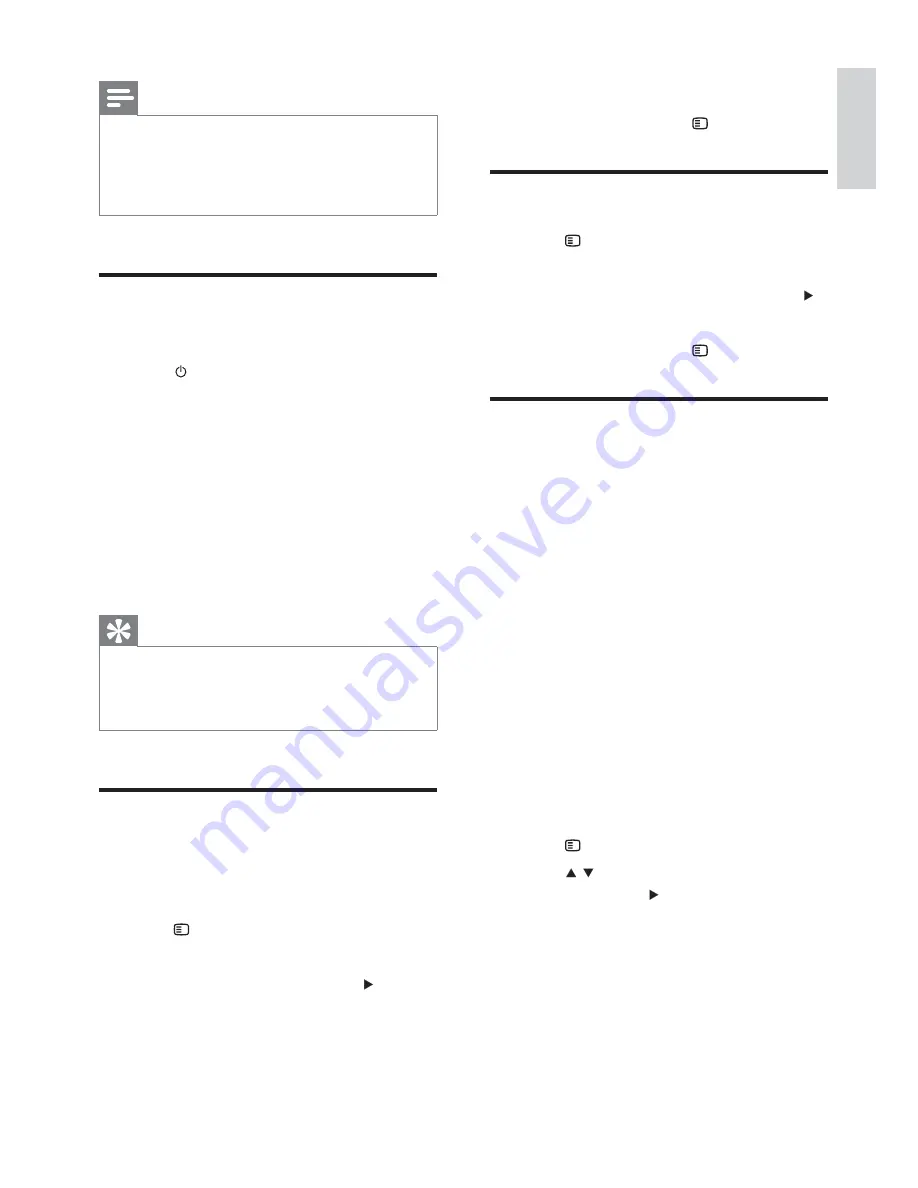
17
•
[Multi]
- For TV that is compatible
with both PAL and NTSC.
5
To exit the menu, press
OPTIONS
.
Select menu display language
1
Press
OPTIONS
.
2
Select
[General Setup]
.
3
Select
[OSD Language]
and then press
.
4
Select a setting and then press
OK
.
5
To exit the menu, press
OPTIONS
.
Turn on Progressive Scan
Progressive scan displays twice the number of
frames per seconds than interlaced scanning
(ordinary TV system). With nearly double the
number of lines, progressive scan offers higher
picture resolution and quality.
Before you turn on this feature, ensure that:
The TV supports progressive scan
•
signals.
You have connected this unit with the
•
TV through component video.
1
Turn on the TV.
2
Ensure that the TV progressive scan mode
is deactivated (see the TV user manual).
3
Switch the TV to the correct viewing
channel for this unit.
4
Press
DISC
.
5
Press
OPTIONS
.
6
Press
/ to select
[Video Setup]
in the
menu, then press .
7
Select
[Progressive]
>
[On]
, then press
OK
.
A warning message is displayed.
»
8
To proceed, select
[Ok]
and press
OK
.
The progressive setup is complete.
»
Note
If the wireless connection fails again, check whether
•
there is any confl ict or strong interference (for example,
interference from other electronic devices) around
your location. After removal of the confl ict or strong
interference, repeat the above procedures.
Find the correct viewing
channel
1
Press
to turn on the unit.
2
Press
DISC
to switch to disc mode.
3
Turn on the TV and switch to the correct
video-in channel in one of the following
ways:
Go to the lowest channel on your TV,
•
then press the Channel Down button
until you see the Philips screen.
Press the source button repeatedly on
•
the remote control of your TV.
Tip
The video-in channel is between the lowest and highest
•
channels and may be called FRONT, A/V IN, VIDEO,
HDMI etc. See the TV user manual on how to select
the correct input on the TV.
Select the correct TV system
Change this setting if the video does not appear
correctly. By default, this setting matches the
most common setting for TVs in your country.
1
Press
OPTIONS
.
2
Select
[Video Setup]
.
3
Select
[TV Type]
and then press
.
4
Select a setting and then press
OK
.
•
[PAL]
- For TV with PAL color system.
•
[NTSC]
- For TV with NTSC color
system.
English
EN
Содержание HSB4383/98
Страница 1: ...Register your product and get support at www philips com welcome EN User manual 7 Ԛ ʹ HSB4383 98 ...
Страница 14: ...15 2 Connect the power plug of the digital wireless subwoofer to the wall outlet b c E n g l i s h EN ...
Страница 34: ...35 4 Hook the main unit and speakers in place E n g l i s h EN ...
Страница 35: ... 2009 Koninklijke Philips Electronics N V All rights reserved ...






























