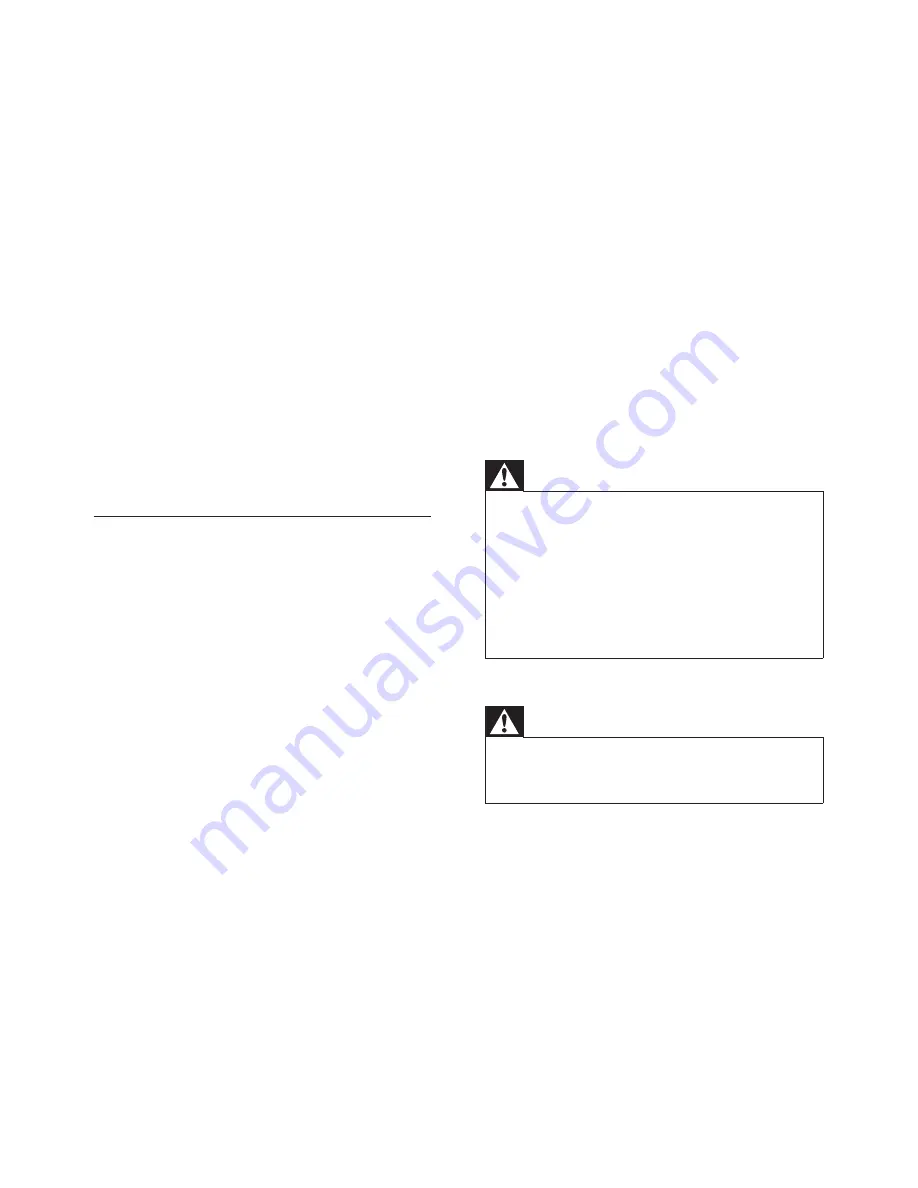
6
As these colours may not correspond with the
colour markings identifying the terminals in your
plug, proceed as follows:
Connect the blue wire to the terminal
•
marked N or coloured black.
Connect the brown wire to the terminal
•
marked L or coloured red.
Do not connect either wire to the earth
•
terminal in the plug, marked E (or e) or
coloured green (or green and yellow).
Before replacing the plug cover, make certain
that the cord grip is clamped over the sheath of
the lead - not simply over the two wires.
Copyright in the U.K.
Recording and playback of material may require
consent. see Copyright Act 1956 and The
performer’s Protection Acts 1958 to 1972.
Warning
Never remove the casing of this unit.
•
Never lubricate any part of this unit.
•
Place this unit on a fl at, hard and stable surface.
•
Never place this unit on other electrical equipment.
•
Only use this unit indoors. Keep this unit away from
•
water, moisture and liquid-fi lled objects.
Keep this unit away from direct sunlight, naked fl ames
•
or heat.
Never look into the laser beam inside the unit.
•
Warning
Where the MAINS plug or an appliance coupler is used
•
as the disconnect device, the disconnect device shall
remain readily operable.
Wall mounting of the unit should only be
performed by qualifi ed personnel. The unit
must only be mounted on an appropriate wall
bracket and on a wall that can safely hold the
weight of the unit. Improper wall mounting
can result in severe injury or damage. Do not
attempt to wall mount the unit yourself.
Install all batteries correctly, + and - as
•
marked on the unit.
Do not mix batteries (old and new or
•
carbon and alkaline, etc.).
Remove batteries when the unit is not
•
used for a long time.
o
Apparatus shall not be exposed to
dripping or splashing.
p
Do not place any sources of danger on
the apparatus (e.g. liquid fi lled objects,
lighted candles).
q
This product may contain lead and
mercury. Disposal of these materials
may be regulated due to environmental
considerations. For disposal or recycling
information, please contact your local
authorities or the Electronic Industries
Alliance: www.eiae.org.
Safety-Important notes for users in
the U.K.
Mains plug
This apparatus is fi tted with an approved 13
Amp plug. To change a fuse in this type of plug
proceed as follows:
a
Remove fuse cover and fuse.
b
Fix new fuse which should be a BS1362 5
Amp, A.S.T.A. or BSI approved type.
c
Refi t the fuse cover.
If the fi tted plug is not suitable for your socket
outlets, it should be cut off and an appropriate
plug fi tted in its place.
If the mains plug contains a fuse, this should
have a value of 5 Amp. If a plug without a fuse
is used, the fuse at the distribution board should
not be greater than 5 Amp.
Note: The severed plug must be disposed off
to avoid a possible shock hazard should it be
inserted into a 13 Amp socket elsewhere.
How to connect a plug
The wires in the mains lead are coloured with
the following code: blue = neutral (N), brown
= live (L).
EN






































