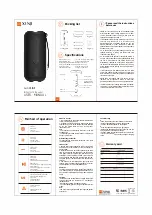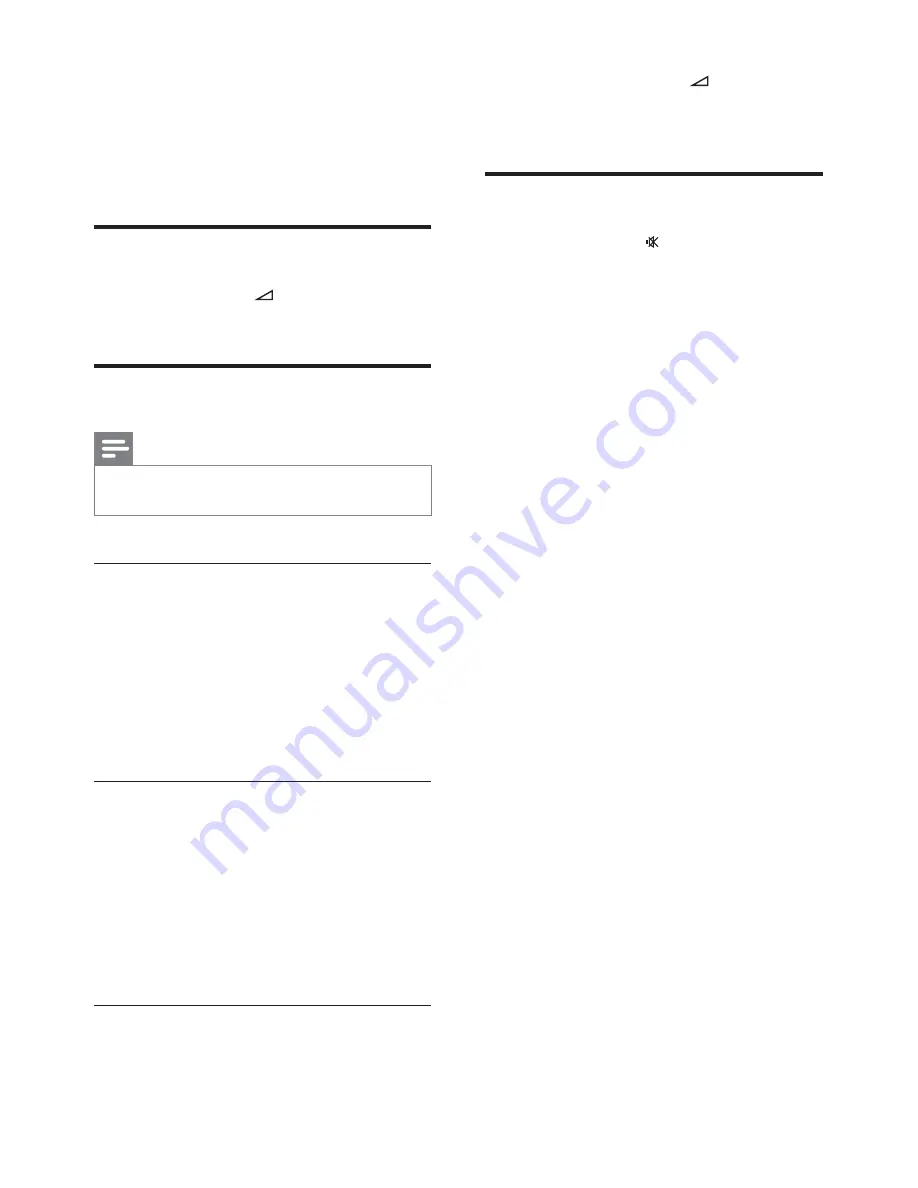
30
2
Within 5 seconds, press
+/-
to set the
level for high tones (treble) or low tones
(bass).
Mute sound
1
During play, press to mute/unmute
sound.
8 Adjust
volume
level and sound
effect
Adjust volume level
1
During play, press
+/-
to increase/
decrease the volume level.
Select a sound effect
Note
You cannot use different sound effects at the same
•
time.
Select a preset sound effect
1
During play, press
SOUND
repeatedly to
select:
•
[CLASSIC]
(Concert)
•
[ROCK]
(Action)
•
[Sports]
(Gaming)
•
[Lounge]
(Drama)
•
[Night]
Select surround sound effect
DVS (Dolby Virtual Speaker) technology
creates a highly compelling 5.1-channel listening
experience from as few as two speakers. It is an
ideal entertainment solution for locations where
space for multiple speaker setup is limited.
1
During play, press
SURROUND
to turn
on/off surround sound effect.
Adjust treble/bass level
1
Press
TREBLE
or
BASS
.
EN