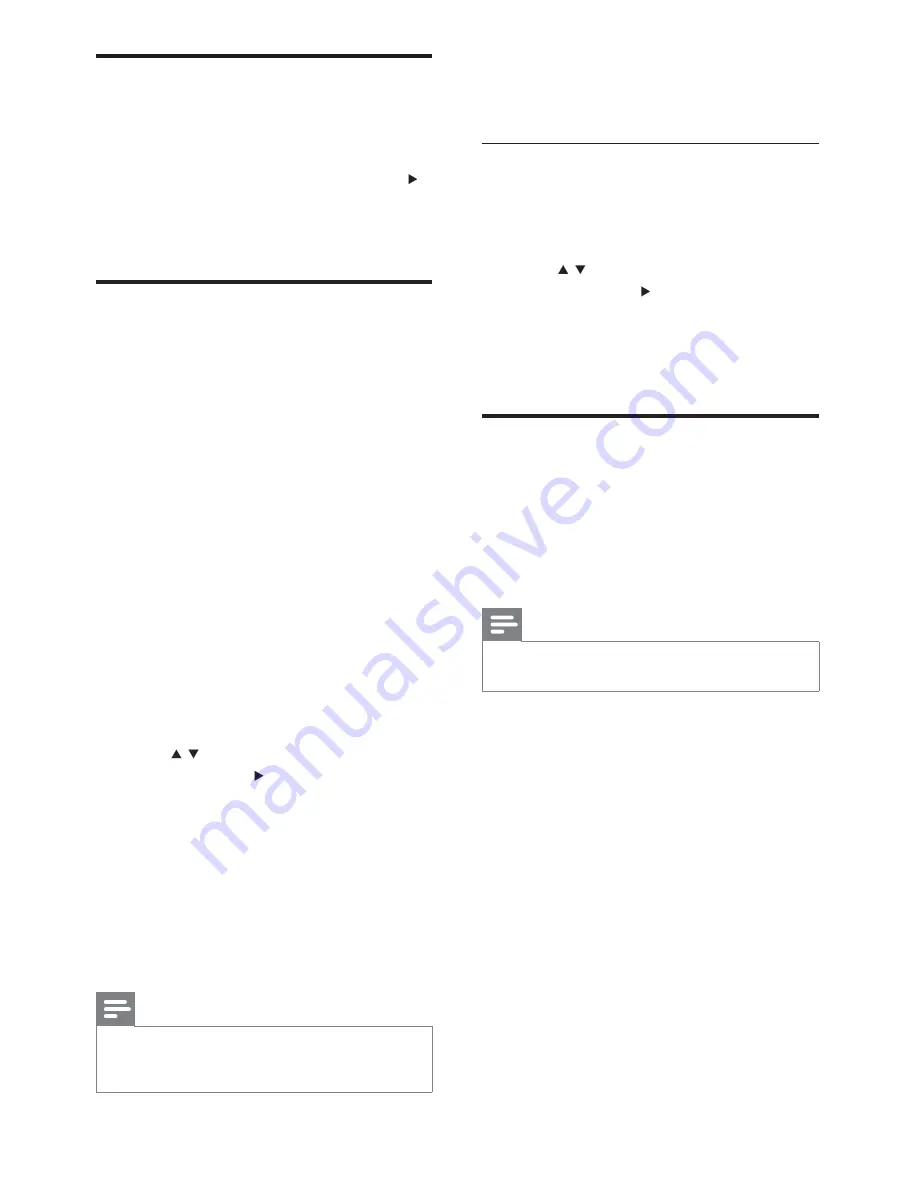
20
1
0
Turn on the progressive scan mode on the
TV.
Turn o
ff
progressive scan manually
1
Turn off the progressive scan mode on the
TV.
2
Press
OPTIONS
.
3
Press
/ to select
[Video Setup]
in the
menu, then press .
4
Select
[Progressive]
>
[O
ff
]
, then press
OK
.
5
To exit the menu, press
OPTIONS
.
Use Philips EasyLink
This unit supports Philips EasyLink, which
uses the HDMI CEC (Consumer Electronics
Control) protocol. EasyLink-compliant devices
that are connected through HDMI connectors
can be controlled by a single remote control.
Note
Philips does not guarantee 100% interoperability with
•
all HDMI CEC devices.
1
Turn on the HDMI CEC operations on the
TV or other connected devices. See TVs/
devices manual for details.
2
You can now enjoy the following Philips
EasyLink controls.
Select menu display language
1
Press
OPTIONS
.
2
Select
[General Setup]
.
3
Select
[OSD Language]
and then press
.
4
Select a setting and then press
OK
.
5
To exit the menu, press
OPTIONS
.
Turn on Progressive Scan
Progress scan displays twice the number of
frames per seconds than interlaced scanning
(ordinary TV system). With nearly double the
number of lines, progressive scan offers higher
picture resolution and quality.
Before you turn on this feature, ensure that:
The TV supports progressive scan
•
signals.
You have connected this unit with the
•
TV through component video.
1
Turn on the TV.
2
Ensure that the TV progressive scan mode
is deactivated (see the TV user manual).
3
Switch the TV to the correct viewing
channel for this unit.
4
Press
DISC
.
5
Press
OPTIONS
.
6
Press
/ to select
[Video Setup]
in the
menu, then press .
7
Select
[Component Video]
>
[YUV]
, then
press
OK
.
8
Select
[Progressive]
>
[On]
, then press
OK
.
A warning message is displayed.
»
9
To proceed, select
[Ok]
and press
OK
.
The progressive setup is complete.
»
Note
If a blank/distorted screen is displayed, wait for 15
•
seconds for auto recovery or turn off progressive scan
manually.
EN
Содержание HSB2351/55
Страница 2: ...3 E n g lish EN ...
















































