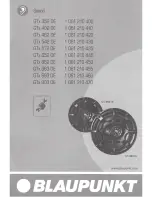14
o
ZOOM
For pictures or video: zoom in/out.
•
p
REPEAT A-B
Repeat a specifi c section within a
•
track/disc.
q
REPEAT /PROGRAM
Selects or turns off repeat or shuffl e
•
mode.
Program radio stations.
•
r
SUBTITLE
Select DVD or DivX subtitle language.
•
s
SURROUND
Enable/disable Dolby Virtual Speakers
•
(DVS) sound effect.
t
VOL +/-
Adjust volume.
•
u
Mute or restore volume.
•
v
MENU/BACK
Return to the previous screen.
•
For video discs: access or exit the disc
•
menu.
For video discs with playback
•
control(PBC): turn on/off PBC.
w
AUDIO
For VCD, select stereo, mono-left or
•
mono-right channel.
For DVD/DivX video, select an audio
•
language.
EN
Содержание HSB2351/55
Страница 2: ...3 E n g lish EN ...