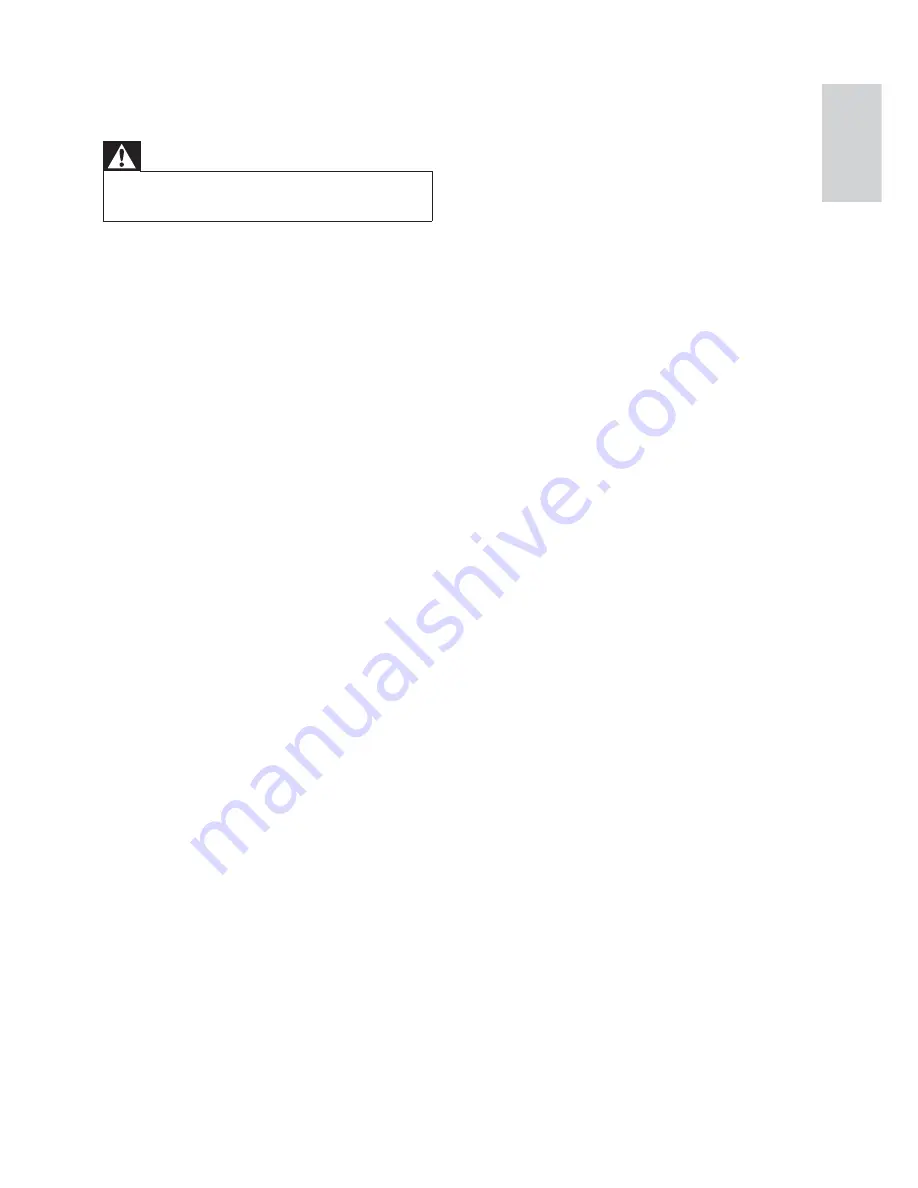
17
USB device not supported
The USB device is incompatible with the
•
system. Try another one.
Timer does not work
Set the clock correctly.
•
Switch on the timer.
•
Clock/timer setting erased
Power has been interrupted or the power
•
cord has been disconnected.
Reset the clock/timer.
•
No picture on HDMI connection.
Check if the HDMI cable is faulty. Replace a
•
new HDMI cable.
Check if connected devices are authorized
•
HDMI compatible. If not, the audio/video
signal may not be output.
No sound on HDMI connection.
You may not hear any sound if the
•
connected device is non-HDCP compliant
or only DVI-compatible.
9 Troubleshooting
Warning
Risk of electric shock. Never remove the
•
casing of the product.
To keep the warranty valid, never try to repair the
product yourself.
If you have problems using this product, check
the following points before you request service.
If you still have a problem, visit www.philips.com/
welcome.
If you contact Customer Care Center, you will be
asked for the model and serial number of your
product. The model number and serial number are
on the back or bottom of your product. Write the
numbers here:
Model No. __________________________
Serial No. ___________________________
No power
Ensure that the AC adaptor of the main unit
•
is connected properly.
Ensure that there is power at the AC outlet.
•
No sound
Adjust the volume.
•
Check that the speakers are connected
•
correctly.
If there is no sound in the USB mode,
•
ensure that you have connected a USB
device that contains playable music.
If there is no sound in the AV mode, ensure
•
that you have connected AV devices to the
system correctly.
Remote control does not work
Before you press any function button, fi rst
•
select the source with the remote control.
Reduce the distance between the remote
•
control and the system.
Insert the batteries with its polarities (+/–
•
signs) aligned as indicated.
Replace the battery.
•
Aim the remote control directly at the
•
sensor on the front of the system.
Cannot display some fi les in USB device
The number of folders or fi les in the USB
•
device has exceeded a certain limit. This
phenomenon is not a malfunction.
The formats of these fi les are not
•
supported.
English
EN



































