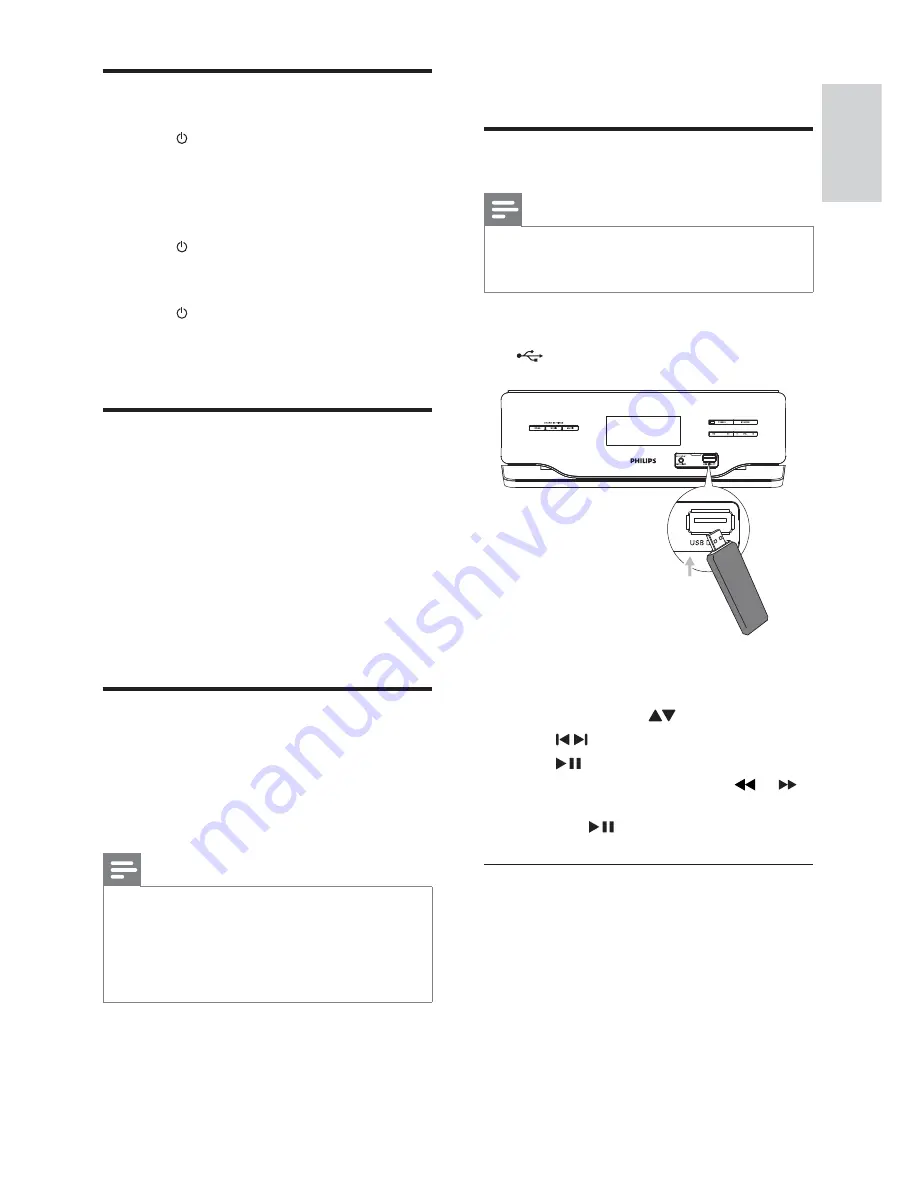
13
5 Play
Play from USB
Note
•
Ensure that the USB device contains playable
music. (see ‘USB playability information’ on
page 16 )
1
Flip open the cover on the front panel.
2
Insert the USB plug of a USB device into the
jack.
3
Press
USB
to select the USB source.
The total number of tracks is displayed.
»
4
Press
ALB/PRESET
/ to select a folder.
5
Press
/ to select a fi le.
6
Press
to start play.
During play, press and hold
•
or
to search fast backward or forward.
Press
•
to pause or resume play.
Repeat play
1
During play, press
REPEAT
repeatedly to
select:
»
[REPEAT]
(repeat): play the current track
repeatedly.
»
[REPEAT ALL]
(repeat all): play all tracks
repeatedly.
2
To return to normal play, press
REPEAT
until the selected function is no longer
displayed.
Turn on
1
Press
.
The unit switches to the last selected
»
source.
To switch to standby mode:
1
Press
.
The clock (if set) is displayed.
»
To switch to Eco Power Standby mode:
1
Press
for over 3 seconds.
The backlight on the display panel turns
»
off.
The blue Eco Power indicator lights up.
»
Set clock
1
In the standby mode, press and hold
CLOCK
to enter the clock setting mode.
»
Clock
is displayed and the hour digits
begin to blink.
2
Press
+ VOL -
to set the hour.
3
Press
CLOCK
to confi rm
The minute digits begin to blink.
»
4
Press
+ VOL -
to set the minute.
5
Press
CLOCK
to confi rm the clock setting.
Enable Easylink
EasyLink uses the HDMI CEC (Consumer Electronics
Control) industry standard protocol to share
functionality with all HDMI CEC compliant devices
over HDMI. It enables the connected devices to
control each other with a single remote control.
Note
EasyLink (HDMI CEC) is only applicable with
•
certain criteria. Terms and conditions may vary
by product. Consult your product dealer for
information.
Philips does not guarantee 100%
•
interoperability with all HDMI CEC devices.
1
Press
SETUP
for over 3 seconds.
‘Easylink On’ is displayed.
»
To disable Easylink, press and hold
»
SETUP
until ‘Easylink Off ’ is displayed.
English
EN







































