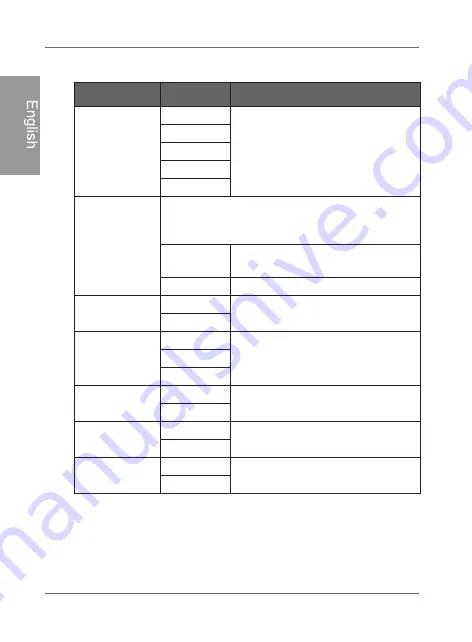
Philips
Digital P
hoto
Frame
Using SETTINGS
EN - 54
E
ngl
is
h
General Settings page
Item
Option
Description
Brightness
1
Allows you to select the level of
screen brightness.
2
3
4
5
Smart Copy
Determines how photos are copied from the
external storage devices to the internal memory
when using the Smart Copy feature.
Resize
Resizes the photos to save
memory space.
Original
Keeps the original file size.
Smart
Cropping
Full-Screen Selects to display photos in
original size or full screen.
Original
Language
English
Sets up the On-Screen Display
(OSD) language.
French
Spanish
Reset
Yes
Returns all the settings back to
system default.
No
FW Upgrade
Yes
Upgrades the firmware of the
PhotoF
rame.
No
Product Intro
On
The start-up video tutorial for
major features and functions.
Off
Содержание Home Essentials SPF4480X
Страница 1: ......
Страница 30: ......
Страница 35: ......
Страница 40: ......
Страница 42: ......
Страница 47: ......
Страница 69: ...Philips Digital PhotoFrame Appendix EN 64 English Memo ...
Страница 98: ......
Страница 103: ......
Страница 106: ......
Страница 107: ......
Страница 108: ......
Страница 109: ......
Страница 110: ......
Страница 114: ......
Страница 133: ......
Страница 139: ...PhotoFrame digital Philips Apéndice ES 66 Español Memo ...
Страница 143: ...Cadre photo numérique PhotoFrame Consignes de sécurité FR iv Français Note de service ...
Страница 176: ......
Страница 177: ......
Страница 179: ......
Страница 180: ......
Страница 181: ......
Страница 182: ......
Страница 183: ......
Страница 204: ......
Страница 210: ......
















































