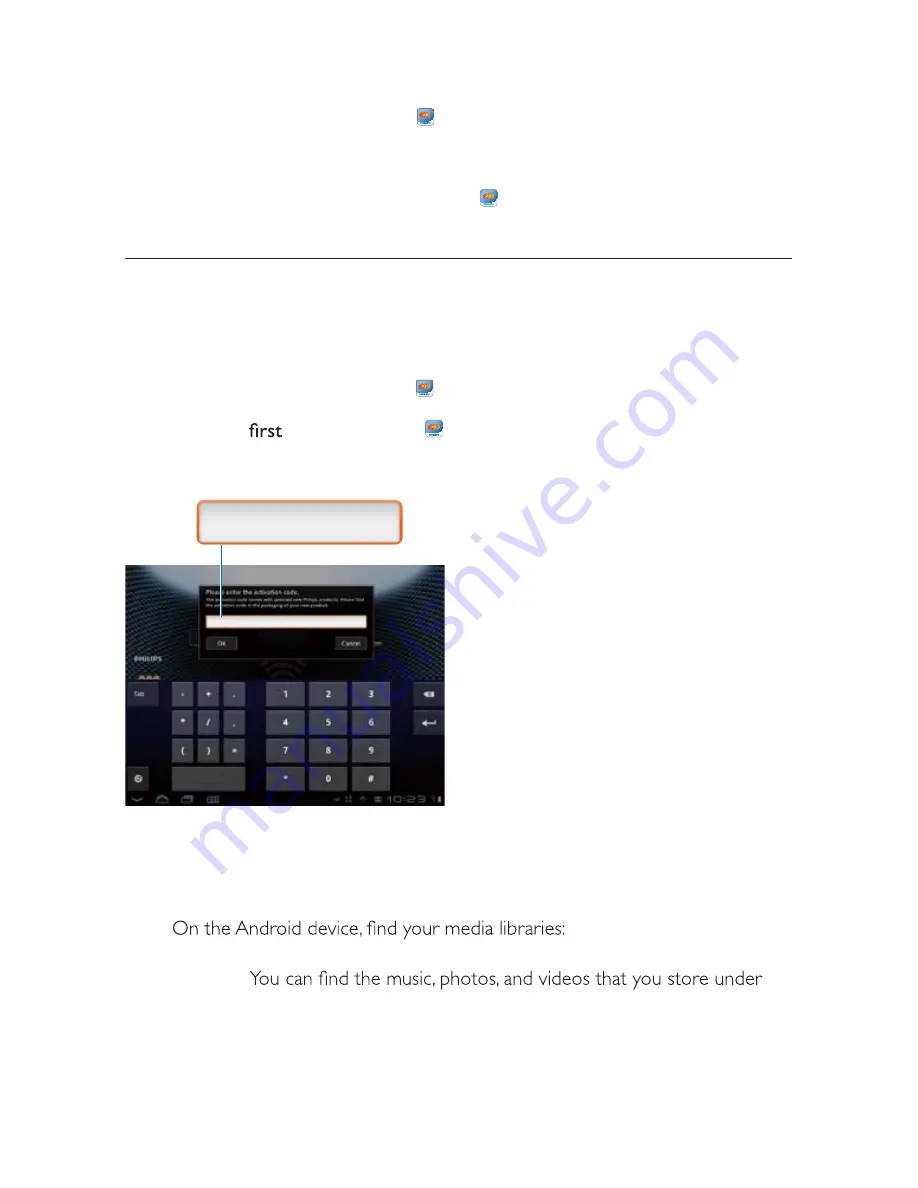
25
EN
Y
Consult the user manual of your Android device for information.
2
On the Android device, install
SimplyShare
:
a
Go to the Android Market;
b
Search for, download, and install SimplyShare.
Play media from the Android device
1
Make sure that you have connected the player to the same Wi-Fi network as
your Android device.
2
On the Android device, go to
SimplyShare
from the Home screen:
a
The
time you launch SimplyShare, enter the activation code
XXXXXXX as prompted.
b
Find the Android device, the player,and the connected devices on the
network.
3
Y Tap
the
Android
device.
»
the following folders on the Android device:
Music
,
Pictures
, and
Video.
XXXXXXX
XXXXXXX
Содержание HMP7001
Страница 1: ...www philips com welcome HMP7001 User manual Register your product and get support at ...
Страница 4: ...2 EN EN Register your product and get support at www philips com welcome HMP7000 PC Mac ...
Страница 5: ...3 EN L R VIDEO HDMI TV OUT AUDIO OUT CVBS ...
Страница 6: ...4 EN SOURCE TV AV HDMI ...
Страница 7: ...5 EN USB Card Esata USB Esata USB Network Setup Network Setup Card NetTV NetTV ...
Страница 41: ... r J K _ _ r jVj r rv j q j ...















































