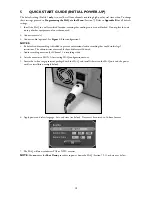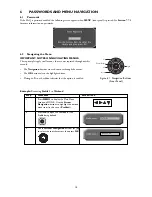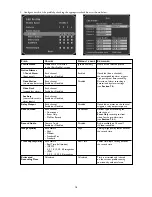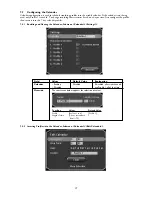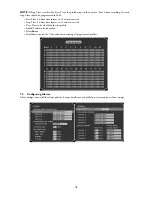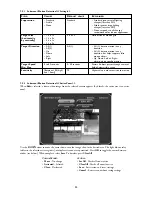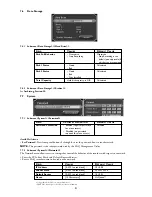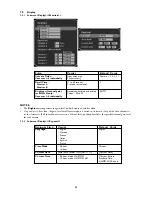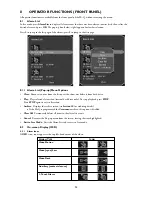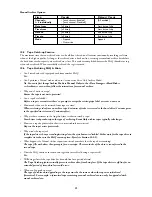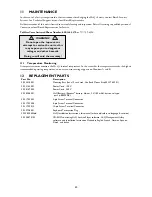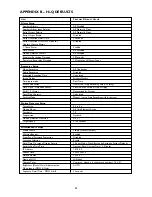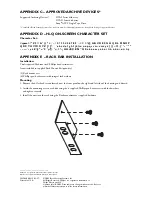10
ARCHIVING
10.1 Connecting the Archive Drive
IMPORTANT NOTES:
• Do not set the tape device to
High Compression
mode.
• Approved Hi-Q archive devices are listed in
Appendix C
and at
www.boschsecuritysystems.com
.
• When retrieving video from an archive tape, 6 minutes of video is restored to the hard drive (1 minute prior to
the specified start time and 5 minutes after).
1. Prior to powering the tape device and the Hi-Q, connect the tape drive to the SCSI port of the Hi-Q using a
standard 50-pin high density, SCSI-2 connector.
2. Set the tape drive SCSI address to zero (0) (consult the device’s manual for setting the address).
3. If the tape drive’s SCSI port is not autoterminating, a suitable SCSI terminator must be used (consult the device’s
manual for the recommended terminator).
4. Apply power to the tape device and wait for initialization.
5. Apply power to the Hi-Q.
6. Ensure proper communication between the two devices via the Hi-Q menu
<Data Storage><<Archive>>
; the
screen should show the archive device type.
10.2 Connecting to Disk Array Device
1. With all power disconnected, connect the appropriate SCSI cable from the disk array to the Hi-Q.
2. Power the disk array and wait for it to initialize, approximately 1 minute (see Disk Array Instruction Manual).
3. Apply Power to the Hi-Q.
4. Ensure proper communication between the two devices via the Hi-Q menu <Data Storage><<Archive>>; the
screen should show the disk array archive device type.
NOTES:
• The above procedure must be followed before the Hi-Q’s auto SCSI device (Disk Array) detection can be
enabled.
• The disk array must be powered up and initialized to be recognized by the Hi-Q. If the Hi-Q is configured for
a disk array, it will wait up to 1 minute during its boot up process to give the disk array time to complete its
initialization. If the disk array is not detected within this time, the Hi-Q will complete its boot process and
display
Archive Not Found
.
10.3
Archive Modes
If using a tape archive device,
Archive Now
can be selected from the
<Data Storage><<Archive>>
menu. If the
selected archive mode is
Event Only
or
Manual Only
, archiving is available from the
<Alarm List>
or
<Search
Results>
screen.
27