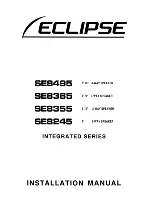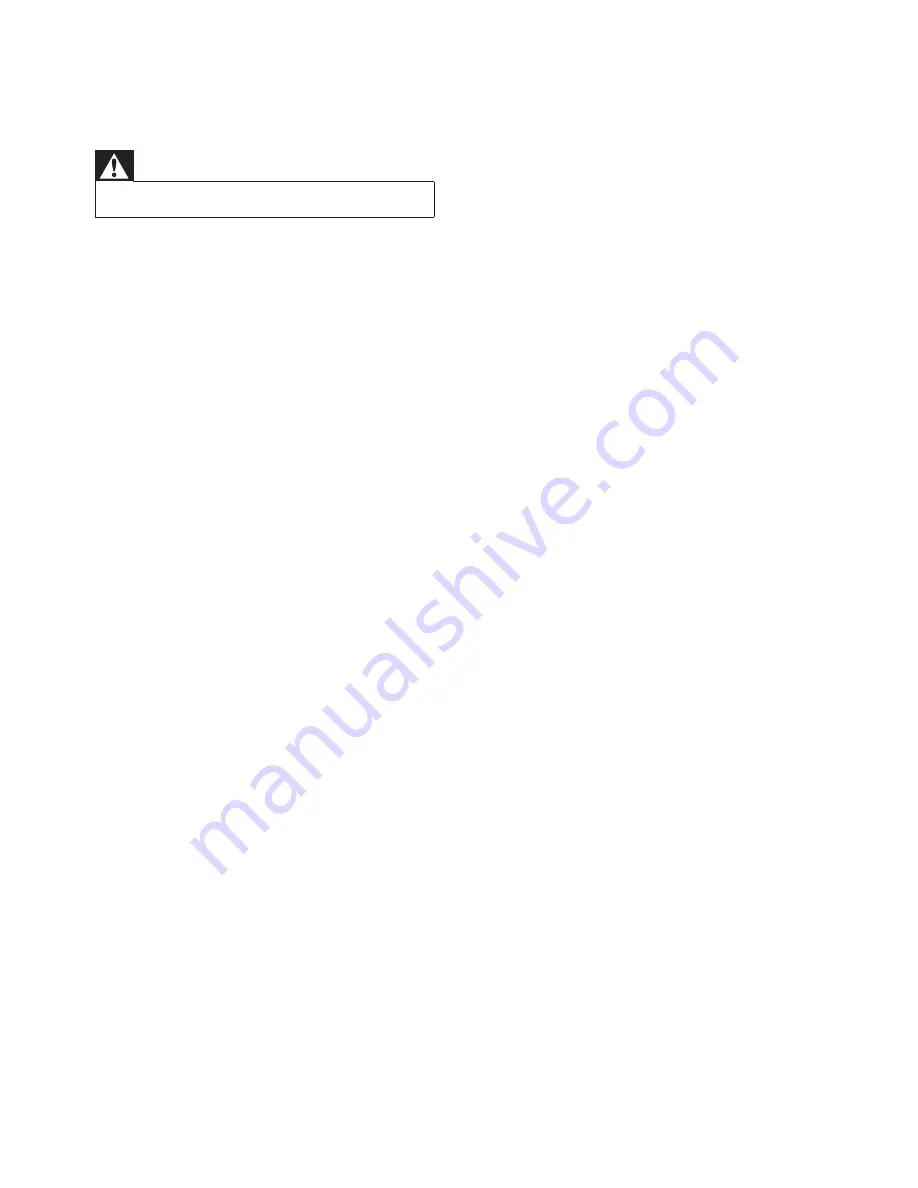
32
No disc detected or disc does not play
Insert a disc.
•
Check if the disc is inserted upside down.
•
Check the disc type, color system and
•
regional code.
Disable the password for parental control
•
or change the rating level.
Check for any scratches or smudges on the
•
disc.Replace or clean the disc.
Moisture has condensed inside the system.
•
Wait until the moisture is cleared.
No picture
Check the video connection.
•
Turn on the TV to the correct Video-In
•
channel.
Progressive scan is activated but the TV
•
does not support progressive scan.
No picture on HDMI connection.
Check if the HDMI cable is faulty. Replace a
•
new HDMI cable.
If this happens when you change the
•
HDMI video resolution, select the correct
resolution until the picture appears.
Black and white or distorted picture
The disc does not match the TV color
•
system standard (PAL/NTSC).
Sometimes a slight picture distortion may
•
appear. This is not a malfunction.
Clean the disc.
•
A distorted picture may appear during
•
progressive scan setup.
Audio or subtitle languages cannot be set
The disc is not recorded with sound or
•
subtitles in multiple languages.
The audio or subtitle language setting is
•
prohibited on the disc.
Unable to select Progressive Scan
Ensure the video output mode is set to
•
[Pr/Cr Pb/Cb Y]
.
10 Troubleshooting
Warning
Never remove the casing of this apparatus.
•
To keep the warranty valid, never try to repair
the system yourself.
If you encounter problems when using this
apparatus, check the following points before
requesting service. If the problem remains
unsolved, go to the Philips web site (www.
philips.com/welcome). When you contact
Philips, ensure that the apparatus is nearby
and the model number and serial number are
available.
No power
Ensure that the AC cord of the apparatus
•
is connected properly.
Ensure that there is power at the AC
•
outlet.
As a power-saving feature, the system
•
switches off automatically 15 minutes after
track play reaches the end and no control
is operated.
Remote control does not work
Before pressing any function button, fi rst
•
select the correct source with the remote
control.
Reduce the distance between the remote
•
control and the system.
Aim the remote control directly at the
•
sensor on the front of the main unit.
Insert the batteries with their polarities
•
(+/– signs) aligned as indicated.
Replace the battery.
•
Wireless connection fails.
•
Set up wireless connection manually (see
‘Set up wireless connection manually’ on
page 18).
USB device or SD/MMC card not supported
The USB device or SD/MMC card is
•
incompatible with the apparatus. Try
another one.
EN
Содержание HES4900
Страница 1: ...Register your product and get support at www philips com welcome EN User manual 7 Ԛ ʹ HES4900 98 ...
Страница 7: ...8 Overview of the main unit a c b d e f g h j i r q k l m n o p EN ...
Страница 34: ...35 5 Hook the main unit and speakers in place E ng l i sh EN ...
Страница 37: ... 2009 Koninklijke Philips Electronics N V All rights reserved Document order number HES4900_98_UM_V2 0 ...