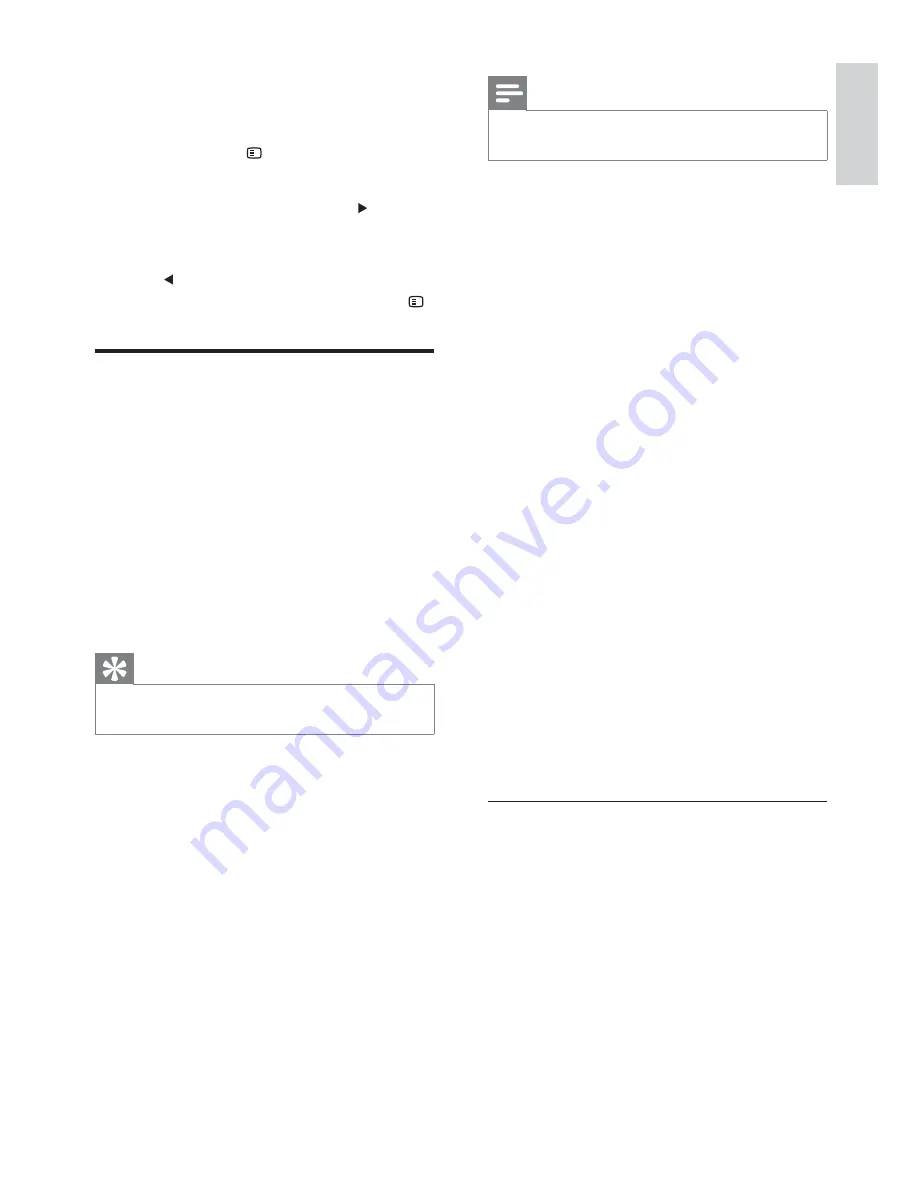
25
Note
Philips does not guarantee 100% interoperability with
•
all HDMI CEC devices.
[EasyLink]
•
[Auto Wakeup TV]
- Turn on or off
one touch play.
•
[System Standby]
- Turn on or off one
touch power-off.
•
[System Audio Control]
- Turn on or
off one touch audio play.
[Display Dim]
Turn on or off adjustment of display brightness
level.
[Screen Saver]
The screen saver protects the TV screen
damage due to prolonged exposure to a static
image.
•
[On]
– Enable the screen saver.
•
[Off]
– Disable the screen saver.
[Sleep Timer]
Switches to standby automatically after the
preset time.
•
[15 mins]
,
[30 mins]
,
[45 mins]
,
[60
mins]
– select the count down time
before the apparatus switches to
standby.
•
[Off]
– disable sleep mode.
Switch to standby mode
[Standby Mode]
Set the standby mode.
•
[Normal]
- power consumption <4W.
•
[Low Power]
- power consumption
<1W. However, it requires longer time
to power up.
[DivX(R) VOD Code]
Display the DivX® registration code.
7 Adjust
settings
1
Press
OPTIONS
.
2
Select a setup page.
3
Select an option and then press .
4
Select a setting and then press
OK
.
To return to the previous menu, press
•
.
To exit the menu, press
•
OPTIONS
.
General setup
On
[General Setup Page]
, you can set the
following options:
[Disc Lock]
Set play restriction for specifi c discs. Before you
start, place the disc in the disc compartment
(maximum 40 discs can be locked).
•
[Lock]
– Restrict access to the
current disc. You need to enter a
password to unlock and play the disc.
•
[Unlock]
– Play all discs.
Tip
To set or change the password, go to
•
[Preference
Setup]
>
[Password]
.
[OSD Language]
Select the preferred language for on-screen
display.
This unit supports Philips EasyLink, which
uses the HDMI CEC (Consumer Electronics
Control) protocol. EasyLink-compliant devices
that are connected through HDMI connectors
can be controlled by a single remote control.
English
EN
Содержание HES4900
Страница 1: ...Register your product and get support at www philips com welcome EN User manual 7 Ԛ ʹ HES4900 98 ...
Страница 7: ...8 Overview of the main unit a c b d e f g h j i r q k l m n o p EN ...
Страница 34: ...35 5 Hook the main unit and speakers in place E ng l i sh EN ...
Страница 37: ... 2009 Koninklijke Philips Electronics N V All rights reserved Document order number HES4900_98_UM_V2 0 ...














































