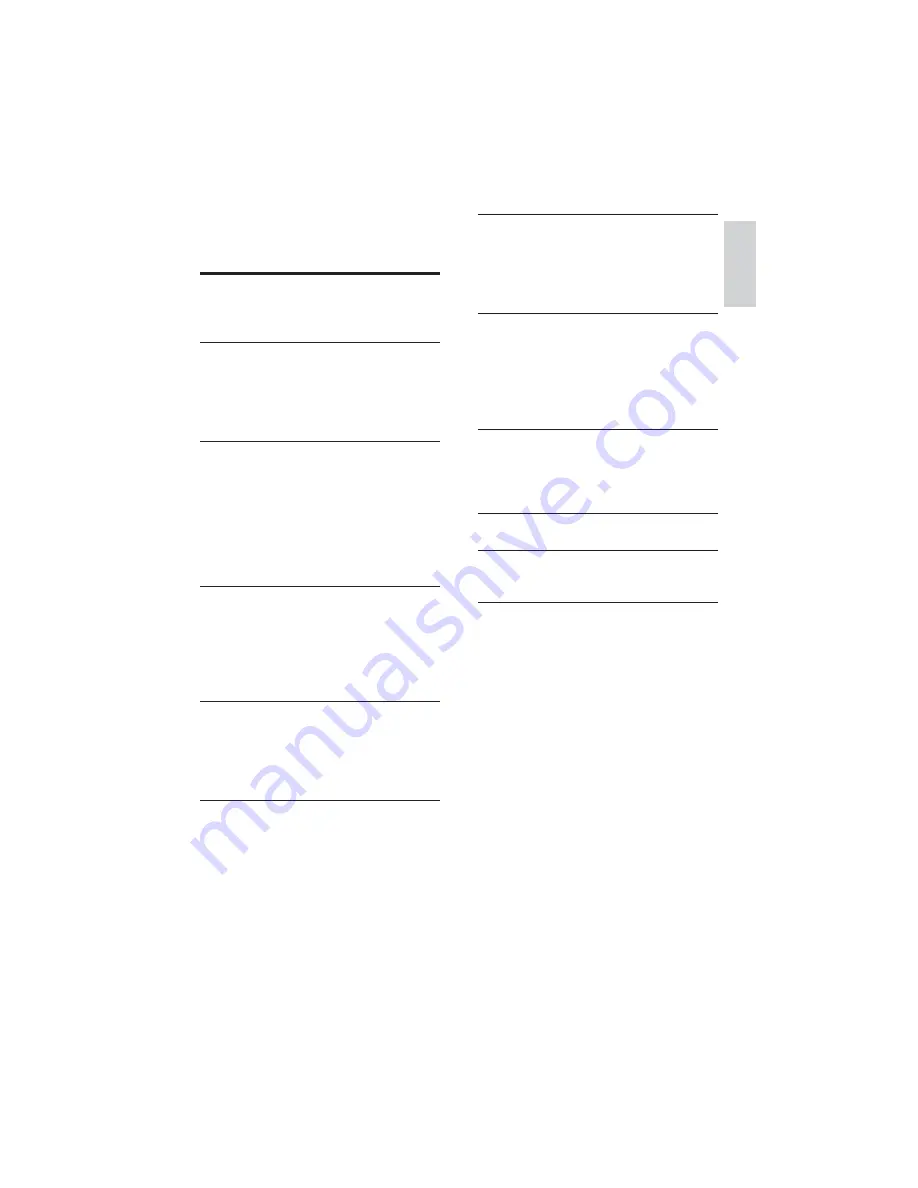
3
7
Adjust settings
27
General setup
27
Audio setup
28
Video setup
28
Preference setup
29
8
Adjust volume level and sound effect
31
Adjust volume level
31
Select a sound effect
31
Adjust treble/bass level
31
Mute sound
31
9
Product information
32
6SHFLÀFDWLRQV
32
Supported disc formats
33
USB playability information
33
10 Troubleshooting
34
11 Appendix
36
Mount to a wall
36
12 Glossary
38
Contents
1
Important
4
Safety
4
Notice
5
2
Your DVD Home Theater System
8
Introduction
8
What’s in the box
8
Overview of the main unit
9
Overview of the remote control
10
3
Connect
12
Connect speakers
12
Connect TV
12
Connect external audio devices
13
Connect FM antenna
15
Place the unit
15
Prepare the remote control
16
Connect power
16
4
Get started
18
Turn on
18
Find the correct viewing channel
18
Select menu display language
19
Use Philips EasyLink
19
Turn on Progressive Scan
19
5
Play
21
Select source
21
Watch video
21
Listen to music
23
3OD\03:0$SLFWXUHÀOHV
24
6
Tune to FM radio stations
25
Program radio stations automatically
25
Program radio stations manually
25
Tune to a preset radio station
25
Set RDS clock
25
English
EN
Содержание HES4900/12
Страница 1: ...Register your product and get support at www philips com welcome EN User manual HES4900 12 ...
Страница 8: ...9 Overview of the main unit a c b d e f g h j i r q k l m n o p E ngl i s h EN ...
Страница 36: ...37 5 Hook the main unit and speakers in place En gl i s h EN ...
Страница 39: ... 2009 Koninklijke Philips Electronics N V All rights reserved Document order number HES4900_12_UM_V3 1 ...



































