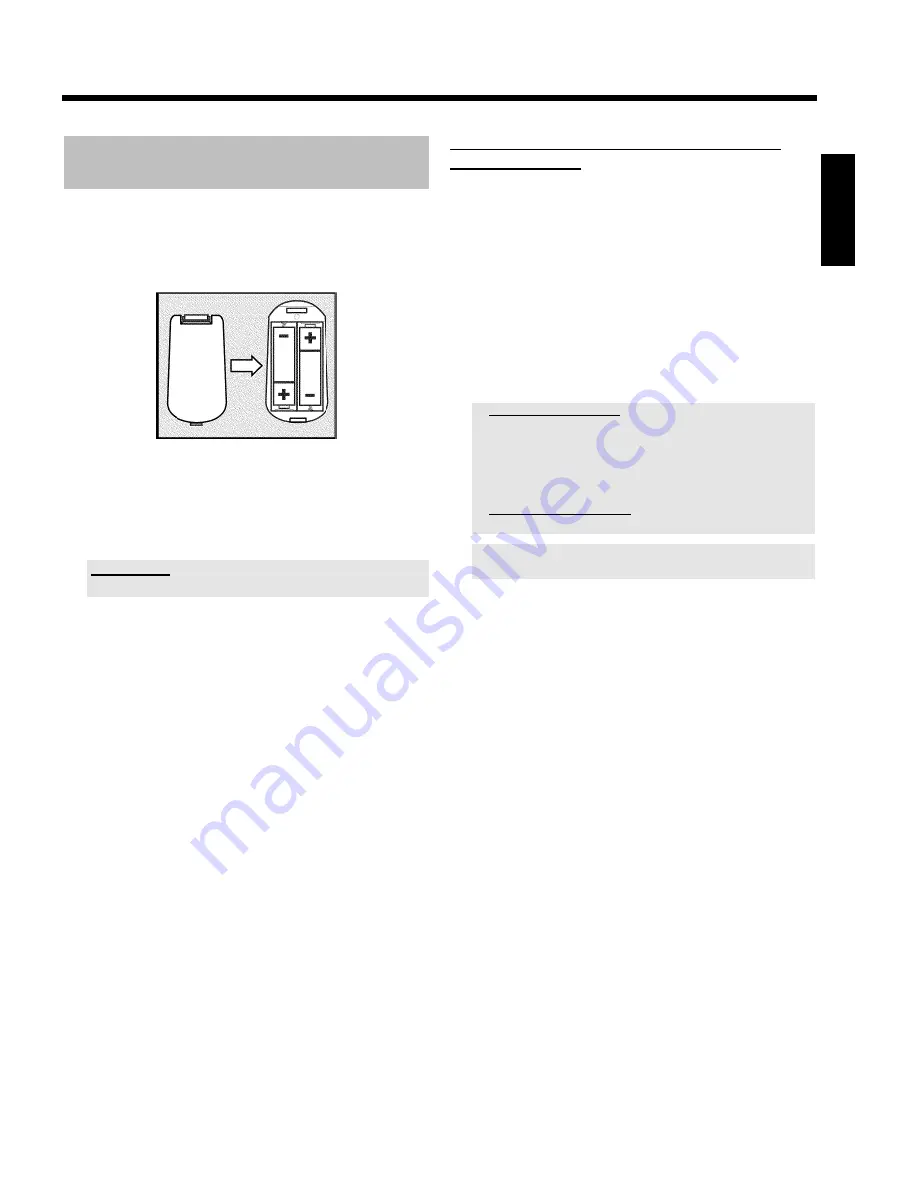
15
Preparing the remote control for
operation
The remote control and its batteries are packed separately in the
original DVD recorder packaging. You must install the batteries in the
remote control before use - described in the following section.
1
Take the remote control and the enclosed batteries (2 batteries).
2
Open the battery compartment, insert the batteries as shown and
then close the battery compartment. Match the polarities (+ and -)
on the batteries with the diagram on the remote.
The remote control is now ready to use.
Its range is approximately 5 to 10 meters.
'Aim' correctly
Aim the remote control at the DVD recorder and not at the TV set.
Using your DVD<Recorder remote control
with your TVset
With the enclosed multicode remote control you can control the main
functions of your TV set. To do this, you must first enter a code
number that corresponds to the make of your TV set.
You will find a summary of all available remote control codes on the
last page of this manual.
1
Hold down the
STANDBY
m
button.
2
Using the number buttons
0..9
, enter the code number that
corresponds to the make (manufacturer) of your TV set.
3
When you have entered the code number check that, the TV set
will responds to the
TV VOLUME
r
or
TV
VOLUME
q
buttons.
a
My TV set will not react
b
Also try to enter the other code numbers or that of other
manufacturers.
b
In some cases, it is possible that your TV set will not react to the
selected code numbers. If this is the case, you unfortunately cannot
use this function.
a
How can I reset the code?
b
Enter the number 000.
If you remove the batteries, the selected code will be stored for about 5
minutes before resetted to 000.
4
You can select one of the following functions:
TV VOLUME
q
increase the TV volume
TV VOLUME
r
decrease the TV volume
For the following functions you need to hold down the
•
TV
button (on the left side) and then select the function you need
with the appropriate button.
STANDBY
m
switch off the TV set
CHANNEL
q
next programme number
CHANNEL
r
previous programme number
Additionally on Philips TV-sets:
T/C
switch Teletext (TXT) on/off
TIMER
s
Clock display on the screen on/off
RETURN
To return to the previous menu step
SYSTEM MENU
Call up the System Menu from the TV
B
,
A
In the menus cursor up/down
D
,
C
In the menus cursor left/right
OK
Confirm functions or settings
Colour buttons
Buttons for special functions
TUNER
Switchng the TV from the external sockets to
the internal tuner (TV channels).
ENGLISH
Connecting the DVD recorder
















































