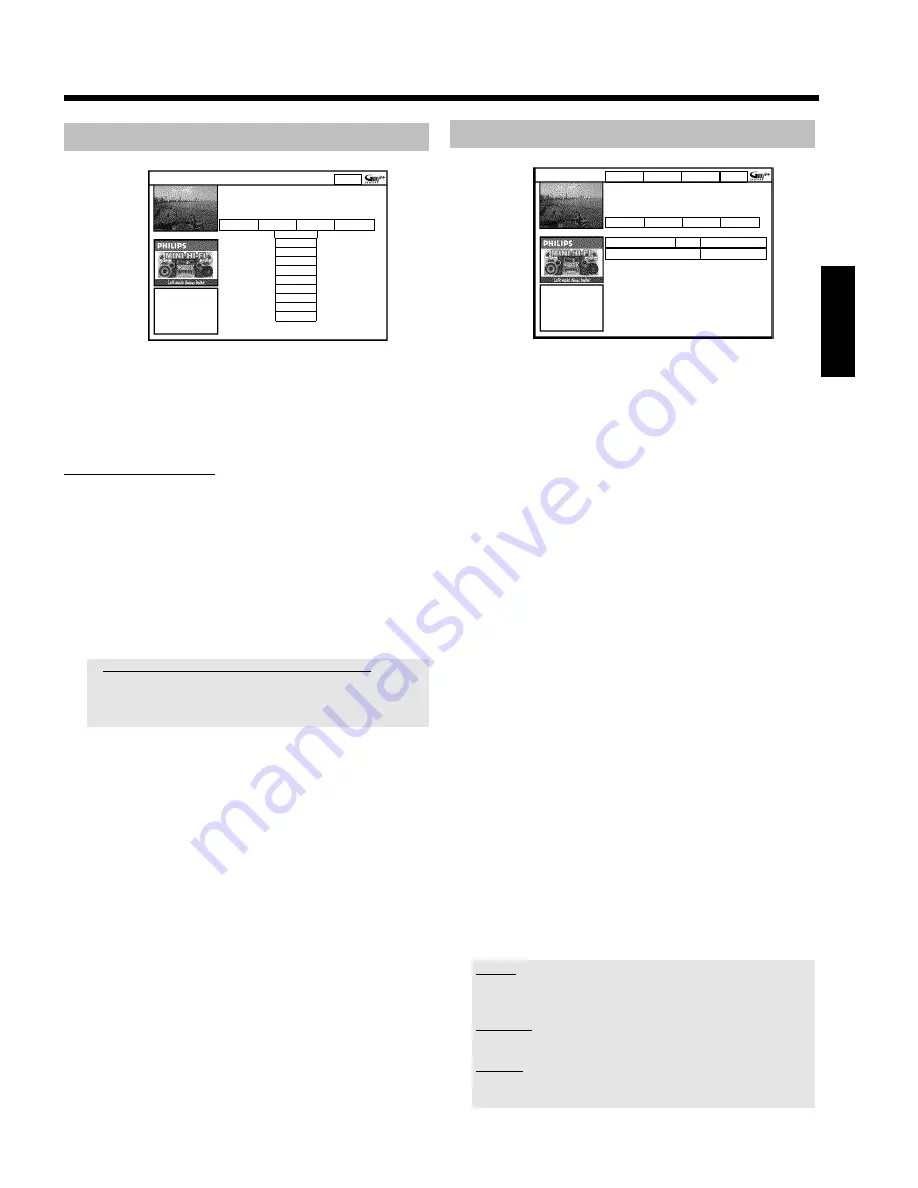
35
The '
Search
' screen
Home
Search displays programme listings by categories of
interest. Press
B
to use. Press
D
for Grid. Press
C
for
Schedule
Search
Schedule
Info
Editor
Movies
Sport
All
Action
Animation
Comedy
Drama
Romance
Sci Fi
Thriller
This menu lets you access show listings organised by category. This is
an even easier way of searching the show you want to watch.
Make your selection from a general category (Movies, Sport, Children's,
Series, etc.) and a detailed category (Adventure, Comedy, Drama, etc.)
Colours of the categories:
Purple
-Movies
Green
-Sport,
Blue
-Children's,
Teal
-Others,
The Sort service gives you show listings for the next 7 days.
1
Select the category with
D
,
C
.
Confirm with
B
. Select the minor category with
B
,
D
,
C
.
2
Confirm with
OK
3
Use the
B
,
A
,
D
,
C
buttons to scroll through the shows.
a
'
No Program was found
' appears on the screen
There is no TV show today that matches the selected category.
- Select a different day with
C
,
D
.
- Press
A
to return to the '
Search
' screen.
Function buttons (colour buttons ) in the '
Search
'
screen
If you have highlighted a show you can use the coloured buttons to
perform the following actions:
'
Record
' (red button)
:
The highlighted show will be programmed for recording. It appears in
the '
Schedule
' screen.
'
Home
' (blue button)
:
Return to the current time in the listing ('
Grid
' screen).
The '
Schedule
' screen
Frequency VPS/PDC
Home
, Single recording
Grid
Search
Schedule
Info
/Record
Freq. Timing
21-Oct 20:00
21:30 BBC1
Once +0
21-Oct Matrix
Once 0
This menu displays the shows that are set to record. You can clear
recordings or make changes using the function buttons. Moreover, you
can manually program recordings.
Depending of the type of programming a recording appears:
Programming from the '
Grid
' screen:
'
21-Oct
: Day and month of the recording
'
Matrix
': Title of the show (if it is transmitted)
Programming from the '
Schedule
' screen:
'
21-Oct
': Day and month of the recording
'
20:00
': Start time
'
21:30
': Stop time
'
BBC1
': TV channel
Additionally appears to each programmed recording:
'
Freq.
':
Frequency '
Once
'..once/'
M-F
'..daily (Monday to Friday)/'
Mon
'..weekly
(every week on the same day, e.g. Monday)
'
Timing
': In case an extended switch-off time has been entered or
'VPS/PDC' (V-P) is switched on.
Function buttons (colour buttons ) in the '
Schedule
'
screen
You can select between programming with ShowView
®
(red button) or
manual programming (green button).
If you selected an already programmed TV show, you can make
changes using the colour buttons of the remote control.
The function of the colour buttons will change depending on the tile
you select. Always check the function (description) in the
corresponding colour field before pressing a button.
1
Press
B
.
Select the corresponding recording with
B
,
A
.
2
Select the corresponding tile with
D
,
C
.
left tile
red button: clear the recording
green button: change the data
center tile
yellow button: change the TV channel
right tile
green button: repeat
yellow button: extend switch-off time, switch VPS/PDC on/off
ENGLISH
The GUIDE Plus+® System






























