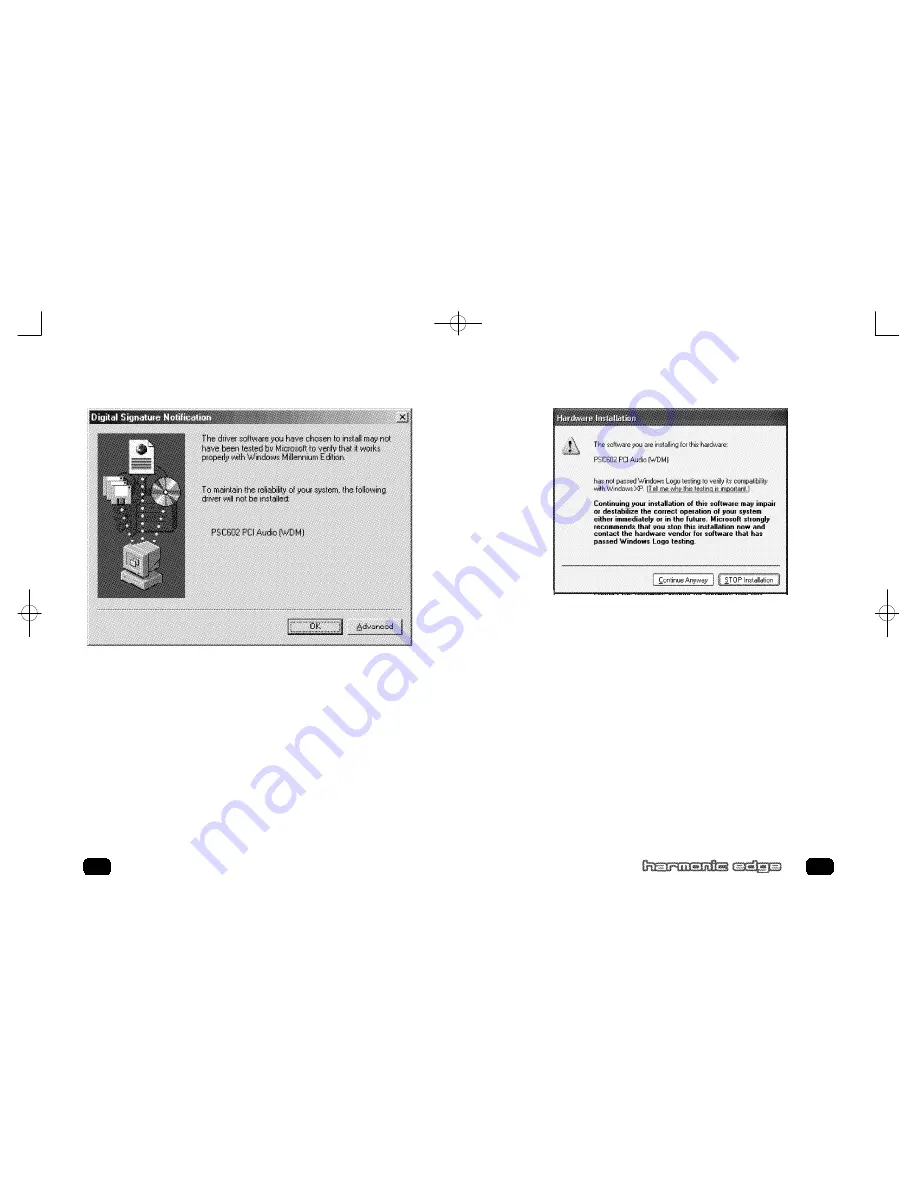
17
16
Driver Installation
If
PANEL 2
appears you must click on the
Yes
button to properly complete
the driver install process.
NOTE:
PSC602 drivers are not Microsoft certi-
fied but have been thoroughly tested and qualified by Philips to work reli-
ably with all Microsoft operating systems
If
PANEL 3
appears (Panel 3 does not have Yes No buttons) you must click
on the
Advanced Button
and select:
ž
Warn when installing unsigned devices.
Click
OK
to return to
PANEL 2
.
Click
Yes
to continue driver installation.
When installing PSC602 drivers on the
WinXP Operating System
the fol-
lowing panel will appear:
Click
Continue Anyway
to continue driver installation.
NOTE:
PSC602 dri-
vers are not Microsoft certified but have been thoroughly tested and quali-
fied by Philips to work reliably with all Microsoft operating systems.
Follow the on screen instructions to complete the install process.
Congratulations!
You have successfully installed your Philips Harmonic Edge™.
Y
AMAHA
S
OFT
S
YNTHESIZER
I
NSTALLATION
Insert your install CD into your CD drive.
For Win 95, 98, and 98 SE,
Go to D:\S-yxg50\Win9x\S-YXG50 V3.13.56\setup.exe, where D: repre-
sents your CD-ROM drive
For Win NT, ME, XP
Go to D:\S-yxg50\WIN2000-NT\S-YXG50 V3.13.15\setup.exe, where
D: represents your CD-ROM drive
PANEL 3
PANEL 4
602_harmonic_usermanual_v14.qxd 10/9/01 5:45 PM Page 16






























