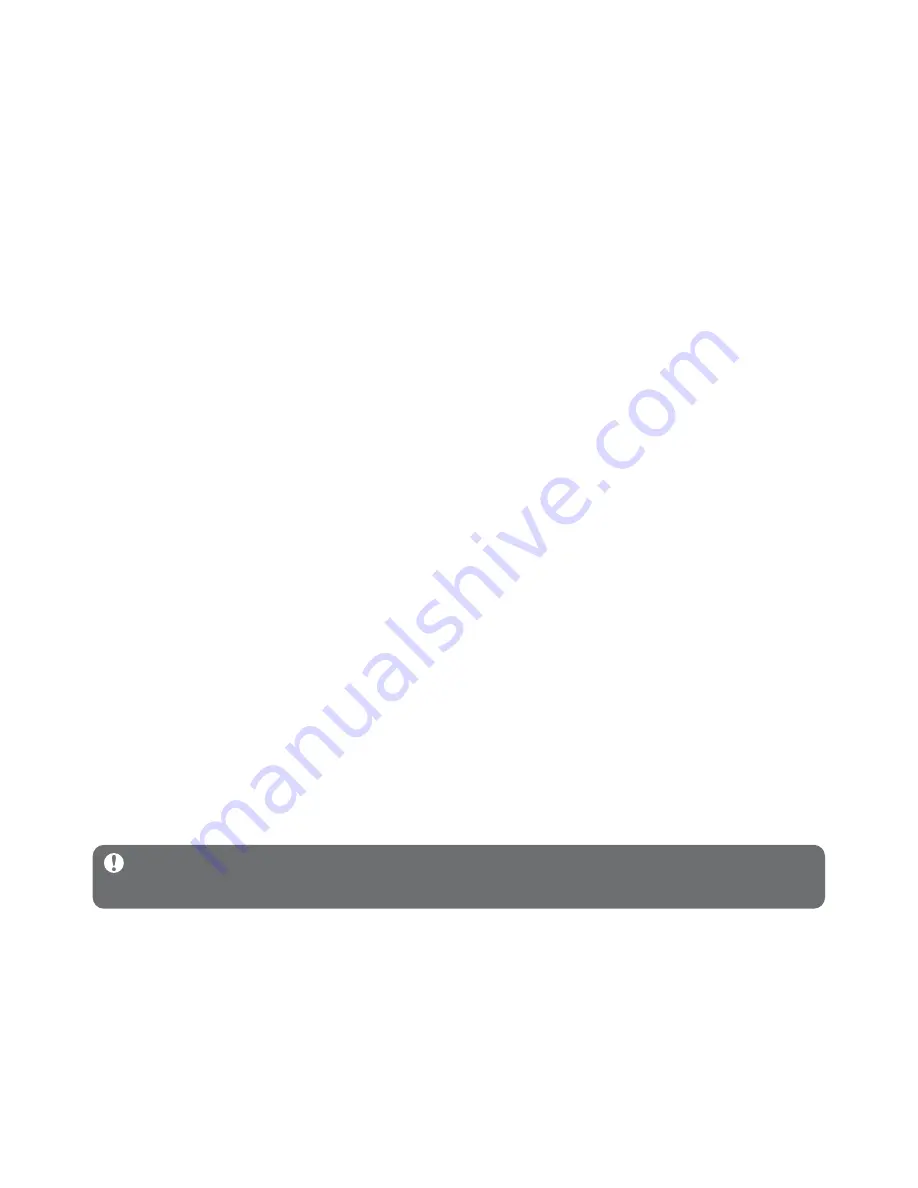
20
12
When the rollback process is completed (this may take several minutes), click
Restart
.
13
Select
Start
, and then click
Control Panel
.
14
In the Control Panel, select
Add or Remove Programs
.
15
Select
Microsoft User-Mode Driver Framework Feature Pack 1.0
, and then click
Remove
.
16
Follow the instructions that appear in the
Software Update Removal Wizard
.
17
If the Wudf01000 confirmation dialog box appears, click
Yes
to continue. When the
software removal process is completed (this might take several minutes), click
Finish
.
4.1.4 More about rolling back to a previous version of Windows
Media Player
If you roll back to a previous version of
Windows Media Player
, and your player becomes
undetectable by Windows or
Windows Media Player
, perform the following procedures:
1
Switch on your player and connect it to your computer using the supplied USB cable.
2
Right-click
My Computer
, and then click
Manage
.
3
In the left pane, click
Device Manager
.
4
In the right pane, click on the "
+
" sign beside
Portable Devices
.
5
Right-click
GoGear SA61xx
, and then click
Uninstall
.
6
In the confirmation dialog box, click
OK
to uninstall the player.
7
Disconnect your player from your computer, make sure it is still switched on, and then
connect it to your computer again.
>
Windows will detect your device and automatically re-install it. Within a minute or two, GoGear
SA61xx will reappear in the Portable Devices section of Device Manager.
4.2 Music and pictures transfer
You can view and manage your music and picture files using
Windows Media Player
.
Important
We recommend that you always use
Windows Media Player
to transfer
music and pictures to your player.
















































