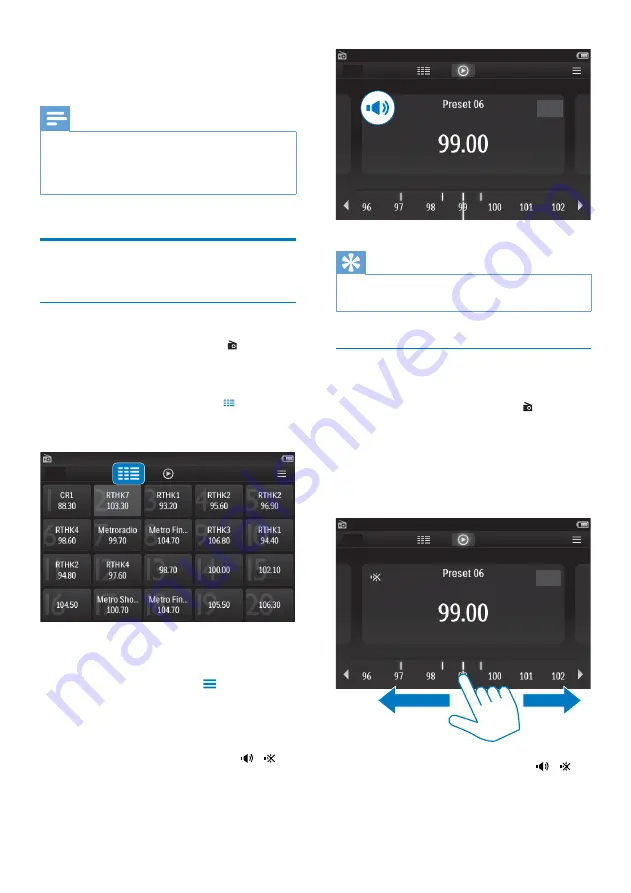
18
EN
8 FM
radio
Note
*
Plug in the supplied earphones when you tune in to
radio stations. The earphones double as antenna. For
better reception, move the earphone cable in different
directions.
Tune in to radio stations
Auto tune
1
From the Home screen, go to .
»
The last played station starts to
play.
2
To select a preset station, tap to select
the library view of presets. Tap to play a
preset station.
»
The play screen is displayed.
To restart auto tune,
1
On the play screen, press
, and select
[Auto tune]
.
»
Up to 20 available stations are stored
to replace the old presets.
2
To mute/ unmute the sound, tap
/ .
Tip
*
When you move to a new place (such as a new city or
country), restart auto tune for better reception.
Manual tune
Use Manual tune to search for a frequency.
1
From the Home screen, go to .
»
The last played station starts to
play.
2
On the radio play screen, search for a
frequency:
* Swipe left/ right on the frequency bar.
3
To mute/ unmute the sound, tap
/ .
Содержание GoGEAR SA4TP404
Страница 2: ......
Страница 10: ...8 EN 1 At the back of the player lift the stand 2 Push the stand to its full width ...
Страница 24: ...22 EN 11 Folder view Go to internal storage of the player to the SD card and select options ...
Страница 25: ...23 EN 12 SD Card Go to store on the Micro SD card ...
Страница 39: ......






























