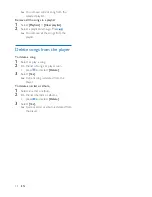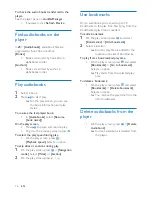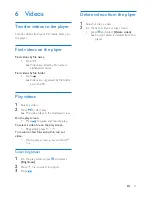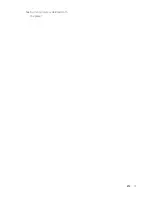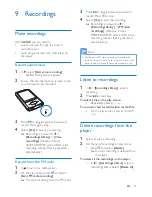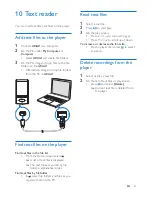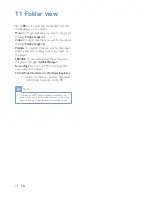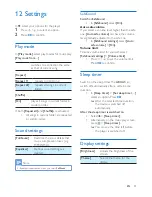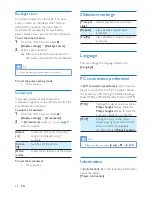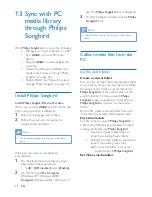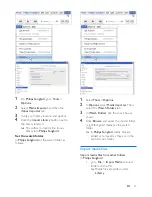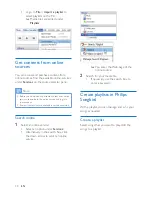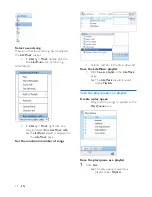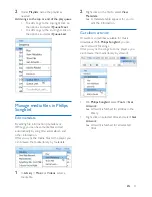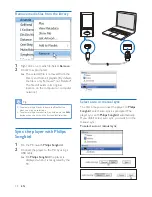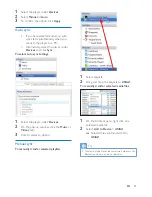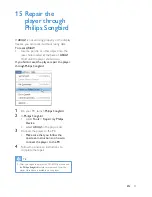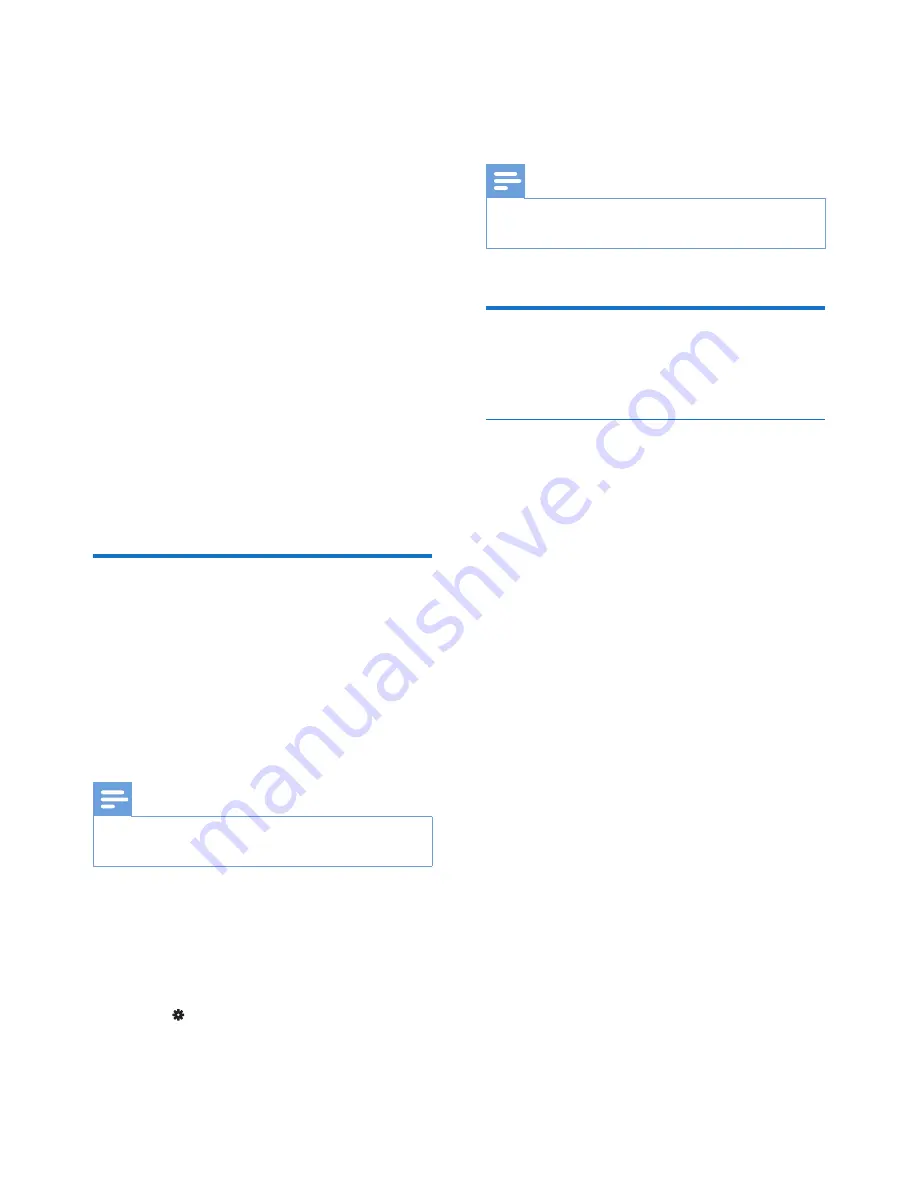
28
EN
13 Sync with PC
media library
through Philips
Songbird
With
Philips Songbird
, you can do the following:
•
Manage your music collection on a PC;
•
Sync
ARIAZ
with your PC music
library;
•
Register
ARIAZ
on www.philips.com/
welcome;
• Update the firmware of ARIAZ
(see
'Update the firmware through Philips
Songbird' on page 36);
• Repair ARIAZ
(see 'Repair the player
through Philips Songbird' on page 37).
Install Philips Songbird
Install Philips Songbird for the first time
When you connect
ARIAZ
to a PC for the first
time, a pop-up screen is displayed:
1
Select your language and country.
2
Follow the onscreen instructions to
complete the installation.
Note
•
The installation requires you to agree to the license
terms.
If the pop-up screen is not displayed
automatically:
1
On the player, make sure that you have
selected the following options:
•
In >
[CD installer]
, select
[Enable]
.
2
On the PC, select
My Computer
(Windows XP / Windows 2000) /
Computer
(Windows Vista / Windows 7).
»
The
Philips Songbird
drive is displayed.
3
To start installation, double-click the
Philips
Songbird
drive.
Note
•
The installation requires you to agree to the license
terms.
Collect media files from the
PC
Set the watch folder
Create a central folder
You can have all music files automatically added
to your library when you copy them to a folder.
Creating a central folder is recommended. In
Philips Songbird
, set the central folder as the
watch folder. Each time you launch
Philips
Songbird
, songs are added to/ removed from
Philips Songbird
as they are on the central
folder.
On the PC, create a central folder to save all
music files, for example, D:\Songbird media.
First-time launch
The first time you launch
Philips Songbird
on
a PC, do the following as prompted to import
existing media files into
Philips Songbird
:
•
Select the iTunes media folder to
import an existing iTunes library;
•
Select the central folder to search and
import the existing music files.
»
The central folder is set as the
watch folder of
Philips Songbird
.
Set iTunes media folder
Содержание GoGEAR SA4ARA 04
Страница 2: ......
Страница 12: ...10 EN To continue to increase the volume select Yes To exit select No You return to the previous volume level ...
Страница 21: ...19 EN Current picture is deleted from the player ...
Страница 41: ......