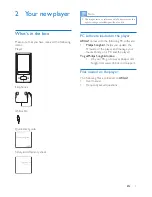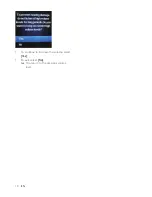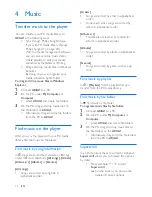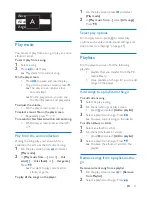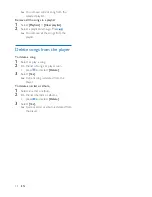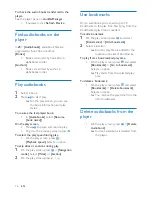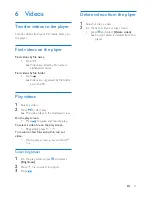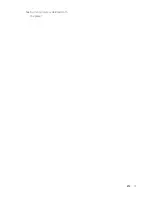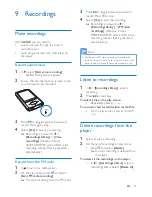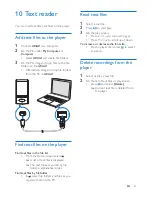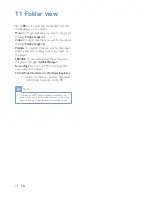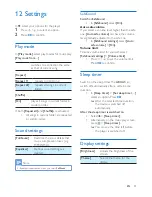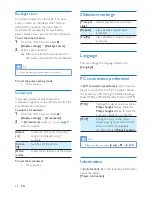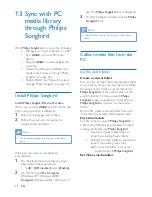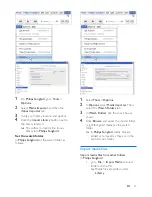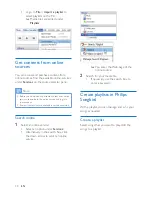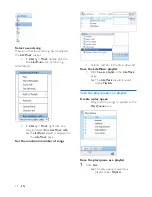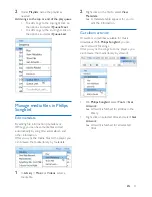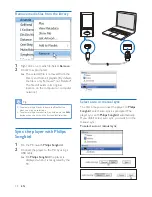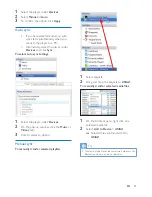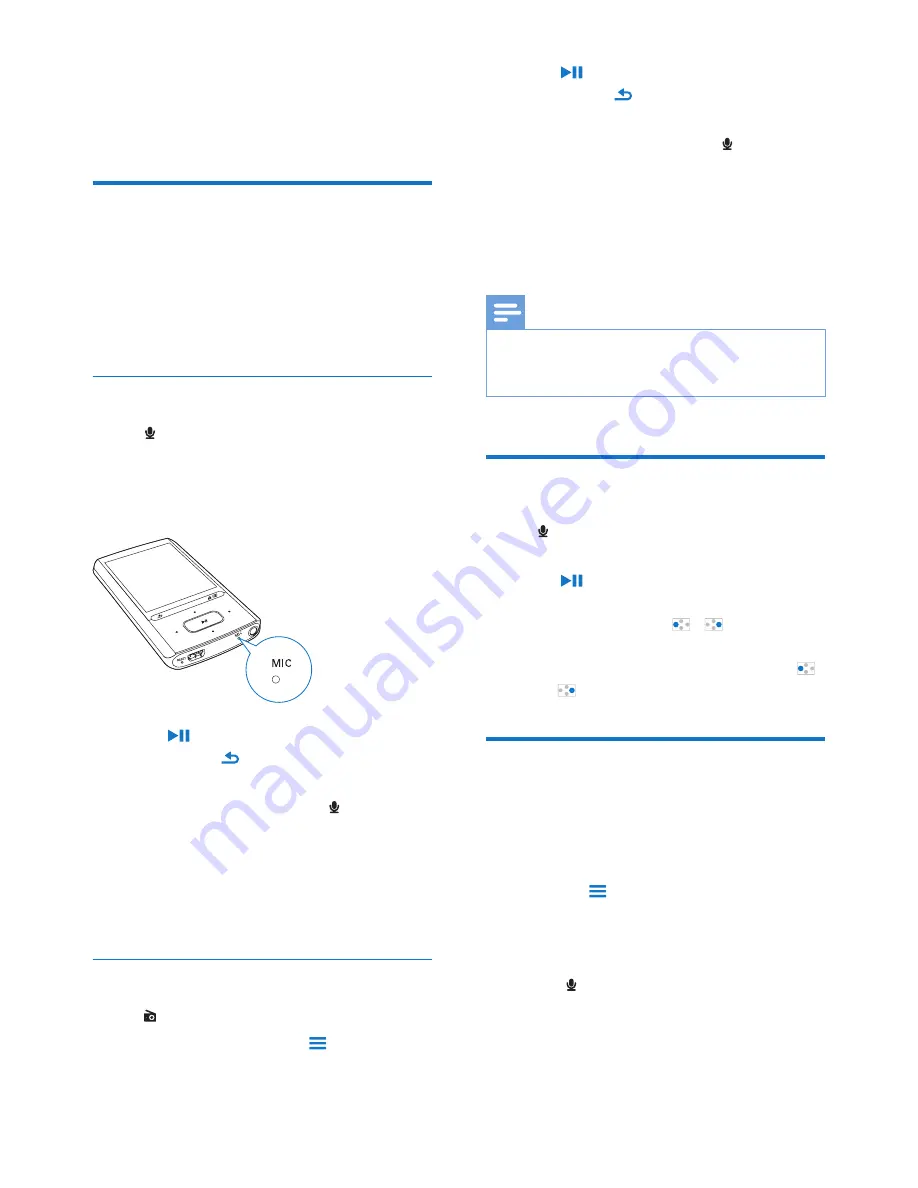
21
EN
9 Recordings
Make recordings
With
ARIAZ
, you can record:
•
voices or audio through the built-in
microphone; or
•
radio programs when the radio plays on
the player.
Record audio/voices
1
In , select
[Start voice recording]
.
»
Recording screen appears.
2
Ensure that the microphone is close to the
sound source to be recorded.
3
Press to toggle between pause and
record. Press to stop.
4
Select
[Yes]
to save the recording.
»
Recordings are saved to >
[Recordings Library]
>
[Voice
recordings]
.(Filename format:
VOICEXXX.MP3, where XXX is the
recording number that is generated
automatically.)
Record from the FM radio
1
In , tune in to a radio station.
2
On the play screen, press and select
[Start FM radio recording]
.
»
You start recording from the FM radio.
3
Press to toggle between pause and
record. Press to stop.
4
Select
[Yes]
to save the recording.
»
Recordings are saved to >
[Recordings library]
>
[FM radio
recordings]
. (Filename format:
FMRECXXX.MP3, where XXX is the
recording number that is generated
automatically.)
Note
•
The feature of FM radio recording is available with
some versions only. Refer to the onscreen menu of the
player to find out which features are available to you.
Listen to recordings
1
In >
[Recordings library]
, select a
recording.
2
Press to start play.
To select a file on the play screen,
•
Repeatedly press / .
To rewind or fast forward within current file,
•
On the play screen, press and hold
/ .
Delete recordings from the
player
1
Select or play a recording.
2
On the list of recordings or play screen,
•
press and select
[Delete]
.
»
Current recording is deleted from
the player.
To delete all the recordings on the player,
•
In >
[Recordings library]
, select a
recordings library. Select
[Delete all]
.
Содержание GoGEAR SA4ARA 04
Страница 2: ......
Страница 12: ...10 EN To continue to increase the volume select Yes To exit select No You return to the previous volume level ...
Страница 21: ...19 EN Current picture is deleted from the player ...
Страница 41: ......