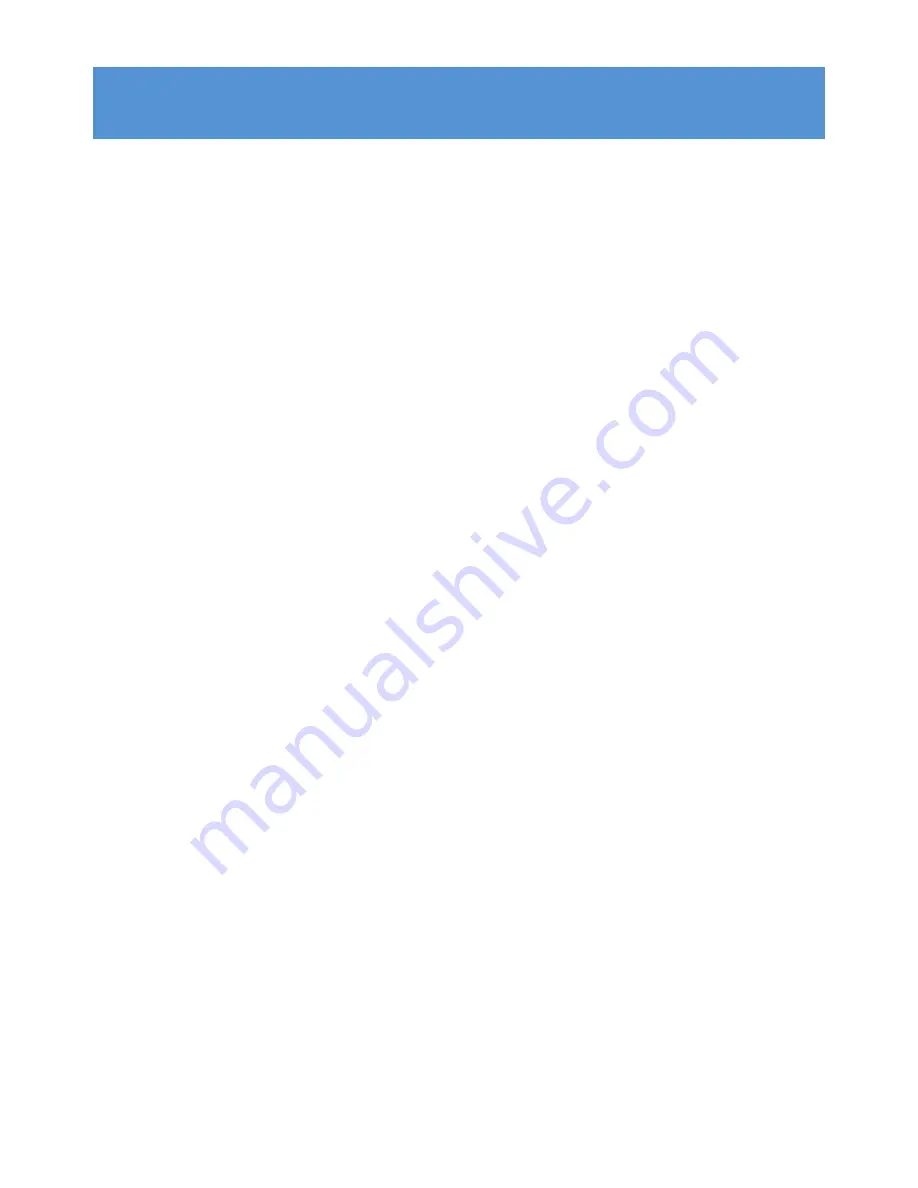
3
1
Important safety information
5
2
Your new player
9
2.1
What’s in the box
9
2.2
Register your product
9
3
Getting started
10
3.1
Overview of controls and connections
10
3.2
Main menu
11
3.3
Install
11
3.4
Connect and charge
12
3.4.1
Use the supplied USB cable
12
3.4.2
Battery level indication
12
3.5
Transfer music, pictures and text
13
3.6
Transfer videos
13
3.7
Disconnect your player safely
15
3.8
Enjoy
15
3.8.1
Turn on and off
15
3.8.2
Navigate the menu
15
3.8.3
Lock slider
15
4
Detail operation
16
4.1
Music mode
16
4.1.1
Control
16
4.1.2
Find your music
17
4.1.3
Remove songs from a playlist
18
4.1.4
Limit the volume
18
4.2
Picture library
19
4.2.1
Transfer pictures from your computer to your player
19
4.2.2
View pictures
19
4.2.3
Slideshow
19
4.3
Video
20
4.3.1
Video play
20
4.4
Radio
21
4.4.1
Auto tune radio stations
21
4.4.2
Play a preset radio station
21
4.4.3
Manual tune a radio station:
22
4.4.4
Save a new frequency under a preset:
22
4.4.5
Record from FM radio when the radio is playing:
22
4.4.6
Record from FM radio when the radio is not playing:
22
4.5
Recordings
23
4.5.1
Play recordings
23
4.5.2
Delete your recording
23
4.5.3
Upload recordings to the computer
24
Contents




































