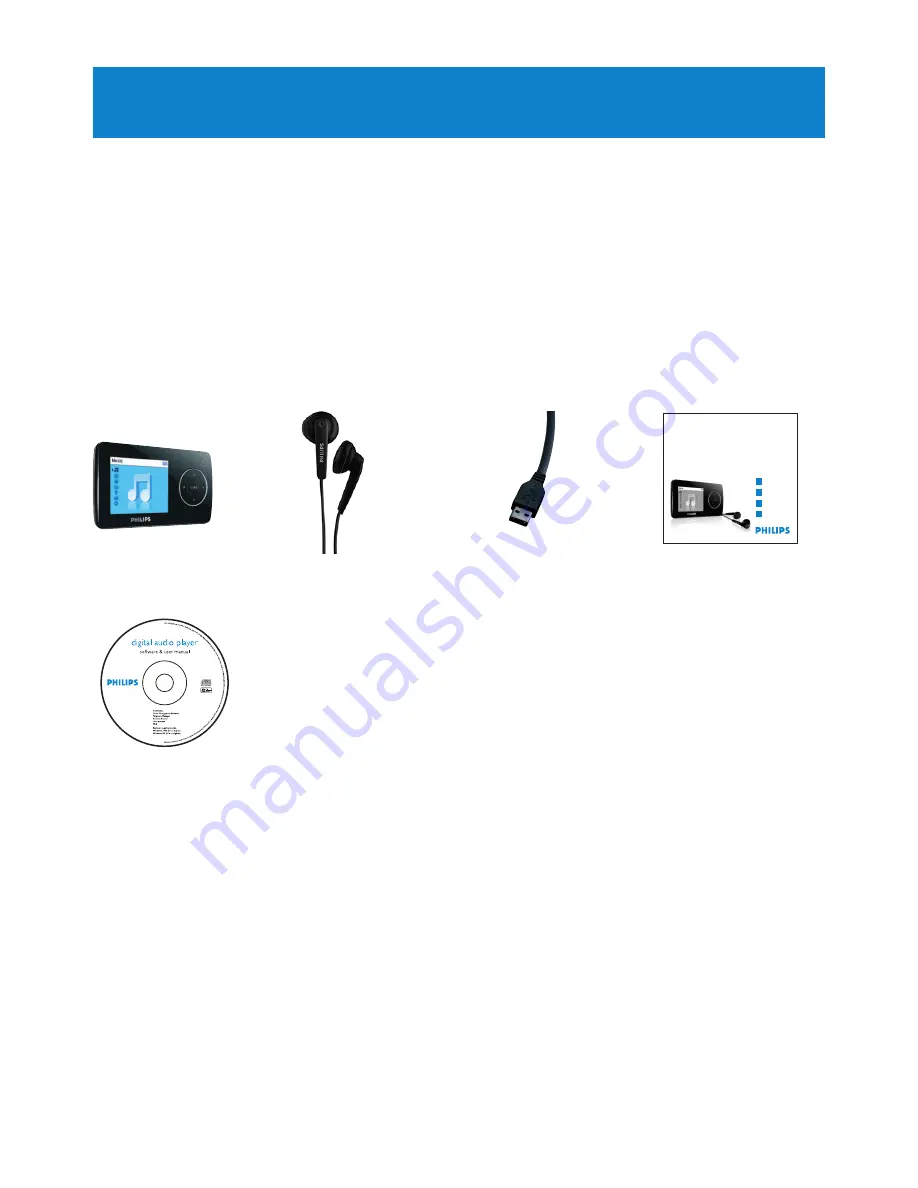
9
2 Your new player
With your newly purchased player, you can enjoy the following:
• Play videos
• Play MP3 and WMA audio files
• View pictures and album art
• Read texts
• Listen to FM radio
• Record voices / sounds
2.1 What’s in the box
The following accessories are included with your player:
2.2 Register your product
We strongly recommend that you register your product in order to gain access to free
updates. To register your product, please log on to
www.philips.com/welcome
so that we
can inform you as soon as new updates become available.
USB cable
Quick start guide
CD-ROM containing Philips Device Manager, Media
Converter, User Manual and Frequently Asked Questions
Headphones
Player
Philips GoGear audio video player
Quick start guide
1
2
3
4
SA3214 SA3215
SA3216 SA3224
SA3225 SA3226
SA3244 SA3245
SA3246
Install
Connect
and Charge
Transfer
Enjoy
























