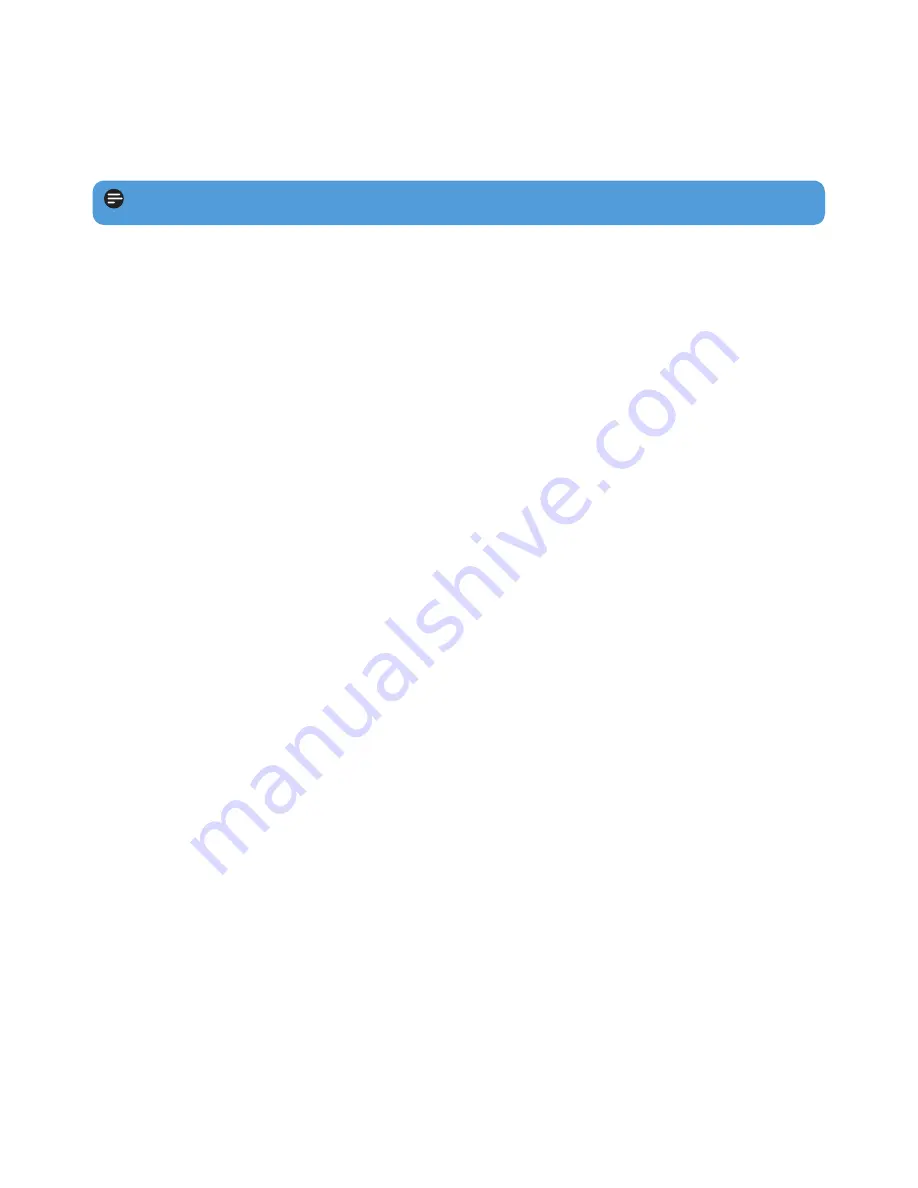
31
2
If nothing happens, recharge the battery for at least 4 hours and try to power on or reset
again. If this does not work, you might have to repair your player with
Philips Device
Manager
.
There is no sound.
Make sure your headphones are inserted all the way into the headphones jack.
Some songs do not show up or playback on the player.
• This player does not support copyright protected (DRM) WMA tracks bought from on-
line music stores, only unprotected WMA files can be played back on this player. The song
is in a format that is not supported by the player. Only MP3, WMA are supported.
• The audio file might be corrupted, try to playback the file on your PC first. If it does not
play, rip the song again.
My player hangs.
1
In the unlikely event that your player hangs, do not panic. Insert a small pin or other
sharp object into the reset hole located at the bottom of the player. Hold until the player
shuts down.
Note
The existing contents on your player will not be erased.


















