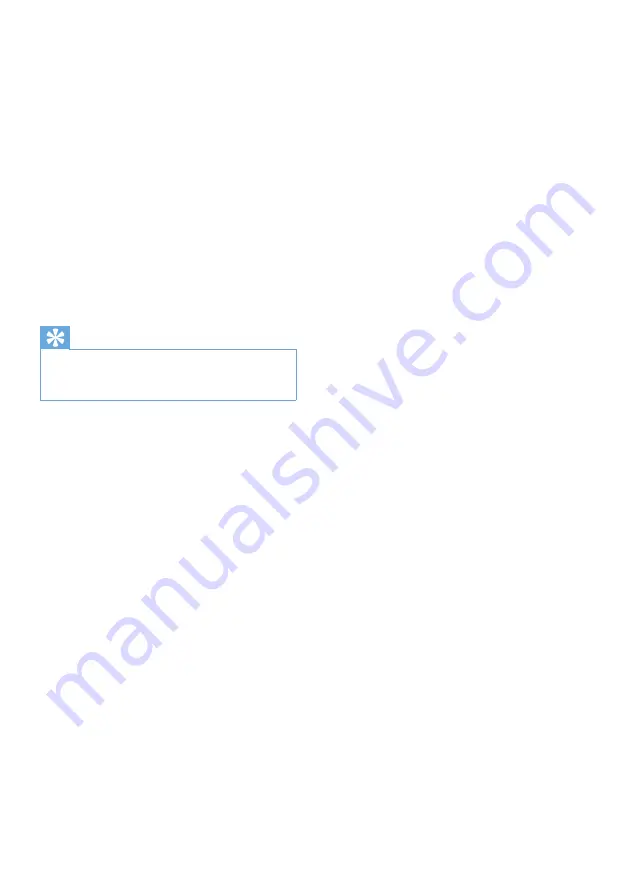
26
EN
13 Use the ARIAZ
to carry data
files
This is how you use ARIAZ to store and carry
data files:
1
Connect ARIAZ to the computer (for
instructions see section
Connect and
charge
).
2
On the computer in Windows
Explorer,copy the data files and paste
them to ARIAZ.
Tip
Use the computer to transfer your data files
•
back to the computer, or delete your data files
from ARIAZ.







































