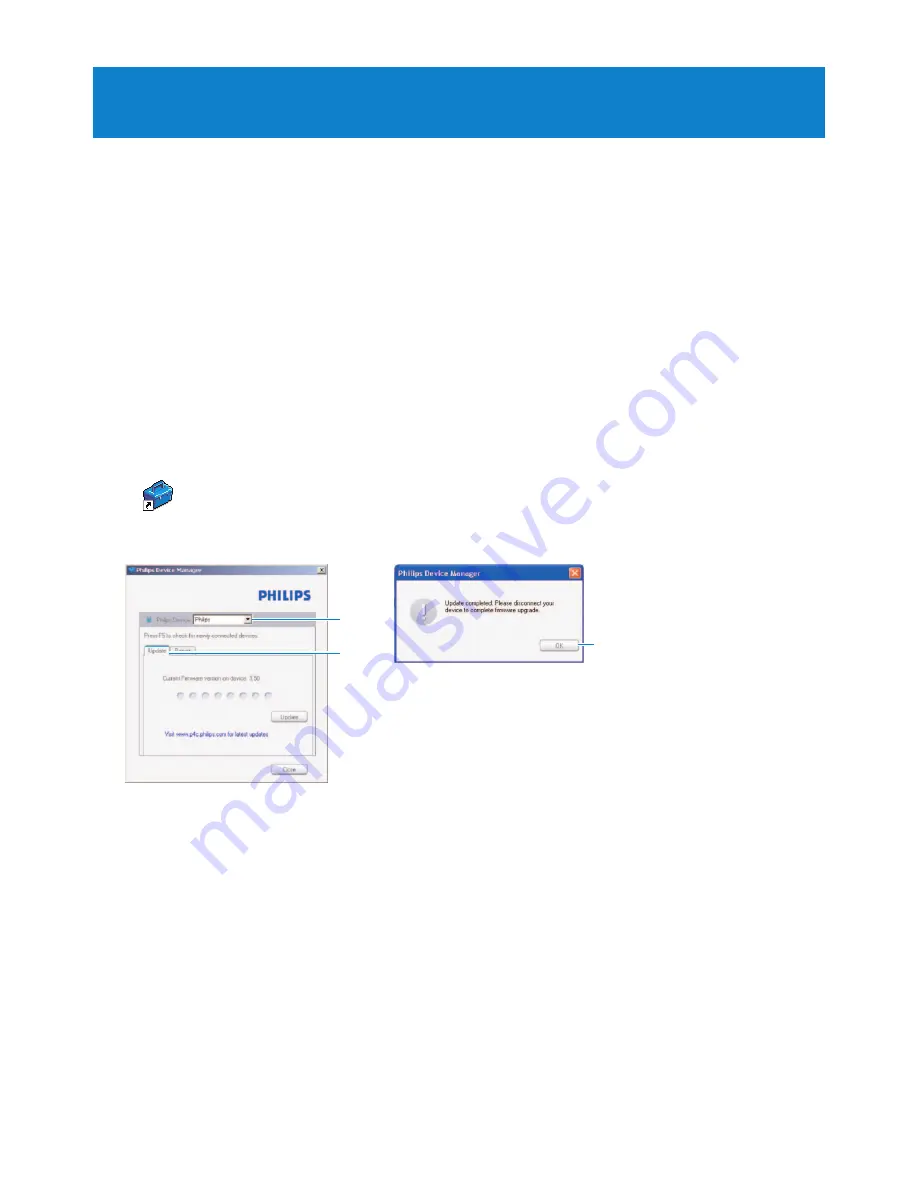
17
5 Update your player
Your player is controlled by an internal program called the firmware. Newer versions of the
firmware may have been released after you have purchased your player.
A software program called
Philips Device Manager
checks for firmware updates that are
available on the Internet.
Install
Philips Device Manager
from the supplied CD or download the latest version from
www.philips.com/support
.
5.1 Manually verify software status
1
Make sure you are connected to the internet.
2
Connect your player to the computer.
3
To launch
Philips Device Manager
on the computer, click
Start
>
Programs
>
Philips Digital Audio Player
>
SA25XX
>
Philips SA25XX Device Manager
.
4
Click
Update
.
>
Philips SA25XX Device Manager
checks for updates and installs new firmware, if it is
available on the Internet.
5
When the display shows
Update completed
, click
OK
.
6
Disconnect the player from the computer.
> The display shows
Updating firmware
.
The player automatically restarts after the firmware is updated. Your player is now ready for
use again.
3
4
5






































