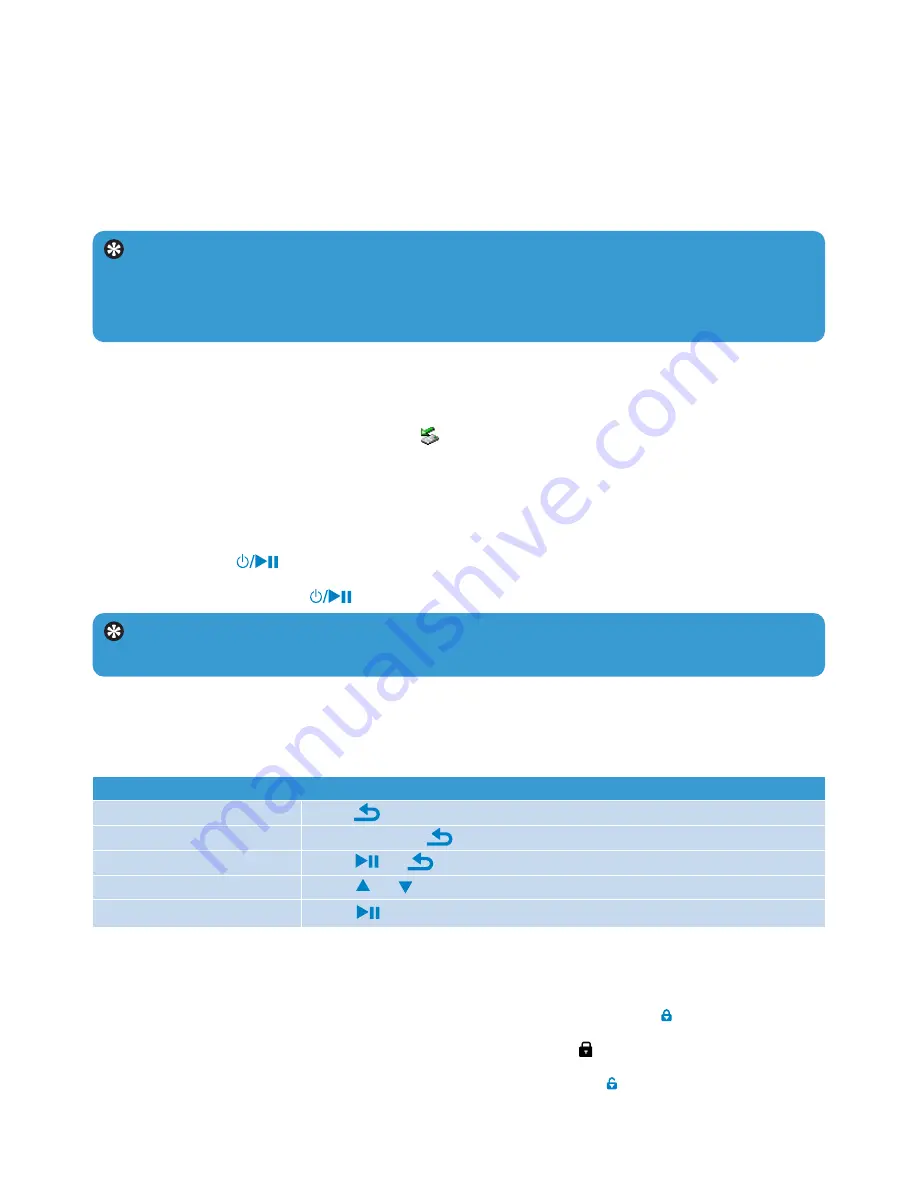
9
Goal
Action
Return to previous menu Press
Return to main menu
Press and hold
Browse through menus
Press
or
Scroll through a list
Press
or
Select an option
Press
Tip
If the player is idle and no button is pressed for 10 minutes, it switches off
automatically.
3.5 Transfer
The player appears as a USB mass storage device in
Windows Explorer
. You can organize
files, and transfer music to your player during USB connection.
1
Click and highlight one or more songs to transfer between the player and the computer.
2
Use drag and drop actions to complete your transfer.
Tip
To transfer music CDs to the player use software such as Windows Media Player
11, rip (convert) the songs on your music CD into MP3/WMA files. Copy the files into
the digital audio player via Windows Explorer. Free versions of these programs can be
downloaded from the internet.
3.5.1 Disconnect your player safely
1
Exit any active application working with your player.
2
Remove your player safely by clicking
in the task tray shown in your PC.
3.6 Enjoy
3.6.1 Turn on and off
To turn on, press
until the display shows the Philips logo.
To turn off, press and hold
until the display shows ‘Bye’.
3.6.2 Navigate the menu
Your player has an intuitive menu navigation system to guide you through various settings
and operations.
3.6.3 Lock slider
The player has a lock switch to prevent any accidental operation.
1
To lock the buttons when you play, move the lock slider to position
.
> All buttons except
-VOL+
are locked and the display shows
.
2
To unlock the buttons again, move the lock slider to position
Содержание GoGear SA011102S
Страница 8: ......
Страница 16: ...Greek ...
Страница 17: ...GoGear SA011 Devie Manager Philips SA011XX Device Manager ...
Страница 18: ...15 6 Technical data AY3831 4GB 8GB 2 1 3 ...








































