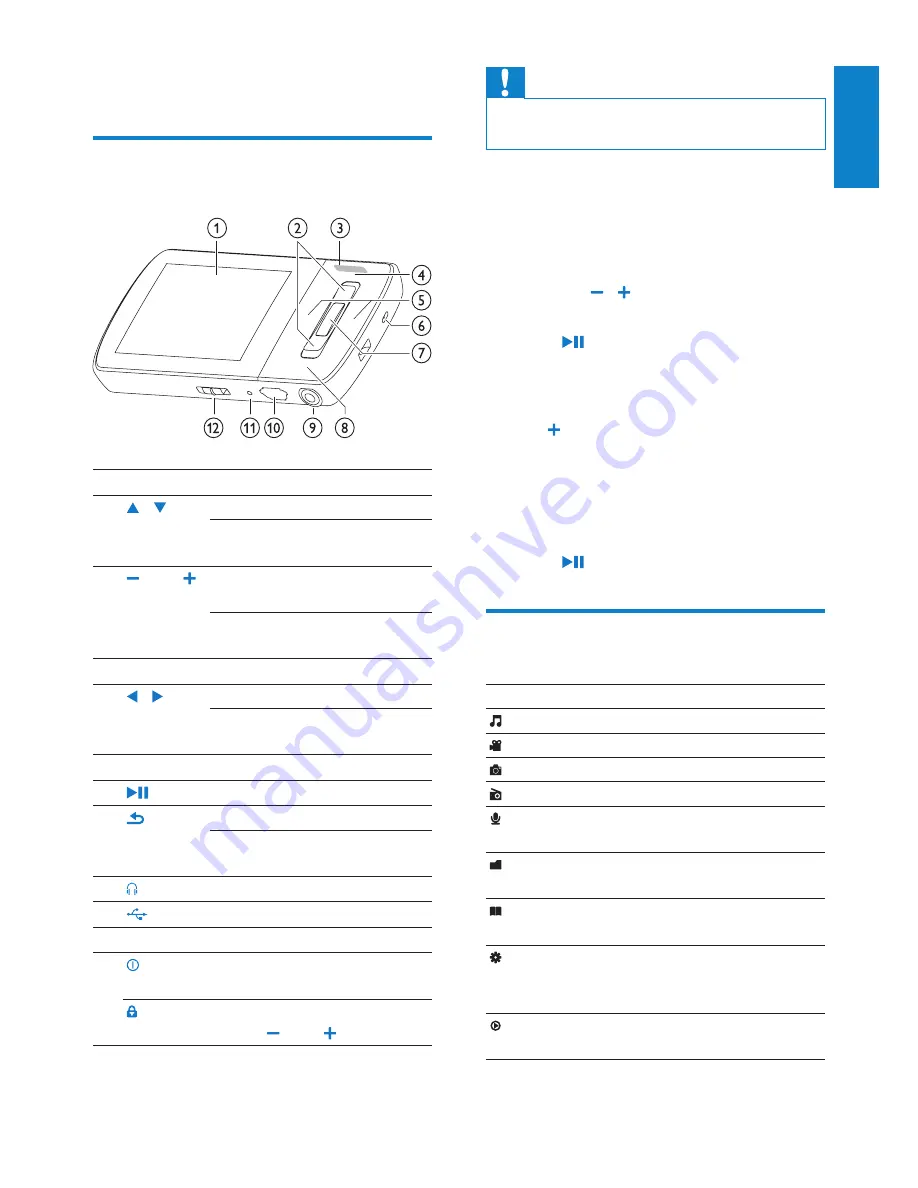
7
Caution
Listening to loud sounds for longer than a
•
moment can be harmful to the listener.
You can set the volume level of GoGear Aria
to limit the maximum volume output.
1
From the main menu, select
[Settings]
>
[Sound settings]
>
[Volume
limit]
.
2
Press the / volume controls to adjust
the level.
3
Press
to confirm.
When you set a volume limit, GoGear
»
Aria can no longer exceed the set
volume, even if you press the volume
button.
To enable maximum volume again:
1
Select
[Settings]
>
[Sound settings]
>
[Volume limit]
.
2
Set the volume limit to maximum.
3
Press
to confirm.
Overview of the main menu
Menu
Mode
To
Music
play music tracks
Video
play videos
Pictures
view pictures
FM radio listen to FM radio
Recording create or listen to
recordings
Folder
view
view files in folders
Text
reader
read text files
Settings
customize the
settings of GoGear
Aria
Now
playing
show the current
play screen
3 Getting started
Overview of the controls and
connections
a
display
b
/
press: scroll up/down
press and hold: scroll up/
down at high speed
c
VOL
press: increase/decrease the
volume
press and hold: increase/
decrease fast
d
OPTIONS
view available options
e
/
press: skip to next/previous
press and hold: scroll back/
forward at high speed
f
MIC
microphone
g
press: play/pause/confirm
h
press: back one level
press and hold: return to
main menu
i
headphone jack
j
USB connection jack
k
RESET
press: reset GoGear Aria
l
slide and hold: turn GoGear
Aria on/off
slide: lock/unlock all buttons
except
VOL
English
EN























