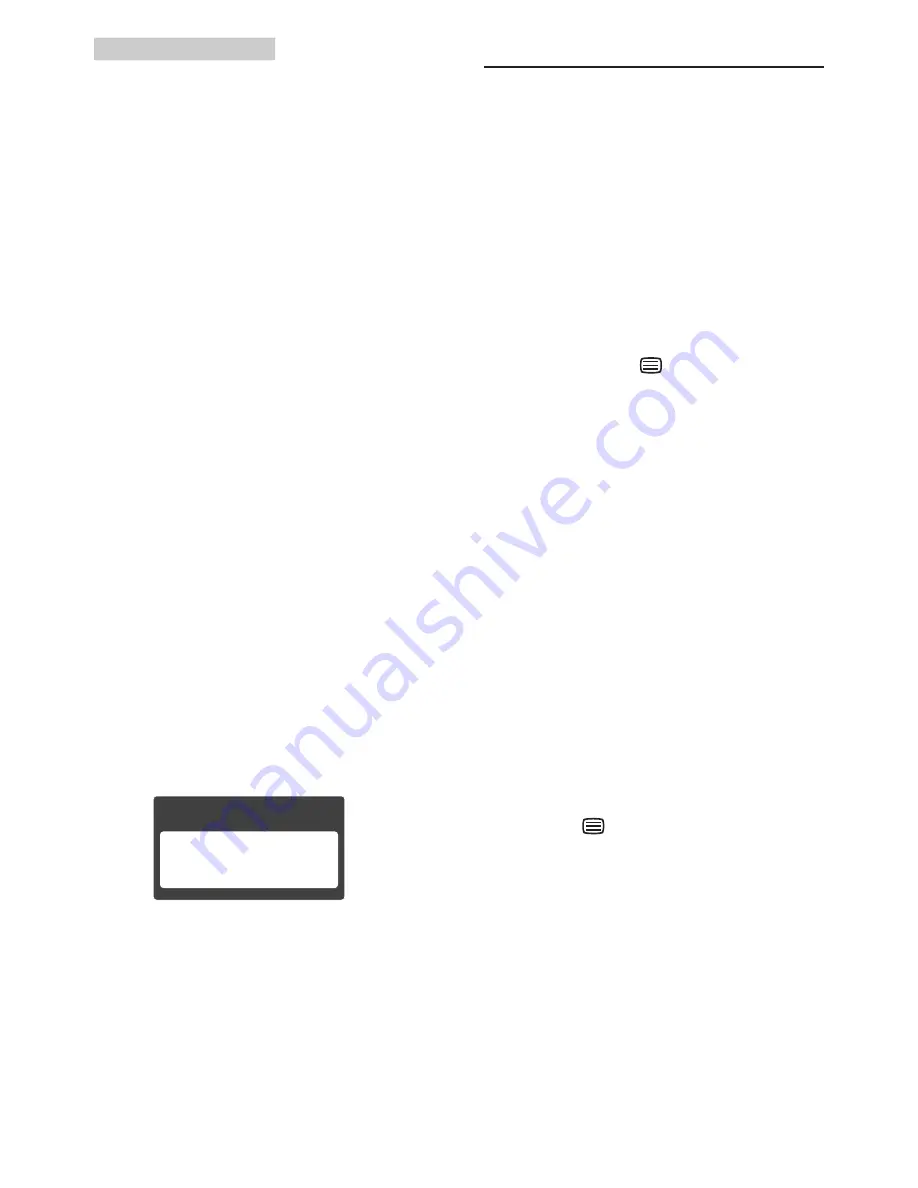
35
9. Troubleshooting & FAQs
Q3. After installing SmartControl Premium,
when clicking on SmartControl
Premium tab, nothing shows up after a
while or a failure message shows, what
happened?
Ans.:
It might be your graphic adaptor is not
compatible with the SmartControl
Premium. If your graphic adaptor is one
of the above mentioned brands, try to
download the most updated graphic
adaptor driver from corresponding
companies’ web site. Install the driver.
Remove SmartControl Premium, and
re-install it once more.
If it is still not working, we are sorry that
the graphic adaptor is not supported.
Please visit Philips website and check
if an updated SmartControl Premium
driver is available.
Q4. When I click on Product Information,
only partial information is shown, what
happened?
Ans.:
It might be your graphic card adaptor
driver is not the most updated
version which fully supporting DDC/
CI interface. Please try to download
the most updated graphic adaptor
driver from corresponding companies’
web site. Install the driver. Remove
SmartControl Premium and re-install it
once more.
Attention
Theft Deterence is Enabled
Q5. I forgot my PIN for Theft Deterrence
Function. How can I do?
Ans.:
Philips Service center has a right to
ask for legitimate identification and
authorization, in order to establish
ownership of the monitor.
9.3 Ambiglow FAQs
Q1.
When do I use Ambiglow “AUTO”
mode?
Ans.:
We recommend that you use the
AUTO mode when you are playing
2D or 3D games, watching movies,
browsing photos etc. for example in a
dim or dark environment. This mode
will analyse the incoming image color
and continuously adapts and varies the
emitted colored glow of light to match
the image. By using the front bezel
hot key, press button, then select
Ambiglow, you can enter the “Auto”
mode.
Q2: When do I use Ambiglow “SmartBiasLight”
mode?
Ans.:
We recommend that you use Ambiglow
“SmartBiasLight” mode when you are
browsing internet, reading text, working
on documents etc. for example in a dim
or dark room environment. This mode
will project a static soft white glow on
the wall surface, which not only helps
reduce eye strain and fatigue, but also
eliminates reflections and glares from
room lighting enhancing perceived
contrast ratio and picture details and
preserves correct color perception. This
mode is not linked to screen image and
therefore is static. You can select this
mode by using the front bezel hot key,
press button, then select Ambiglow,
you can enter the “SmartBiasLight”
mode.
Q3.
My Ambiglow does not work
Ans.:
Make sure that you have not selected
“OFF” mode by using the front bezel
hot key. You can select “bright, brighter,
brightest” options here. There must be
an incoming signal and activity on the
screen.





































