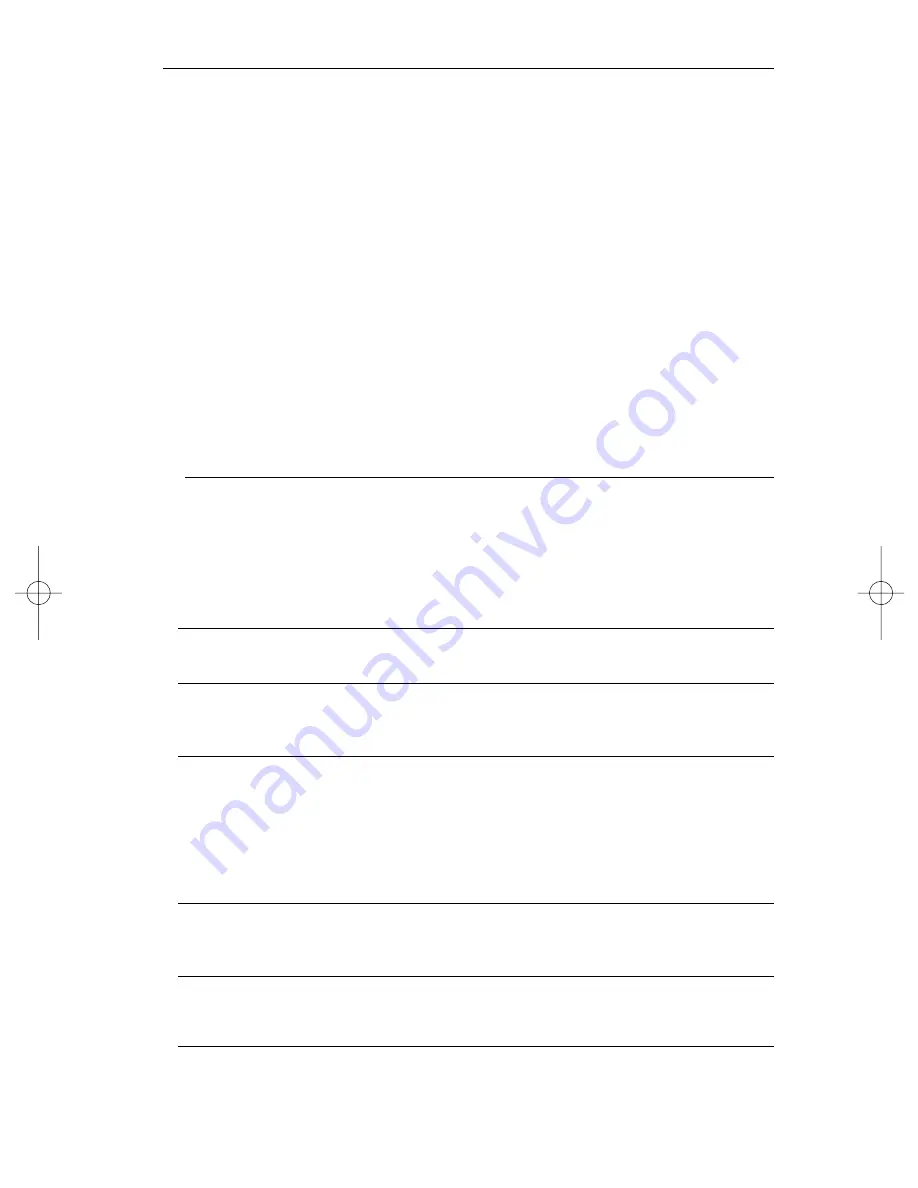
36
ADVANCED MENU
Main Menu
Depending on the AutoDome password security that has been set for your system, you may be
prompted for a password in order to access the Advanced Menu. This enhanced software makes
programming and customizing your G3 Basic AutoDome easy. All settings can be edited using the
Main Menu. To enter the Main Menu, press “On 46 Enter.” If no menu is displayed, the system
may be locked. To unlock the AutoDome, press "Off-90-Enter," then follow the on-screen com-
mands to edit the settings.
CAMERA SETUP
(See
Figure AM1
for an illustration of the
Camera Setup
menu hierarchy).
White Balance
– Controls the way the camera reproduces color.
The factory default* setting is EXTENDED.
Choices:
*Extended Auto WB . .Camera adjusts color using extended range (Day/Night
models only).
Automatic WB . . . . .Camera constantly adjusts the color.
Indoor WB . . . . . . . .Camera optimizes color for typical indoor conditions.
Outdoor WB . . . . . .Camera optimizes color for typical outdoor conditions.
One Push WB . . . . . .This sets the camera’s color settings for the current scene.
You should zoom on a well lit, white object (i.e. paper)
before activating.
Gain Control
– Electronically brightens darker scenes which may cause graininess
in low light scenes.The factory default* setting is AUTO.
Choices:
Fixed . . . . . . .Select
Fixed
, then program under next menu option.
Off . . . . . . . .Camera uses only the IRIS to adjust to low light.
*Auto . . . . . . .Camera will add electronic gain (must be set for auto-night mode in
Day/Night models).
Fixed Gain Level
– Adjusts the fixed gain level.The factory default* is 4.
Choices:
. . . .Sliding Scale from 1 to 6 (in 3 decibel gain steps).
Sharpness
– Adjusts the sharpness/detail of the picture.The factory default* setting
is at 6 on the sliding scale of about 16.
Choices:
. . . .Sliding Scale from –(soft) to +(sharp).
Synch Mode
– Sets the synch mode of the camera.The factory default* setting is
LINE LOCK.
Choices:
Crystal . . . . . .Camera is synchronized to an internal crystal (recommended if there is
noise on the power line)
*Line Lock . . .Camera is synchronized to AC power. This eliminates picture roll
in multicamera systems.
Line Lock Delay
– Optimizes LINE LOCK mode to eliminate picture roll in
multiphase power applications.The factory default* setting is 0.
Choices:
. . . .Sliding Scale (–120° to 110°).
Slow Shutter
– Sets slow shutter speed (frame integration) to a specific frame rate or
auto, which slows down to compensate for lower light levels.
Choices:
. . . .1/60–1/4 (NTSC), 1/50–1/3 (PAL), Auto.
G3_II_21918_01-37_read.qxd 9/13/01 11:17 AM Page 36
Содержание G3 EnviroDome
Страница 1: ...AutoDome Instruction Book EnviroDome Indoor Pendant In ceiling Model ...
Страница 7: ...6 ...
Страница 9: ...8 ...
Страница 11: ...10 ...
Страница 13: ...ADDRESS SWITCH BAUD RATE DIP SWITCH RS232 ONLY SWITCH 1 RS 232 Baud rate Off 9600 On 19 2K 12 ...
Страница 17: ...16 ...
Страница 21: ...20 ...
Страница 23: ...BAUD RATE DIP SWITCH ADDRESS SWITCH 22 ...
Страница 25: ...24 BLUE LABEL 90 90 YELLOW MARKERS ...
Страница 27: ...26 RED MARKERS RED DOTS FACING EACH OTHER ...
Страница 29: ...28 GREEN LABELS TURN TO LOCK ...
Страница 42: ...NOTES 41 ...
Страница 43: ...NOTES 42 ...


























