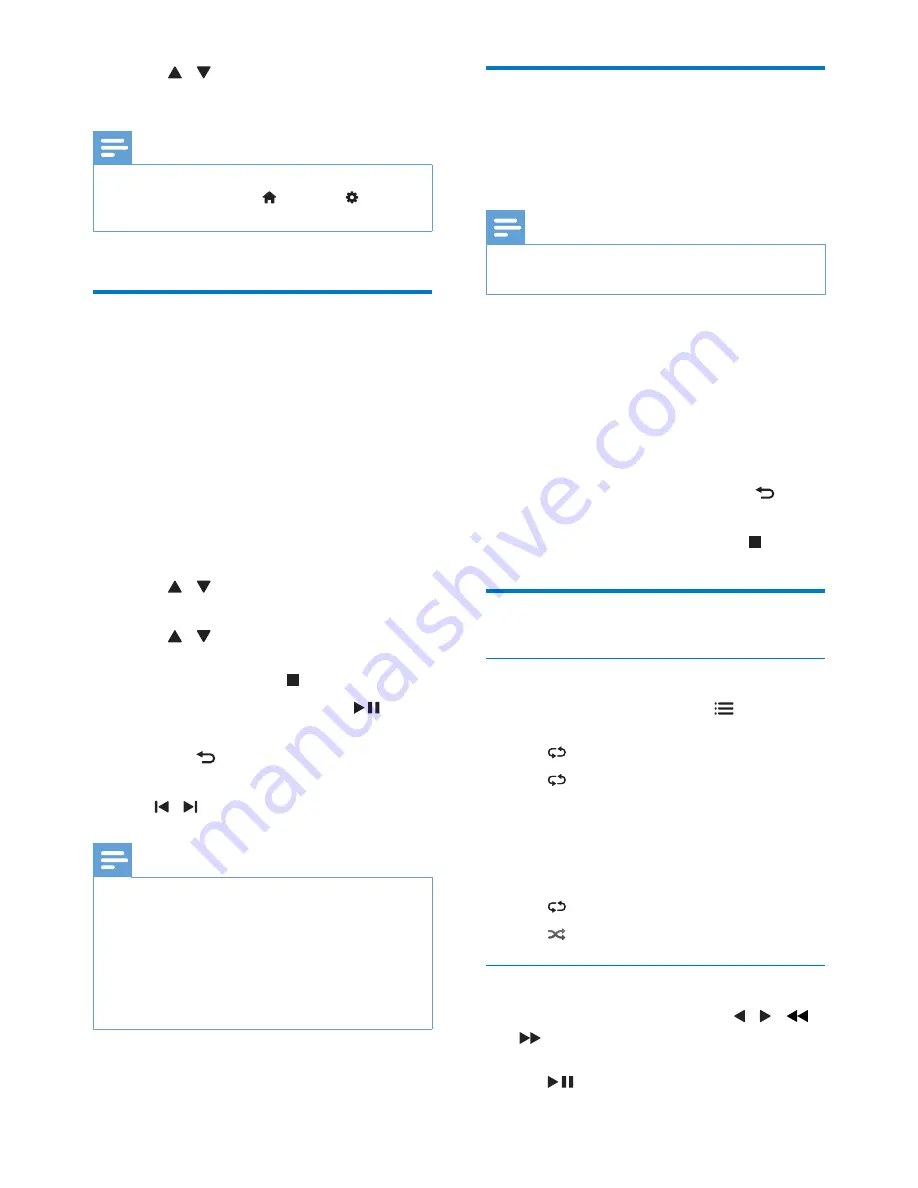
18
EN
3
Press / repeatedly to select a subtitle
language, then press
OK
to confirm.
Note
•
For some DVDs, the language can only be changed
from the disc menu. Press , then select
[Setup]
to
access the menu.
Play from USB or recorded
discs
You can play DivX (Ultra)/MP3/JPEG picture
files copied onto a CD-R/RW, recordable DVD
or USB storage device.
1
Select a source.
• For a USB storage device, press
USB
.
• For a disc, press
DISC
.
2
Insert the USB storage device or load the
disc.
3
Press / to select a folder, then press
OK
to confirm.
4
Press / to select a file, then press
OK
to start play.
• To stop play, press .
• To pause/resume play, press
.
• To return to the upper-level directory,
press
BACK
.
• To skip to the previous/next file, press
/ .
Note
•
You can only play DivX (Ultra) videos rented or
purchased through the DivX registration code of this
unit.
•
Subtitle files with the following filename extensions (.srt,
.smi, .sub, .ssa, .ass) are supported but do not appear on
the file navigation menu.
•
The subtitle filename has to be the same as the file
name of the video.
Play a slideshow with
background music
This unit can play MP3 files and JPEG photos
simultaneously.
Note
•
The MP3 and JPEG files must be stored on the same
disc or USB storage device.
1
Play an MP3 file.
2
Select a photo from your photo folder,
then press
OK
to start the slideshow.
»
Slideshow begins and continues until
the end of the photo folder.
»
Audio continues until the end of the
last file.
• To return to the menu, press
BACK
.
• To stop the slideshow, press .
Play control
Select repeat or shuffle play options
• During MP3/CD play, press
OPTIONS
(
MODE
) repeatedly to select a play option.
•
One
: repeat the current track/file.
•
Folder
: repeat all tracks/files in the
current album/folder.
•
Folder
: play all tracks/files in the
current album/folder once.
•
Single
: play the current track/file once.
•
Off
: resume normal play.
•
Shuffle
: play all tracks/files randomly.
Search forward/backward
• During video/audio play, press / ( /
) repeatedly to select a search speed.
• To resume play at normal speed, press
.





























