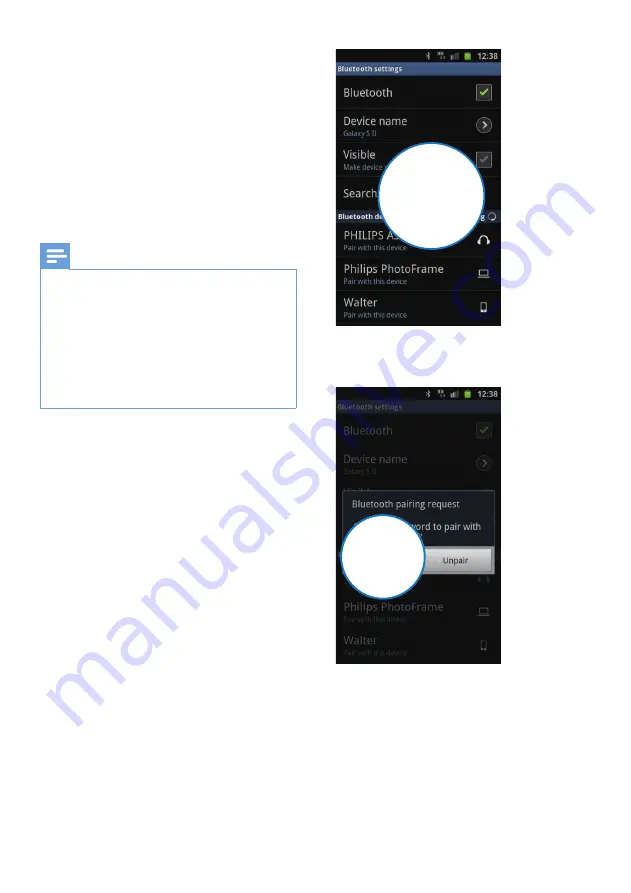
13
EN
5 Play audio
through
Bluetooth
The unit uses Bluetooth wireless technology to
stream music from your Bluetooth device to
the system.
Note
•
Before you connect a Bluetooth device to this unit,
familiarize yourself with the Bluetooth capabilities of
the device.
•
The effective operation range between the docking
system and the paired phone is approximately 10
meters (30 feet).
•
Any obstacle between the unit and the phone can
reduce the operational range.
•
Keep this unit away from other electronic devices that
may cause interference.
1
Press
Bluetooth
to turn on Bluetooth
function of the unit.
»
The Bluetooth indicator blinks.
2
On your Bluetooth, go to
[Settings]
(Settings)>
[Wireless and networks]
(Wireless and networks)>
[Bluetooth
settings]
(Bluetooth settings).
3
Tap
[Bluetooth]
(Bluetooth) to turn on
Bluetooth function of your device.
4
Tap
[Search for devices]
(Search for
devices).
»
A Bluetooth pairing request appears.
5
Tap
[Accept]
(Accept) to start pairing your
device with the unit.
»
[PHILIPS FWT3600]
(Philips
FWT3600) is displayed.
»
If connected successfully, a different
Bluetooth icon can be found on the
top of the screen.
Search for
devices
Accept




























