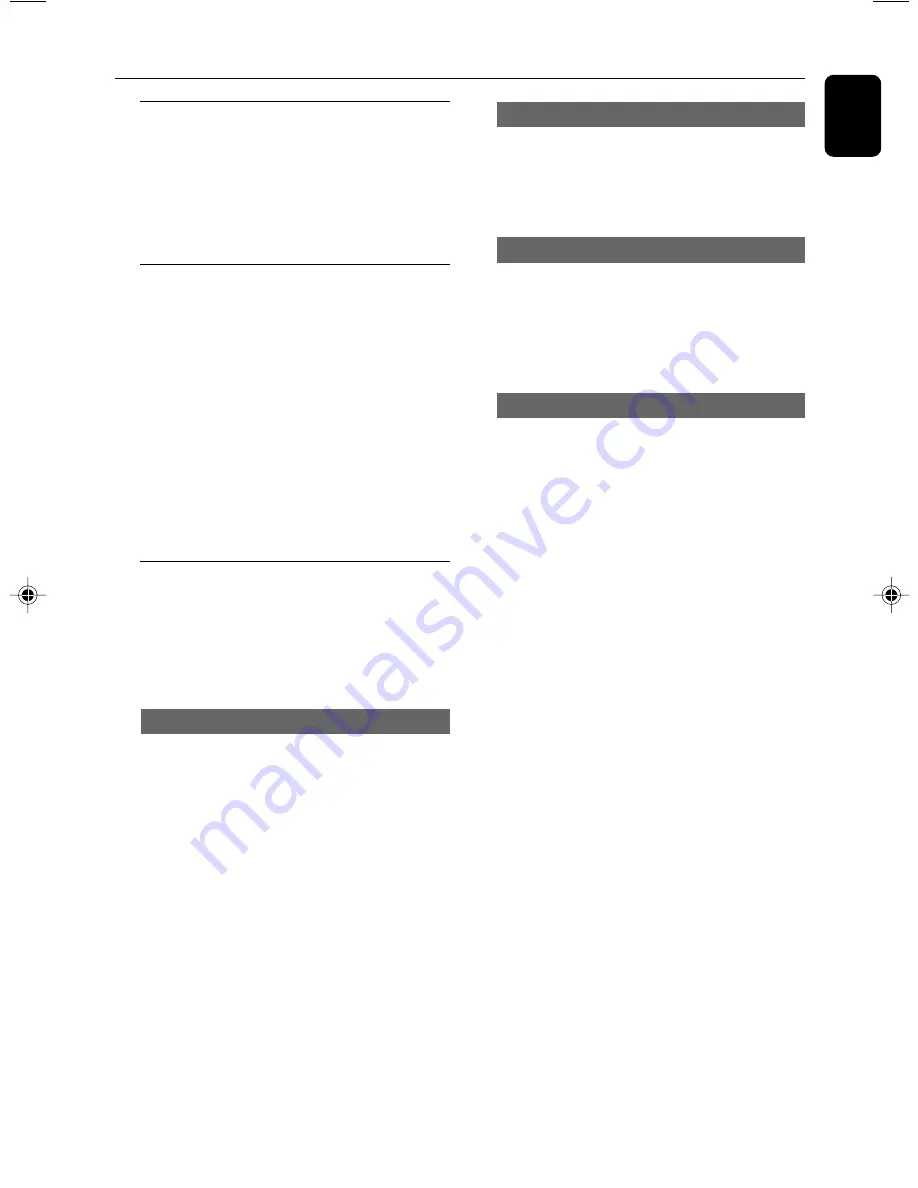
17
English
Dimming the system’s display
You can select the desired brightness for the
display panel.
●
In any active mode, press
DIM
on the remote
control repeatedly to turn on /off dim mode.
➜
DIM
is shown, except for DIM OFF mode.
Volume control
●
Adjust
MASTER VOLUME
(or press
VOL
+
/
-
on the remote) to increase or
decrease the sound level.
➜
“
VOL MIN
” is the minimum volume level and
”
VOL MAX
” is the maximum volume level.
To switch off the volume temporarily
●
Press
MUTE
on the remote.
➜
Playback will continue without sound and
“
MUTE
” is displayed.
➜
To restore the volume, press MUTE again or
increase the volume level.
Sound control
The wOOx sound, DSC and VAC sound features
cannot be activated at the same time.
While in the game mode, all the sound control
features are not available for selection, except
Game Sound control.
wOOx sound
There are three wOOx settings to enhance the
bass response.
●
Press
wOOx ON-OFF
to switch ON
(enhanced) or OFF (normal) the wOOx sound
effect.
➜
When wOOx is switched on, wOOx level will
appear on the display: wOOx1, wOOx2,
wOOx3, wOOx OFF.
➜
When wOOx is switched off, “
WOOX OFF
” is
displayed and wOOx icon will disappear from
the display.
Note:
– Some discs or tapes might be recorded in high
modulation, which causes a distortion at high
volume. If this occurs, deactivate wOOx or reduce
the volume.
Basic Operations
Digital sound control
DSC provides a different type of preset sound
equaliser setting.
●
Press
DSC
repeatedly to select :
NEW AGE,
ELECTRIC, DIGITAL, POP, CLASSIC
or
ROCK
.
Virtual ambience control
VAC provides a different type of environment-
based equaliser setting.
●
Press
VAC
repeatedly to select :
CINEMA,
ARCADE, CONCERT, DISCO, CYBER
or
HALL
.
Incredible Surround
The Incredible Surround magnifies the virtual
distance between the front speakers for an
incredibly wide, enveloping, stereo effect.
●
Press
IS
on the remote control) repeatedly.
➜
If activated,
IS ON
is shown and
“
INCREDIBLE SURROUND
” is displayed.
➜
If deactivated, “
IS OFF
” is displayed.












































