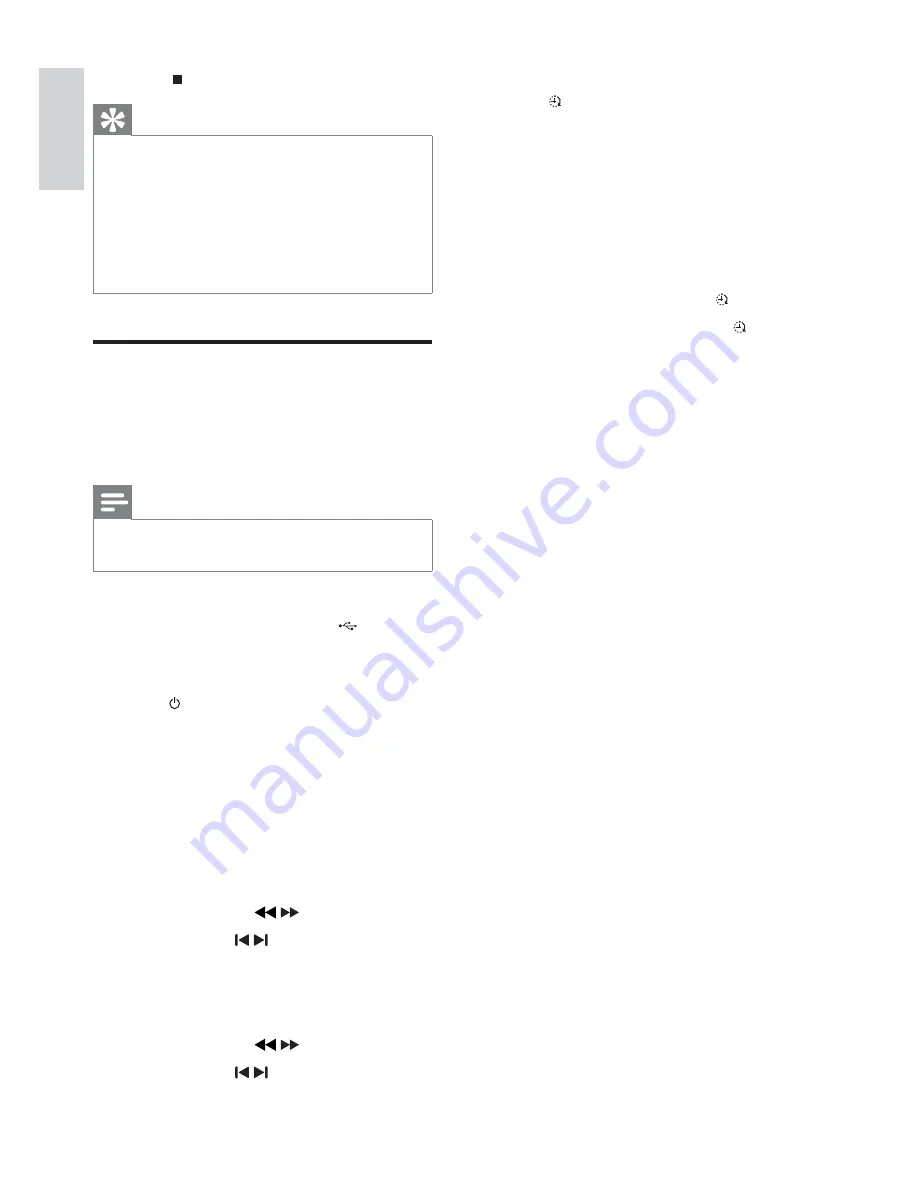
17
13
Press
SLEEP/TIMER
to confirm.
»
is displayed.
At the scheduled times, the recording
»
begins and ends automatically.
When the recording ends, the unit
»
switches to standby mode.
To deactivate or re-activate a record timer
1
In the standby mode, press
SLEEP/TIMER
repeatedly.
If the timer is activated,
»
is displayed.
If the timer is deactivated,
»
disappears.
2
Press to stop recording.
Tip
•
If the USB storage device does not have
enough memory to store the audio files, a
message about a full memory is displayed.
Anytime recording is not available for CD-MP3
•
and CD-WMA discs.
Anytime recording is not available for
•
High speed recording.
Schedule radio-to-USB
record
Schedule radio recordings in advance and you can
listen to your favorite programs at your convenience.
Note
A recording is activated only in the standby mode.
•
The maximum length of a recording is 12 hours.
•
1
Ensure that you set the clock correctly.
2
Plug the USB device into the
socket of
this unit.
3
Tune to a radio station.
4
Press to switch to standby mode.
5
Press and hold
SLEEP/TIMER
for more
than 2 seconds.
A prompt to select the source is displayed.
»
6
Press
TUNER
repeatedly to select FM or AM.
7
Press
USB RECORD
.
The start timer digits are displayed and
»
begin to blink.
8
Press
ALBUM +/-
/
to set the hour.
9
Press
TITLE+/-
/ to set the minute.
10
Press
SLEEP/TIMER
to confirm.
The end timer digits are displayed and
»
begin to blink.
11
Press
ALBUM +/-
/
to set the hour.
12
Press
TITLE+/-
/ to set the minute.
EN
English





















